How to Install Peacock on FireStick outside USA in 2023 | Easy Steps
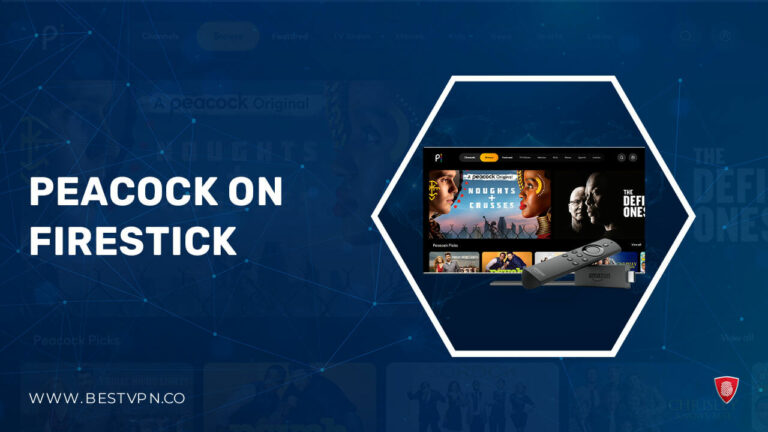
Can you Install Peacock on Firestick outside USA? Is Peacock TV on Firestick free? These questions might pop up in your head as you browse the fun catalog of shows, live streams, and more on social media.
If you want to watch Peacock TV on your FireStick outside USA, you might encounter restrictions due to geographical limitations.
Peacock TV, NBCUniversal’s streaming platform, offers a vast collection of content, including exclusive shows and movies produced by NBCUniversal Studios.
However, its availability is primarily limited to the US. But worry not; with the help of a VPN like ExpressVPN, you can bypass these geo-restrictions and enjoy Peacock TV outside USA from anywhere in the world.
Peacock TV has gained popularity with its diverse selection of shows, including fan favorites like “Leopard Skin,” “The Calling,” and “She Said.” As of July 2023, it boasts more than 28 million subscribers in the US. To access Peacock TV on FireStick outside USA, follow the methods outlined below.
How to Install Peacock on FireStick outside USA? [5 Easy Steps]
Follow the steps below to download Peacock on FireStick outside USA from the Amazon Store.
Method 1: Install Peacock TV on FireStick from Amazon Store
- Go to Find > Search from the home screen of your FireStick.
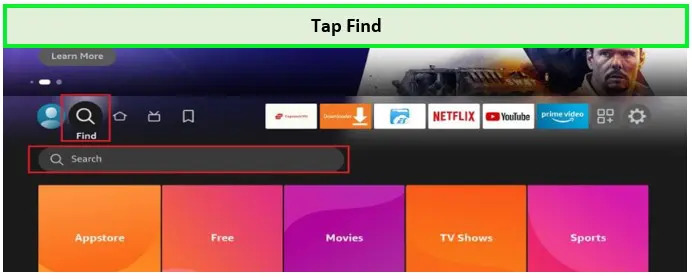
Tap Find
- Use your FireStick remote’s voice search or virtual keyboard to look up Peacock TV. Select Peacock TV from the list of suggestions.
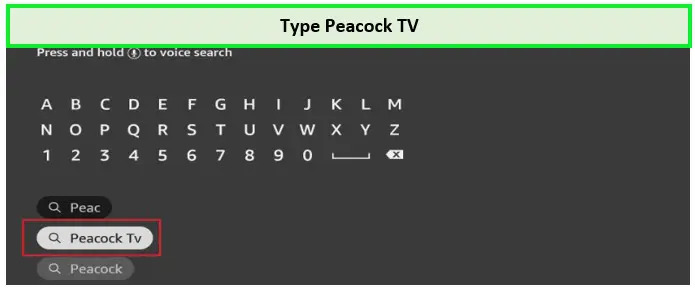
Type Peacock TV
- Choose Peacock TV from the Apps and Games menu. You might have to scroll down a bit to find it.
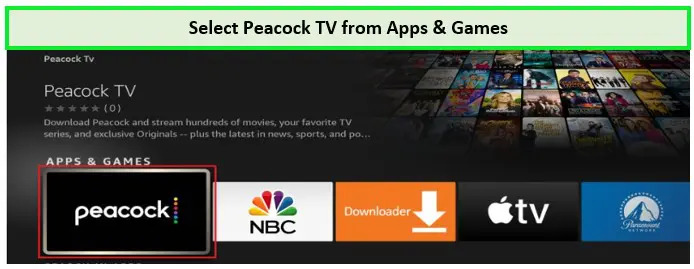
Select Peacock TV
- Click Get or Download and wait until the download and installation are complete.
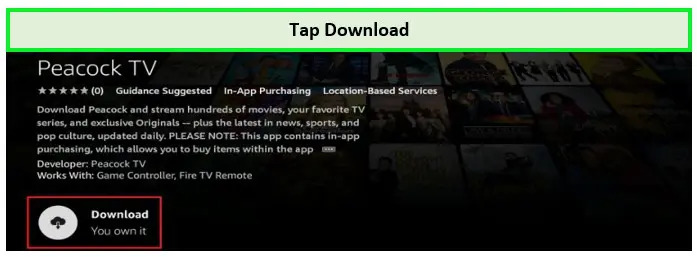
Tap Download
- Congratulations! You’ve successfully installed Peacock TV on your FireStick. Open the app and start streaming.
Please note that this method is only available to residents of the USA and other eligible countries where Peacock TV services are provided.
If you live outside USA, you will need to subscribe to a VPN service like ExpressVPN to unblock Peacock TV. You may also check out the Peacock payment methods before you go ahead with the plan selection.
How to Stream on FireStick Anonymously
As you enjoy streaming on FireStick, protecting your online activities from prying eyes is essential. A reliable VPN like ExpressVPN can mask your IP address, ensuring privacy and bypassing ISP throttling and content geo-restrictions.
- Step 1: Subscribe to to a premium VPN. We recommend ExpressVPN.
- Step 2: Power ON your Fire TV Stick and go to Find, followed by Search.
- Step 3: Type “ExpressVPN” (without quotes) in the search bar and select ExpressVPN when it appears in the search results.
- Step 4: Click Download to install the ExpressVPN app on Fire TV / Stick.
- Step 5: Open the app and enter the login credentials you created while buying the ExpressVPN subscription. Click Sign in.
- Step 6: Click the Power icon to connect to a VPN server. That’s all. Your connection is now secure with the fastest and best VPN for FireStick.
By following above steps you can easily watch Peacock TV channels on Firestick without any restriction.
Method 2: How to Sideload Peacock TV on FireStick
If Peacock on Firestick outside USA is unavailable in the Amazon Store, you can sideload it using the Downloader app. Follow these steps:
Install the Downloader App
- First, navigate to the home screen of your FireStick and select the “Find” option from the menu.
- Next, click on “Search” to access the search function.
- Using the on-screen keyboard, type in “Downloader” and select it from the search results when it appears.
- Once you have selected “Downloader,” you will be directed to the app’s information page. Click the “Download” button to initiate the installation process.
- FireStick will now start downloading the Downloader app, and you will see a progress bar indicating the download status.
- After the download is complete, FireStick will automatically install the Downloader app.
Once the installation is finished, you can find the app in the “Your Apps & Channels” section on the home screen.
The Downloader app is now successfully installed on your FireStick, and you can use it to download and install various applications, including Peacock TV, from external sources or websites. It is a handy tool for sideloading apps that may not be available on the official Amazon App Store.
Enable Apps from Unknown Sources
- On the FireStick home screen, go to “Settings” in the top menu bar.
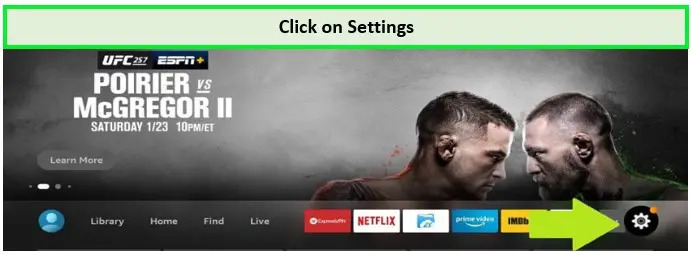
Click on Settings
- Scroll right and click on “My Fire TV.”
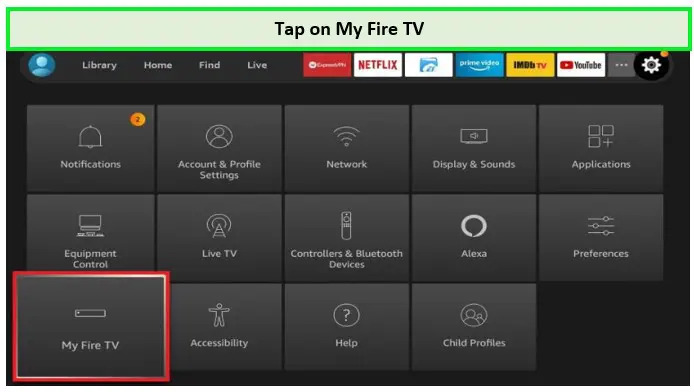
Tap on My FireTV
- Select “Developer options” from the list.
- Look for the “Apps from Unknown Sources” option and turn it ON. A warning message will appear; click “Turn On” to confirm.
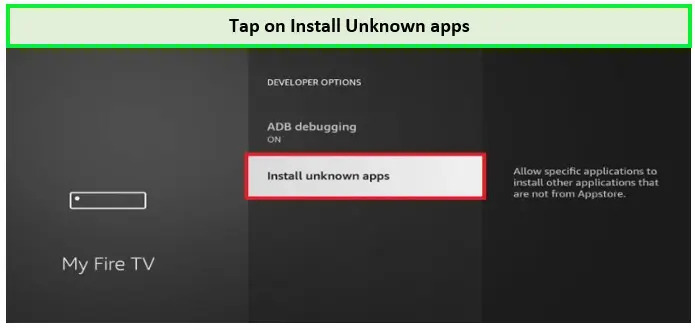
Tap on Intsall Unknowns Apps
- Since you are using the Downloader app to sideload Peacock TV, you must also allow unknown sources. Please scroll down to find the Downloader app and enable unknown sources.
Install/Sideload Peacock TV on FireStick
- Launch the Downloader app from “Your Apps & Channels” on the home screen of your FireStick.
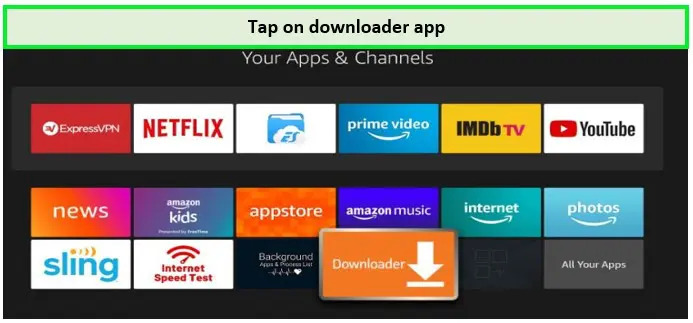
Tap on Downloader App
- In the Downloader app, you will see a URL field. Enter the URL “firesticktricks.com/peacock” without quotes and click “Go.”
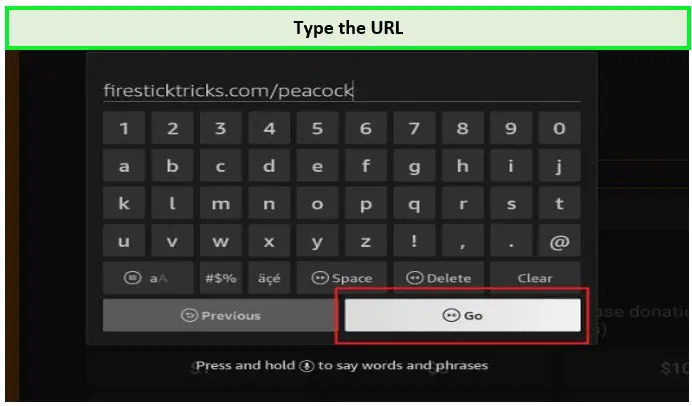
Type the URL
- The Downloader app will start downloading the Peacock TV APK file. Wait for the download to complete.
- After the download finishes, a prompt will appear on the screen. Click “Install” to initiate the installation process.
- Allow the app a few moments to install on your FireStick.
- Once the installation is complete, a confirmation message will appear. Click “Done” to return to the Downloader app.
Congratulations! You have successfully enabled Apps from Unknown Sources and installed Peacock TV on your FireStick. You can now access Peacock TV from your Apps & Channels section and enjoy a wide range of content on the platform.
Remember, since Peacock TV is a geo-restricted service, a reliable VPN like ExpressVPN is recommended to access it outside USA.
Note: You may also cancel your Peacock subscription if you are done watching your favorite shows.
How to Watch Peacock TV on FireStick
Is Peacock on Firestick outside USA not working for you? To access the Peacock TV app on your FireStick, follow these steps:
- Click the button with the three tiny squares (and a + sign) on the far right, in the middle bar on the FireStick home screen.
- Scroll down to select the Peacock TV icon at the bottom. Click the icon to open the app.
- If you wish to access the app from the home screen, click the 3-line button on the remote (the menu button). Click Move on the popup in the bottom right and drag and drop the Peacock TV icon in the first row.
- Wait for the Peacock TV app to open.
- Click Sign In in the top-right corner to log in to the app (if you haven’t signed up yet, the steps are provided above).
- You may now use the on-screen keyboard to enter your account email address and password to sign in to the Peacock TV app on FireStick.
- If you wish to sign in through your phone (or computer), click Activate on Your Phone button at the bottom.
- On any web browser of your choice on a computer or mobile, go to peacocktv.com/tv.
- Enter the code provided on your FireStick window.
This is the home screen of the Peacock TV app for FireStick. You can see multiple categories on the top. By default, the Browse category is selected when you open the app.
You may explore other categories, including Channels, Trending, Movies, TV Shows, Kids, News, Sports, and Latino.
How to Update Peacock App on FireStick
One of the major reasons why people complain about Peacock not working is because the app needs updates. Here is how you get the Peacock on Firestick update:
It will update if you have downloaded Peacock TV from the App Store. Ensure the Automatic Updates option is turned on in the FireStick Settings. Go to FireStick Settings > Applications > Appstore > Automatic Updates to turn it ON. By default, the Automatic Updates are turned on.
If you have sideloaded Peacock TV (method 2) and encounter an error that asks for an update, you can directly visit this page and follow these steps:
To update the Peacock app on FireStick, follow these steps:
1. Uninstall the Peacock TV APK:
- Go to the home screen of your FireStick and navigate to “Settings” using the remote.
- From the settings menu, select “Applications.”
- Choose “Manage Installed Applications.”
- Scroll through the list of installed apps and find “Peacock TV.”
- Select “Peacock TV” and click the “Uninstall” option.
- Confirm the uninstallation when prompted.
2. Fresh Installation of Peacock TV (Method 2):
- If you have not installed the Peacock TV app using the Amazon App Store and it’s unavailable in your region, you can sideload it by following the method below.
- Ensure you have enabled Apps from Unknown Sources in the FireStick settings (follow the previous instructions for enabling it).
- Launch the Downloader app on your FireStick (if you don’t have it, you can download it from the Amazon App Store).
- In the Downloader app, enter the URL “firesticktricks.com/peacock” (without quotes) in the URL field and click “Go.”
- The Downloader app will download the Peacock TV APK file. Wait for the download to complete.
- After the download finishes, a prompt will appear. Click “Install” to start the installation process.
- Once the installation is complete, click “Done” to exit the Downloader app.
3. Updated Peacock App:
- Following the above steps, you have successfully updated the Peacock app on your FireStick to the latest version.
- You can now open the Peacock TV app and enjoy its latest features and content.
Please note that keeping your Peacock app updated is essential to ensure you have access to the latest improvements and bug fixes. Regular updates also provide access to new content and features, enhancing your streaming experience on Peacock TV.
Note: If you find any Peacock TV error, you may go after our guide on Peacock TV not working to troubleshoot any streaming error.
How Much Does Peacock TV Cost outside USA?
Here is the Peacock Price Plan:
- Free: The ad-supported tier is available for 4.99 USD per month. If you were thinking about Is Peacock on Firestick free – here is how you get it.
- Premium: Ad-Free tier, available for 9.99 USD per month.
Not to mention, you can avail of Peacock TV free trial that allows you to watch some movies and TV shows.
Moreover, Peacock allows you to cancel your subscription anytime after watching your favorites. Learn how to cancel Peacock subscription.
What Other Devices Does Peacock TV Work On outside USA?
Here are the devices on which Peacock TV works outside USA:
| Devices |
| Xbox One |
| MAC |
| Smart TV |
| PS3/PS4 |
| Android Devices |
| Roku |
| Apple TV |
| iOS Devices |
| Windows 10 |
| Amazon Fire TV |
FAQs – Peacock on Firestick outside USA
Why does Peacock not work on Firestick?
How can I watch Peacock on Firestick for free?
How do I update my Firestick?
Conclusion
In conclusion, installing Peacock on FireStick outside USA is possible with the help of ExpressVPN, which allows you to bypass geo-restrictions and enjoy a wide range of shows and movies.
With Peacock’s diverse content library and three subscription plans, including a free tier, there’s something for everyone. Whether you’re a drama, comedy, sports, or news fan, Peacock TV has you covered.
So, start streaming your favorite shows and movies on Peacock TV and immerse yourself in a world of entertainment. Remember to use ExpressVPN to protect your online activities while enjoying seamless streaming on your FireStick.
Happy streaming!
