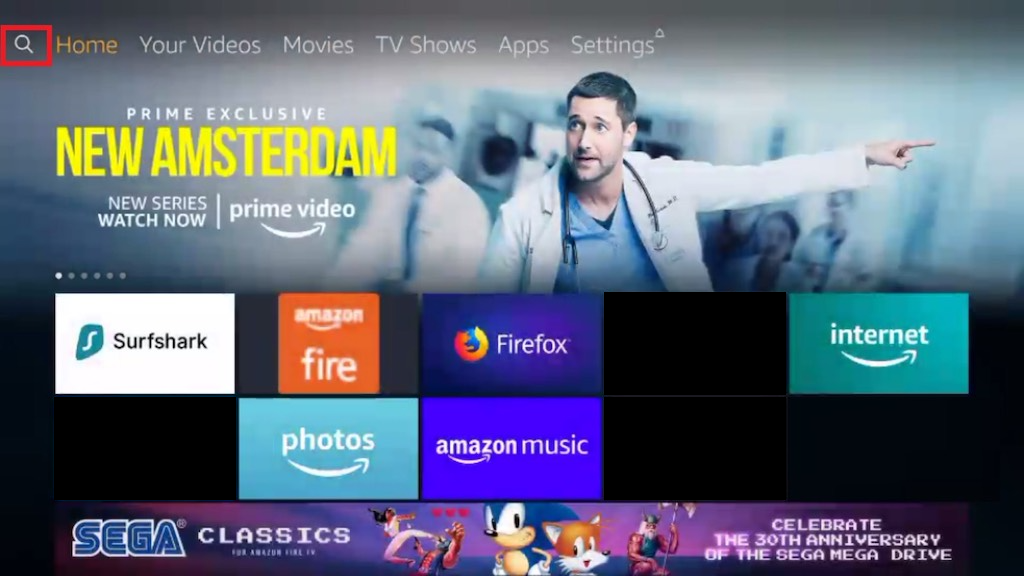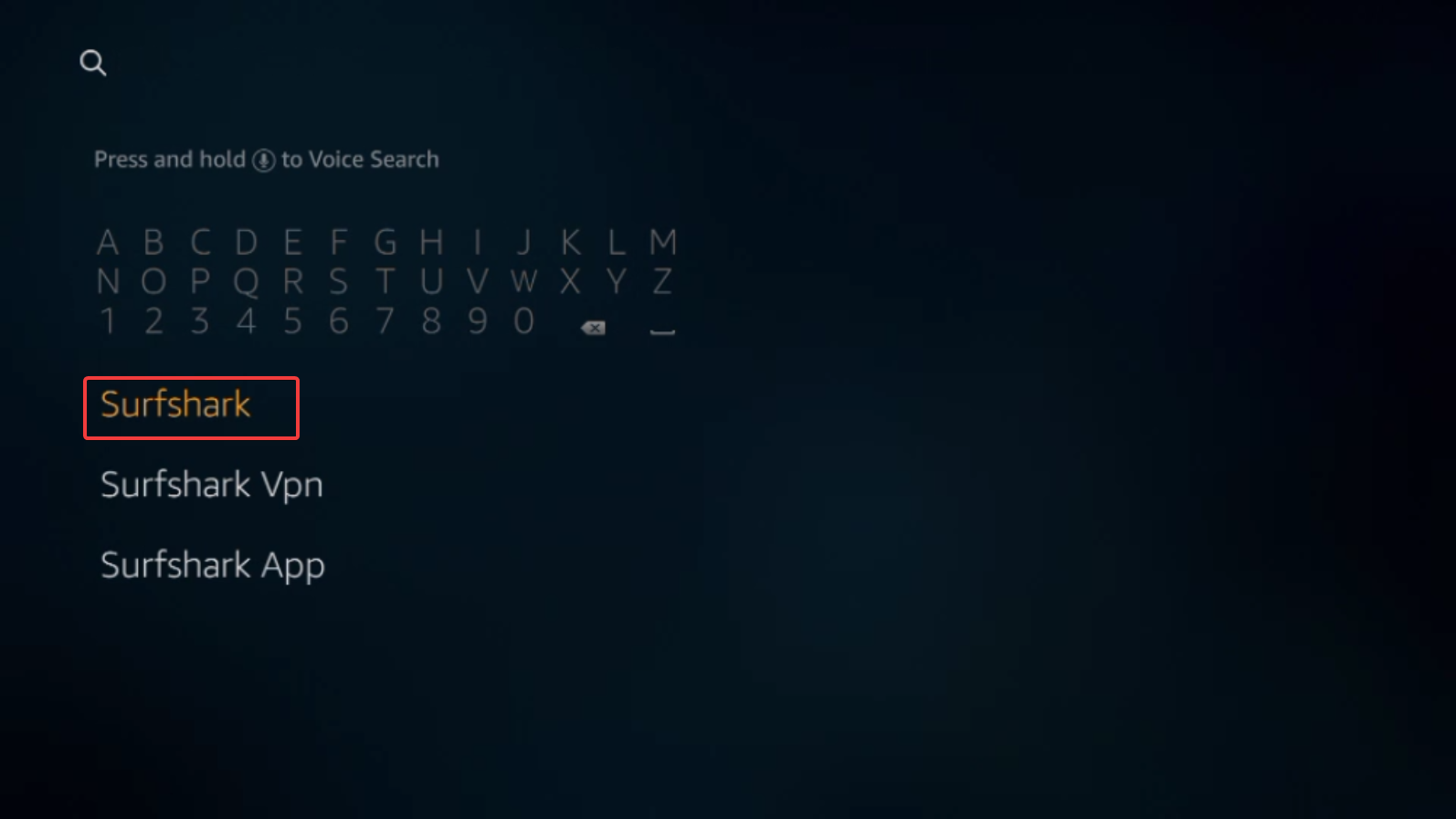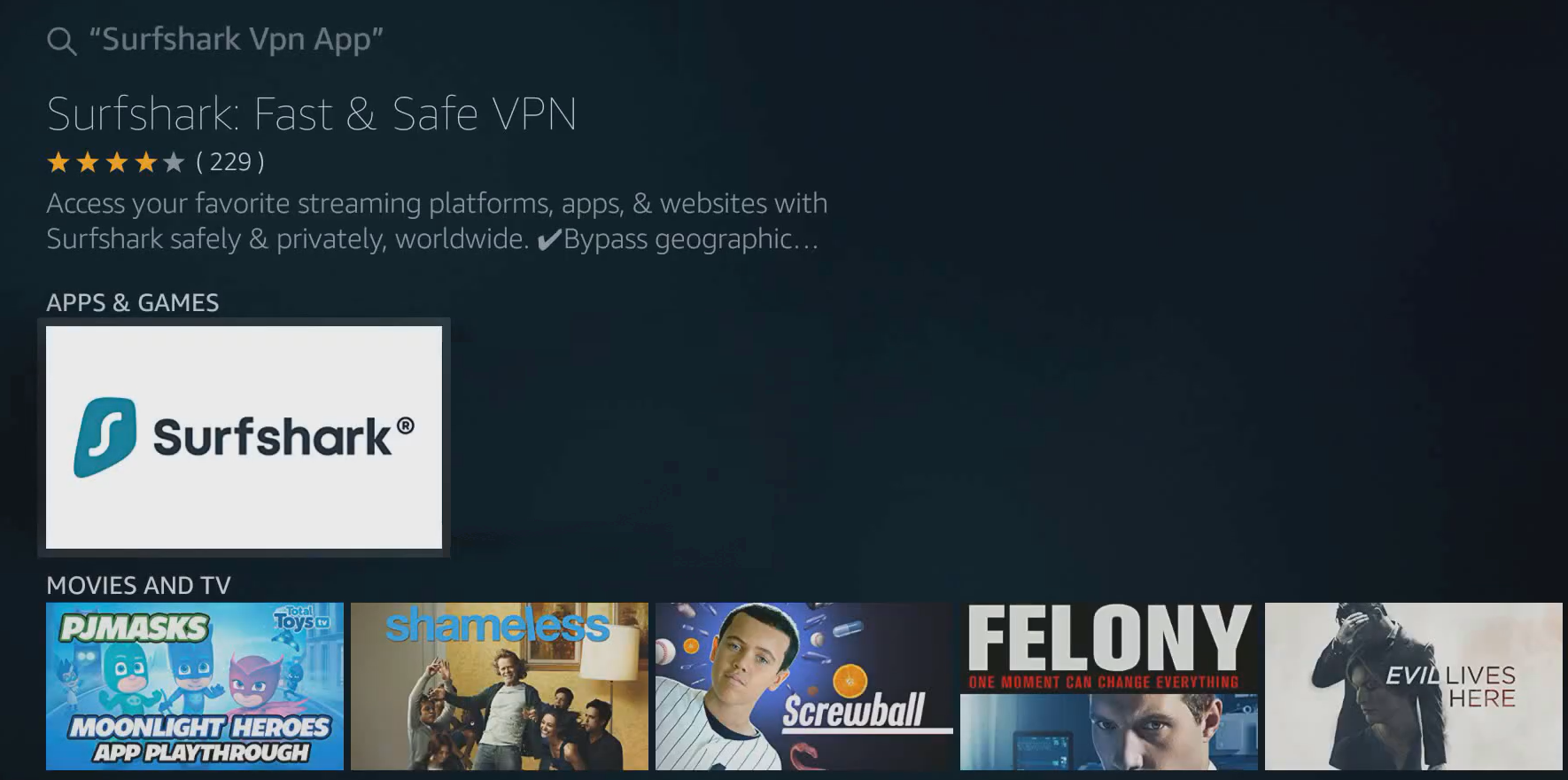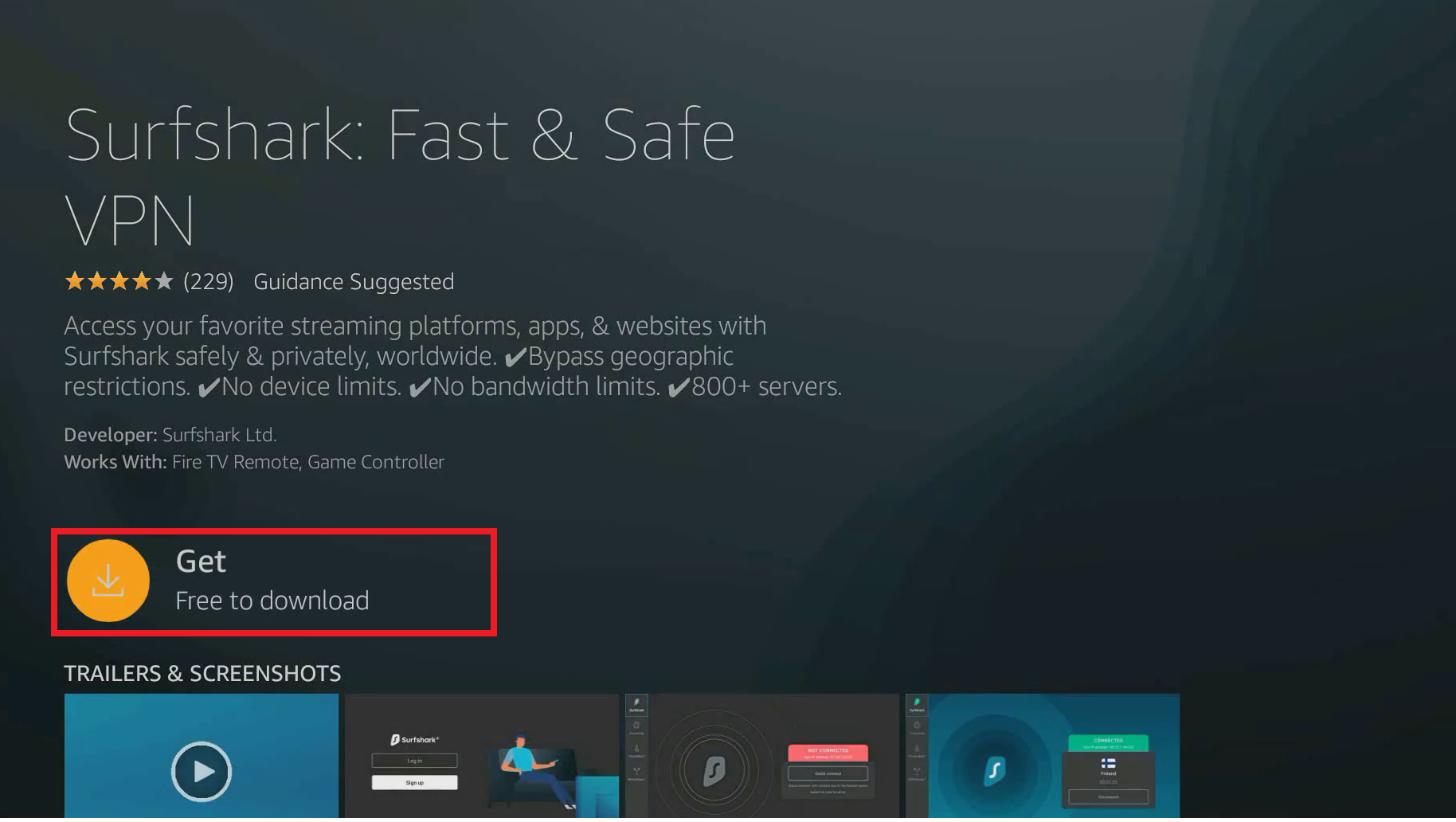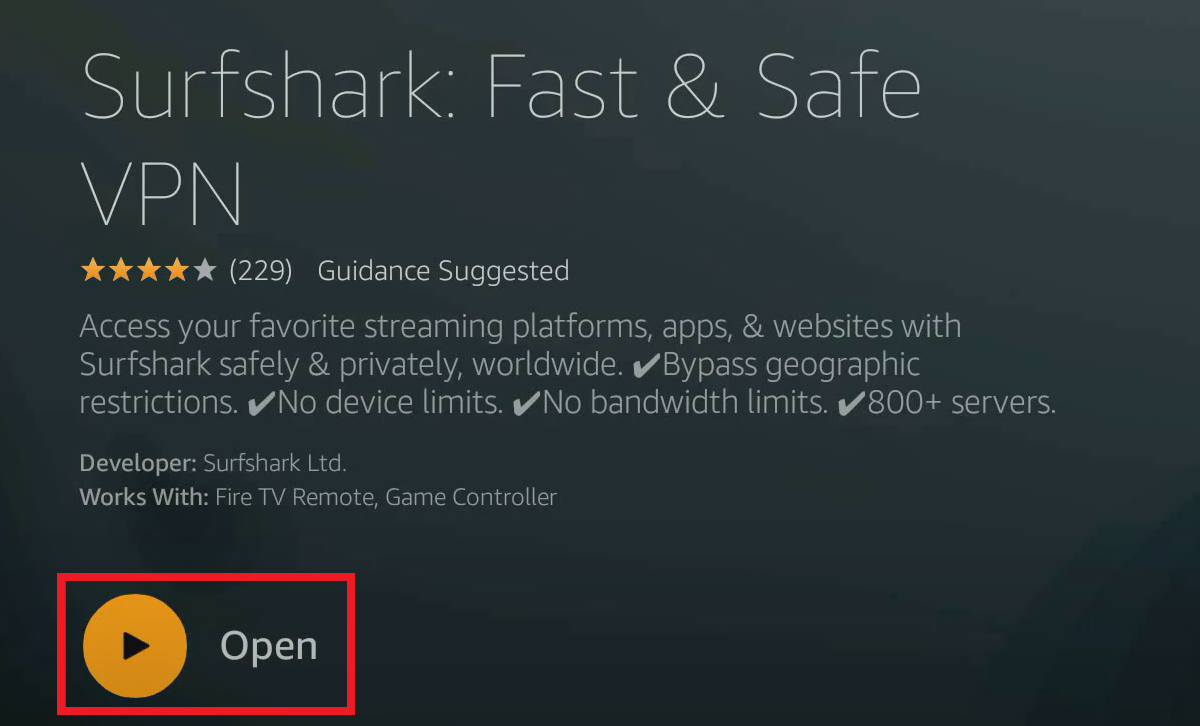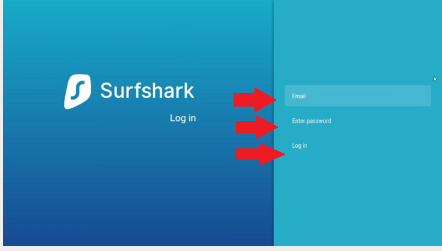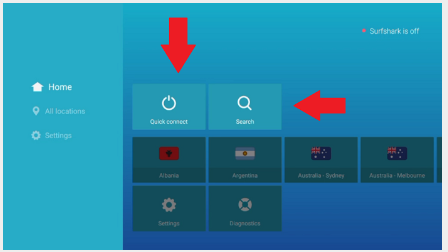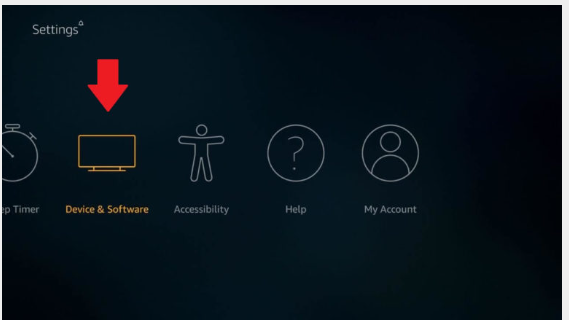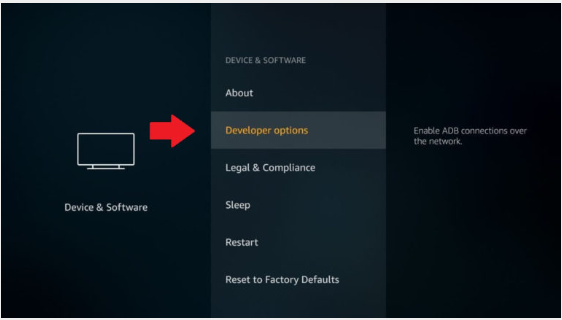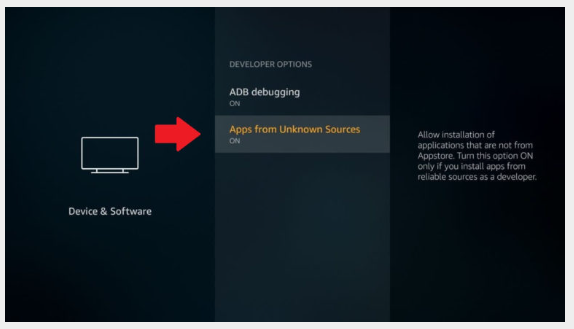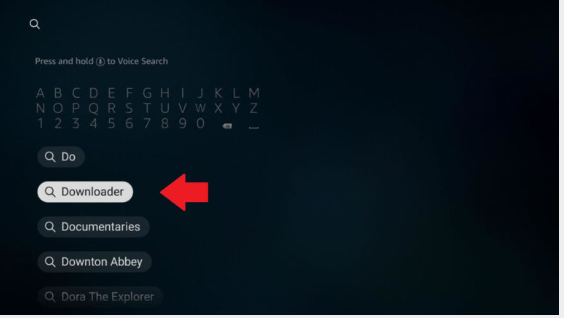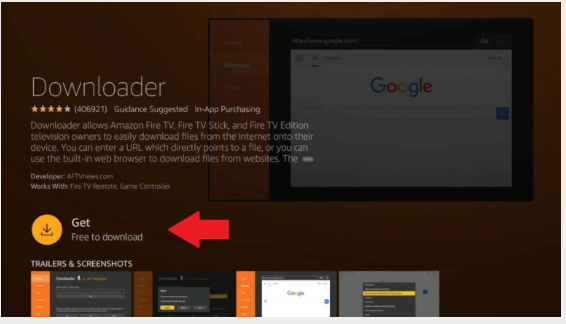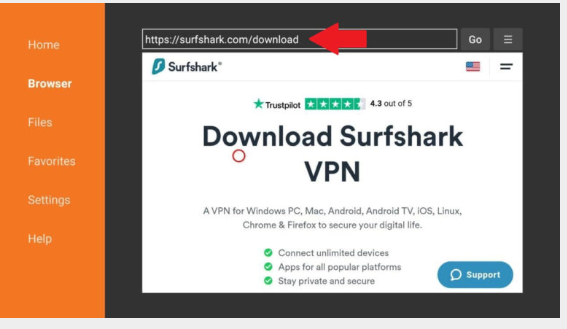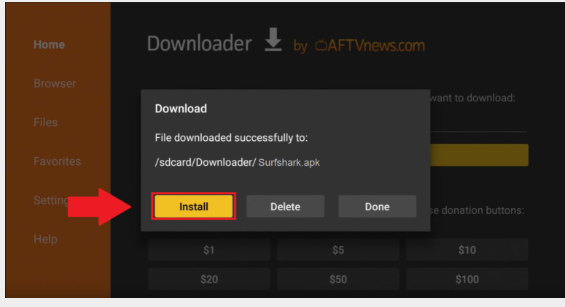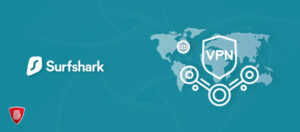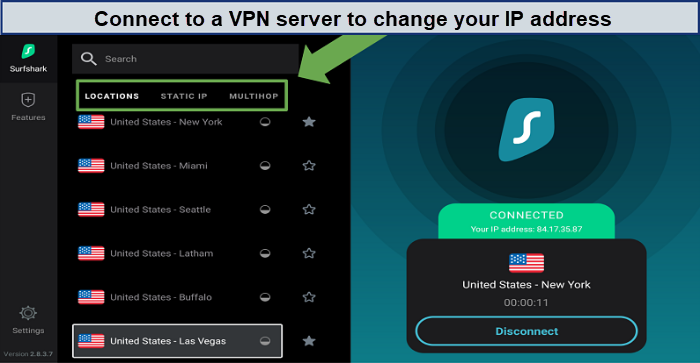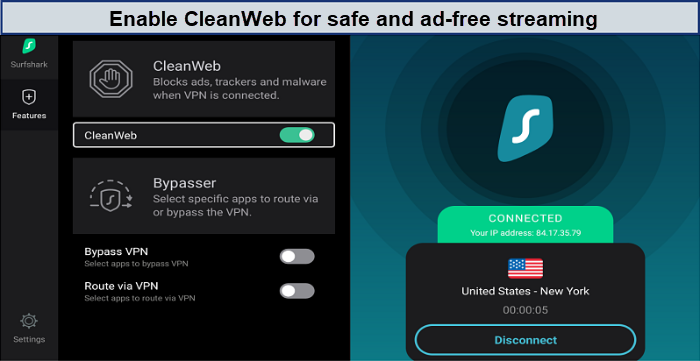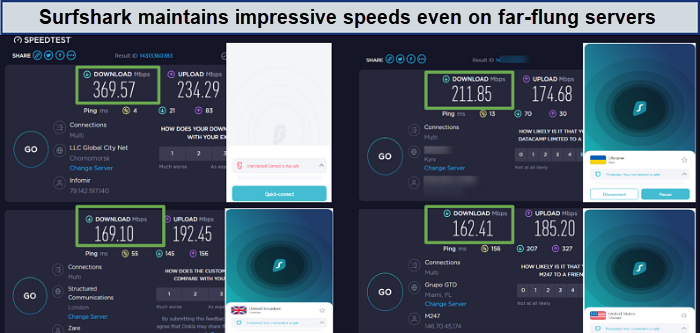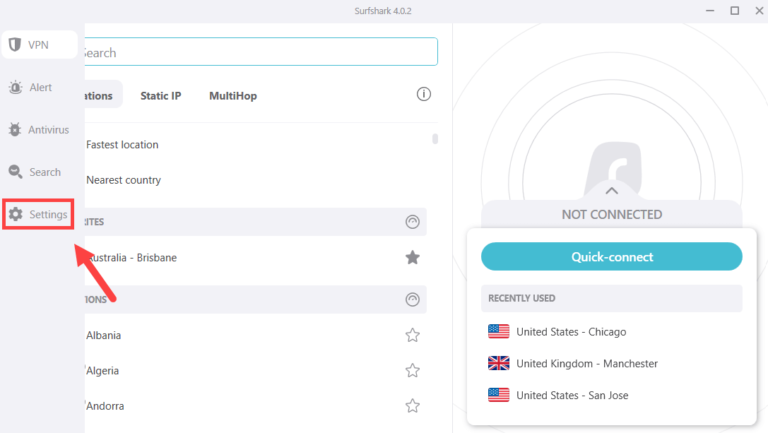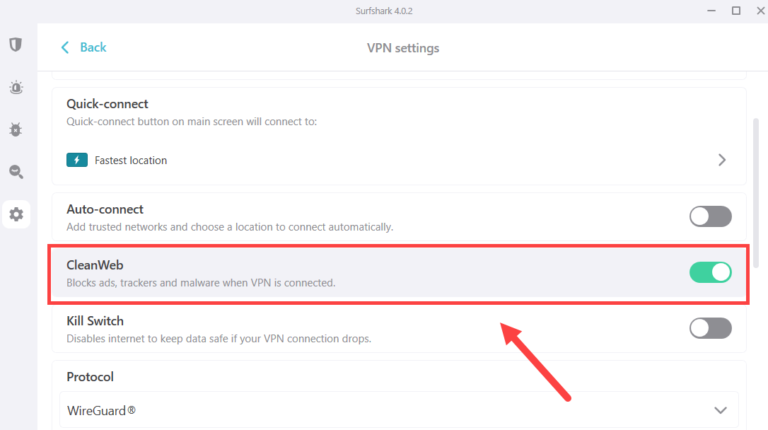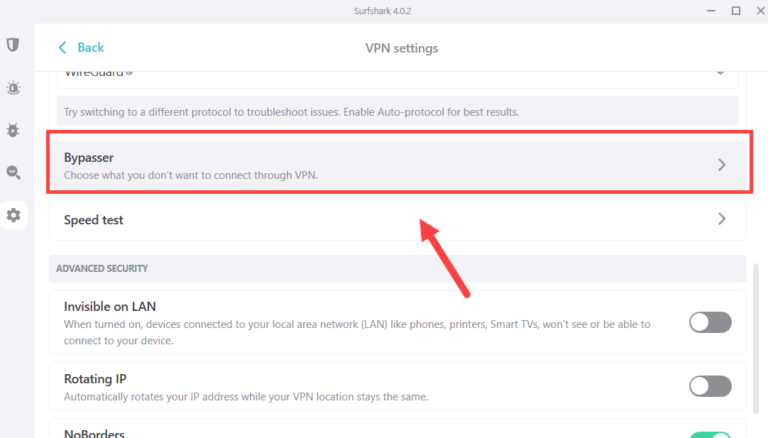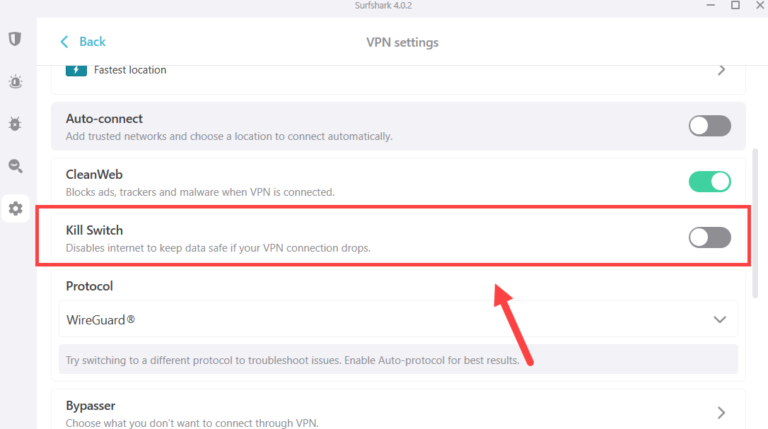How to Install Surfshark on Firestick – [Easy Steps Guide – 2023]

Nowadays, people commonly use the Amazon Fire Stick to watch movies, listen to music, and play games. But most people ask, does Surfshark work on Firestick? So the answer is yes!
Surfshark works very smoothly on Firestick and even has a separate app. It is easy to install Surfshark on Firestick, and the application is also very beginner-friendly.
The famous Amazon Fire Stick, used by thousands of people worldwide for home entertainment, supports the use of VPN. A good VPN will unblock your favorite content, and Surfshark is one of the best VPNs for Firestick because of its reliable service. You can watch shows and movies from anywhere in the world with the help of Surfshark VPN.
One problem is that there is VPN app support for most models of the Firestick, but there are also some models where you can’t access the Surfshark Firestick free download from the Amazon App Store.
So, does that mean you can’t use Surfshark on such models? No! We will teach you how to download Surfshark on Firestick, even on such models.
This guide will teach you how to install Surfshark on Firestick and all the related information. There are multiple reasons why we thought Surfshark is the best option for Firestick; you can learn more about it in our Surfhsark review.
How to Install Surfshark on FireStick ? [Easy Steps]
If you can’t find Surfshark on Firestick, don’t worry. Installing it is straightforward. It is available on the Amazon App Store, and you just have to install Surfshark on Firestick from there.
Here is a step-by-step guide to do this.
- Open your FireTV, and tap on the search button on the home page.

- Type “Surfshark VPN” and search.

- Go to the first result, the link to the official Surfshark app on the App Store.

- To start your Surfshark Firestick free download, click the Get button.

- After your Surfshark Firestick download is done successfully, click on open.

- If you are already a Surfshark user, log in to the app with your username and password.

- Click on the connect button and connect to your desired server.

Now, you can use Surfshark for Firestick without any problems.
Start streaming your favorite movies on Netflix with Surfshark and other streaming platforms without restrictions. Get Surfshark on Firestick now and also enjoy a 30-day money-back guarantee.
How to Sideload Surfshark on FireStick ?
This method is for users who can’t install Surfshark on Firestick directly from the App Store. You can skip this part if you have downloaded Surfshark for Firestick from the above method.
Sideloading means we will download Surfshark on Firestick with the help of an APK file. Here is how to download Surfshark on Firestick with the sideload method:
- Launch your Firestick TV and go to Settings.

- Find the My Fire TV/Device option. This option is different for every model.
- Open the My Fire TV option, and here you will find Developer options.

- Find the “Apps from Unknown Resources” in the Developer options and turn it on.

You can now install APK files on your Firestick to download and install the Surfshark APK on your system. Follow these steps to do it.
- Search for “Downloader” in the search bar.

- Select the “Downloader” application result and download it by clicking Get.

- Launch the application after it is installed successfully.
- Choose the “URL searcher” option and use the Surfshark downloader URL by heading to surfshark.com/download. Or you can go to Google and search for “Surfshark” and select the Surfshark downloader URL in the result.

- On the Surfshark website, scroll down and select the Amazon Fire TV app.
- Head to the Amazon store by clicking on the given link.
- Download the available file by clicking on it.
- After downloading, click on “Install” and agree to any warning messages that appear.

- Upon completion of the installation, permit the Fire Stick to remove the .apk file.
This is how you can get Surfshark on Firestick by the side loading method. Get Surfshark now and utilize their 30-day money-back guarantee. You can also install Surfhshark on Samsung TV, just like we did on the Fire TV.
Why do you need Surfshark VPN on FireStick?
You need Surfshark surfshark on firestick because free VPNs come with limitations, and the main problem with them is that they compromise your data and sometimes sell it to third parties. On the other hand, Surfshark has a very strict no-activity-logs policy, which means they never store your data. Surfshark also offers high security, so you can always stay safe from hackers and other cyber attacks.
Also, you need Surfshark because sometimes, you get so disappointed when you find out that your favorite movie is unavailable on the platform. As many online streaming platforms restrict content from different regions of the world due to their policies. Your network might block some content as well, and it is because of the restrictions imposed by your Wi-Fi administrator or internet service provider.
To face all these issues, Surfshark is your best option. With over 3200 servers from 100 countries, you can change and re-route your traffic from your desired servers. For example, you can use a US subscription to a streaming platform by choosing and connecting to the US server. You can connect to a static IP whenever you start the VPN service. This will enable you to watch all your favorite sports channels, like ESPN, Sky Sports, etc., while traveling.
Here are the top 3 reasons why you need Surfshark on Firestick.
1. Server
Surfshark VPN has a very high server count of 3200 servers from 100 countries. This means you can unlock content from almost every part of the world. Their servers are also extremely secure and provide very high speeds. These servers are optimized for streaming, torrenting, and security, providing versatile options for various online activities. Surfshark server list is impressive, offering users a wide array of choices for their browsing needs.
2. Clean Web
You will enjoy your streaming in a clean and secure environment. This feature of the Surfshark VPN protects you from multiple dangerous elements. You wouldn’t have to worry about your security as well because Surfshark will encrypt and protect your data while you’re streaming.
3. Speed
Good speed is the only thing required for a good streaming experience. You will need a high-speed connection and a VPN that provides high-speed servers to get a buffer-free streaming experience. Thankfully, Surfshark provides both of these features. You will get an average of 75+ Mbps on Surfshark speed test, which is dependable for a smooth streaming experince.
So get Surfshark on Firestick and unblock content from all over the globe. You can also get a 7-day Surfshark free trial to test the Surfshark on Firestick free. So hurry up and subscribe to Surfhsark right now!
Why is Surfshark unavailable on Firestick?
If your Surfshark on Firestick is not working, then one of the following Surfshark Firestick issues could be causing this Surshark on Firestick not working error. Try these quick fixes:
1. Server Location
Check the server you’re connected to is an appropriate location for the Firestick app you’re trying to use with it. You can check it by changing your IP and then trying again.
2. Blacklisted IP
There is a chance that the IP provided by the VPN might be blocked or blacklisted by the app. When this happens, you cannot use the app even if you are connected to the right country.
3. Cache Issues
The cache can cause several issues while running the apps on your Firestick. You might face low speed and other problems because of it. The best approach is to clear the cache whenever you’re experiencing some issues.
4. VPN-incompatible
Sometimes, your VPN might be working correctly; the problem is with your Firestick. This is because the earlier models, especially the first generation of Firesticks, did not support VPNs. This might also be why the Surfshark on Firestick is not working.
You can also learn how to update Surfshark on Firestick, as it could be one of the reasons why your Surfshark is not working.
How to Manage Surfshark Firestick Setting & Features?
Here are some of the best features of Surfshark VPN that will help you get a smooth and enjoyable streaming experience on your Firestick.
If you want to access all the features, you can do it by clicking on the settings.
Afterward, simply click on VPN Settings to access all available features.
Clean Web
Clean Web is one of the best features offered by the Surfshark VPN. With this feature, you will get protection against malware, block annoying ads, save yourself from trackers, and avoid stealing your data from unwanted websites and applications.
Bypasser
This is the split-tunneling option of Surfshark VPN. With this option, you can select which app you want to use with a VPN and which apps you want to use without the VPN. In this feature, you will find the “route via VPN ” option that will enable you to select the apps you want to use with a VPN.
Auto-connect
This feature is important if you want 100% protection every moment. With the auto-connect feature, you will connect to the VPN as soon as you start your Firestick device. Keep this feature on to stay protected.
Kill Switch
With a Kill Switch, your internet connection will be cut off if you get disconnected from the VPN due to some problem. This protects your data from leaking. Most VPN kill switches don’t work on Firesticks, but the kill switch of Surfshark on Firestick works excellently.
Protocol
This feature allows you to choose the connection protocol that you like. You can select from multiple protocols, including IKEv2, OpenVPN (UDP/TCP) and Wireguard.
How Does Surfshark Compare to ExpressVPN for Firestick?
There are some differences between Surshark and ExpressVPN if we compare them. Here are some main differences that will help you compare ExpressVPN vs Surfshark.
Network Customization
With ExpressVPN, you can change multiple settings with your router, which will help you customize your setup experience inside the Firestick.
Surfshark needs to be tweaked and maintained for some server locations. The process for achieving this is a bit difficult, and you might not be able to do it easily if you don’t have much tech experience.
Access to TV shows and Movies
You will get almost equal access to movies and TV shows with ExpressVPN and Surfshark, as both work greatly with most streaming platforms like Netflix, Peacock, Hotstar, BBC iPlayer, etc. One thing that makes the difference is that ExpressVPN is available across more countries, so that you can unlock more geo-restricted content with ExpressVPN.
Server Locations
ExpressVPN claims to have around 3000 from almost 105 countries. Surfshark VPN, on the other hand, claims that they have 3200 servers from 100 countries. Both services have almost equal server locations and server counts.
Encryption & Security
ExpressVPN and Surfshark provide AES-256 encryption and have a kill switch to save you from data breaches. Both claim a strict no-logs policy, meaning no service saves your data on their systems. When you disconnect the VPN, all your data is removed from their system.
These are the main points that help us compare ExpressVPN and Surfshark VPN. You can also compare other VPNs, like Surfshark vs IPVanish, based on the same points.
FAQs: How to Install Surfshark on Firestick
How fast is Surfshark on Firestick ?
How do I know if Surfshark is working on Firestick?
Which is better, Surfshark or IPVanish for Firestick?
Can I use Surfshark to access geo-restricted content on Fire Stick?
How secure is Surfshark on Fire Stick?
Does Surfshark support all generations of Fire Stick?
Does Surfshark work with Netflix on Fire Stick?
Does Surfshark slow down my internet connection on Fire TV Stick?
Wrapping Up!
Surfshark on Firestick is very easy to download and install, thanks to its dedicated application on the Amazon App Store available on Firesticks. From 2nd generation, all devices can work marvelously with Surfshark VPN. We also mentioned the sideload method for Firestick devices that don’t allow you to download the VPN from the App Store.
We hope you will now know how to install Surfshark on Firestick free on your system. You can also check Surfshark on Firestick with a free trial and a 30-day money-back guarantee for new users.
So subscribe to Surfshark now and enjoy streaming restricted content with the help of Surfshark on Firestick!