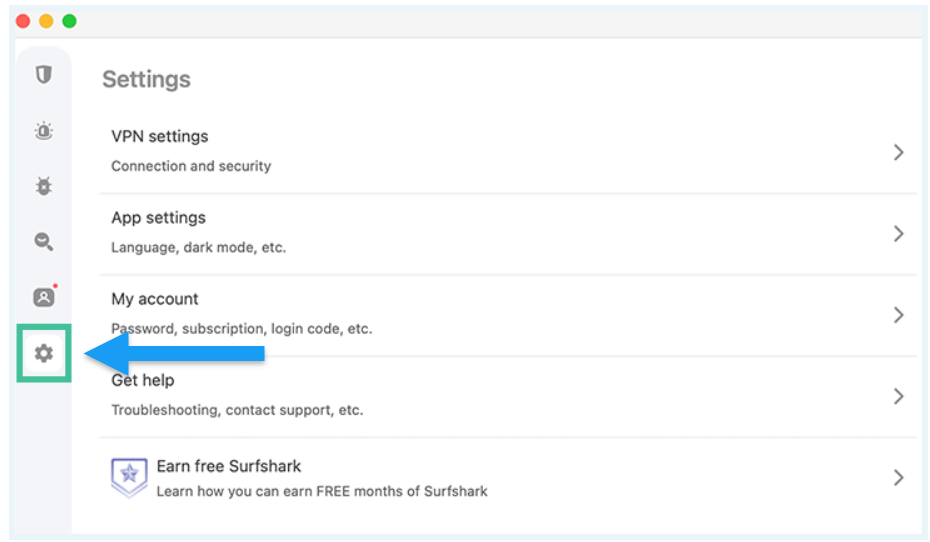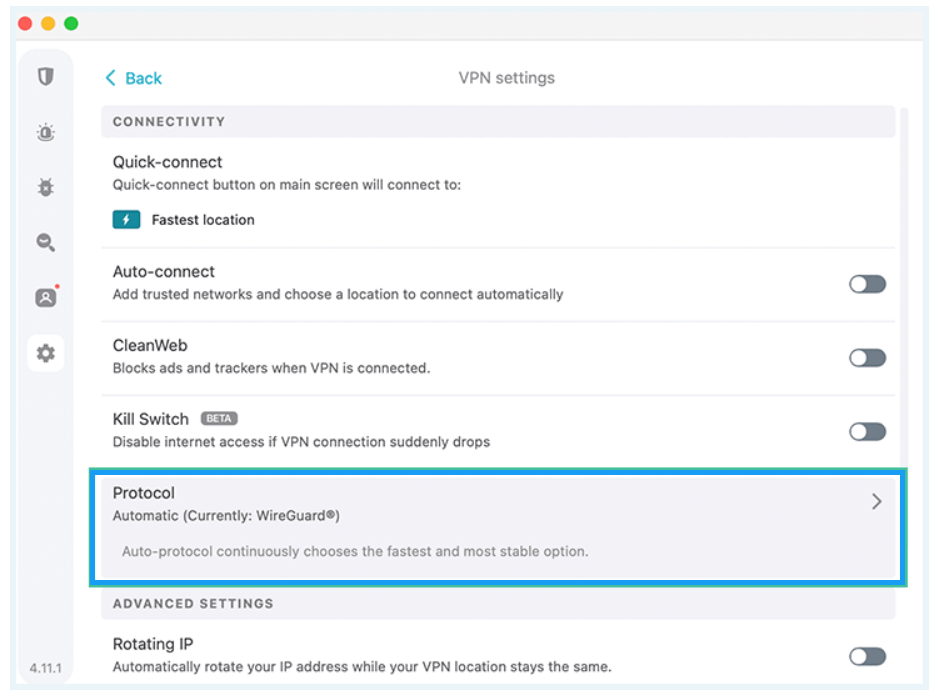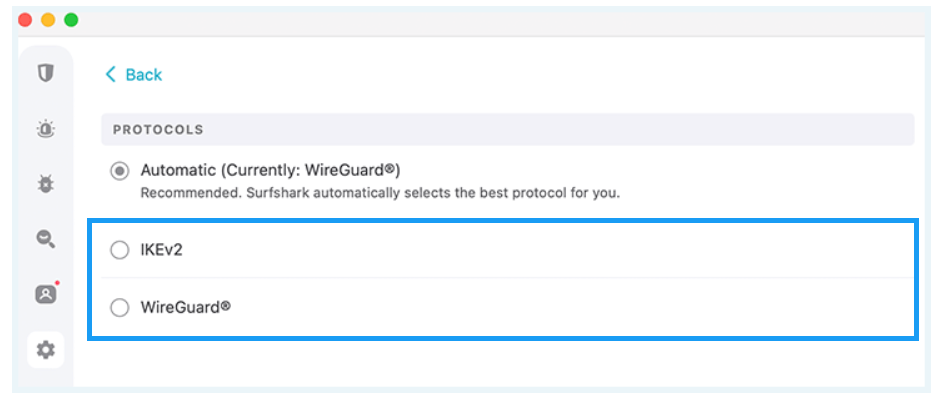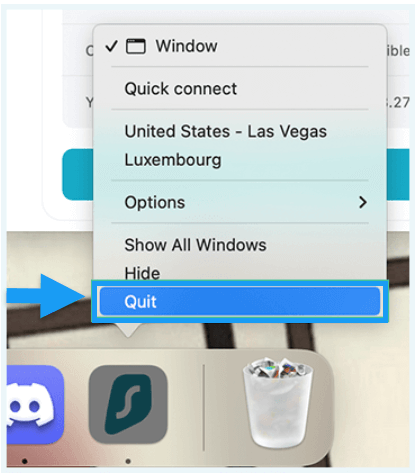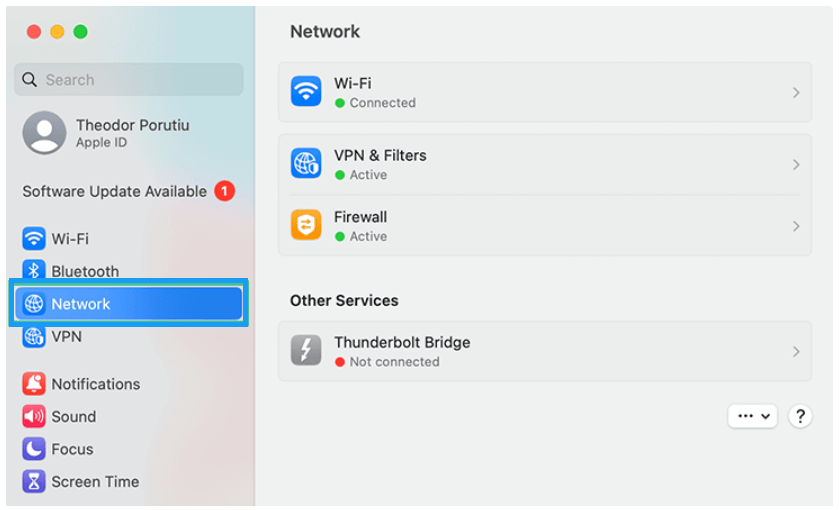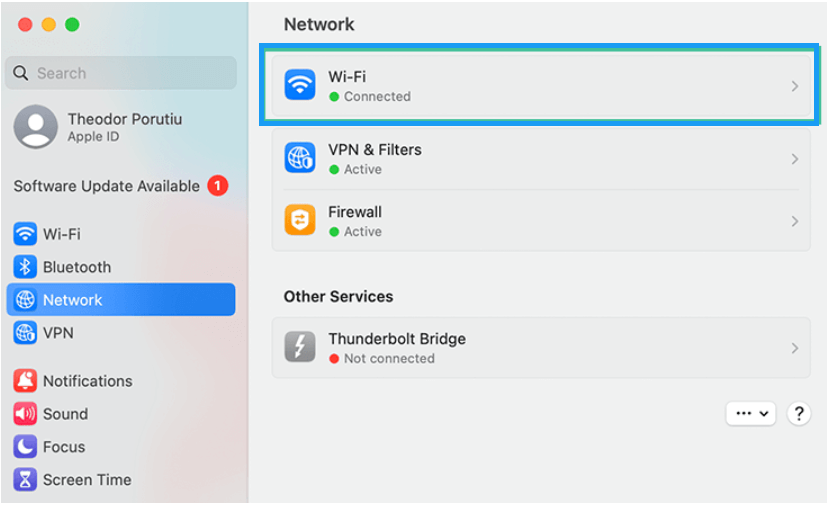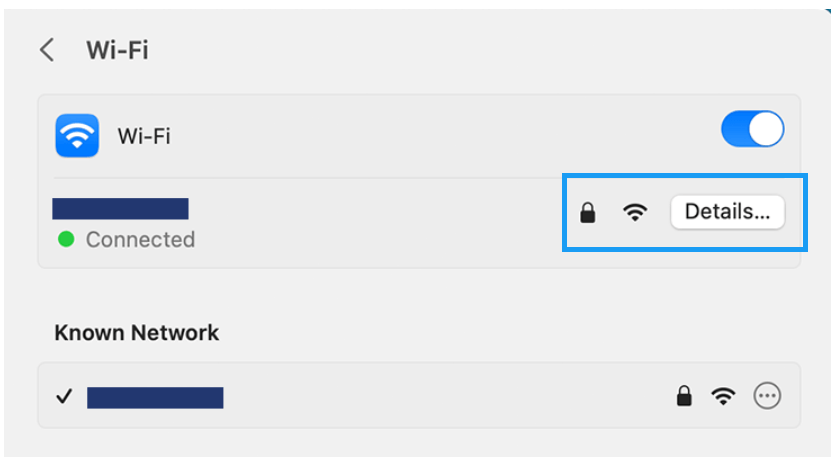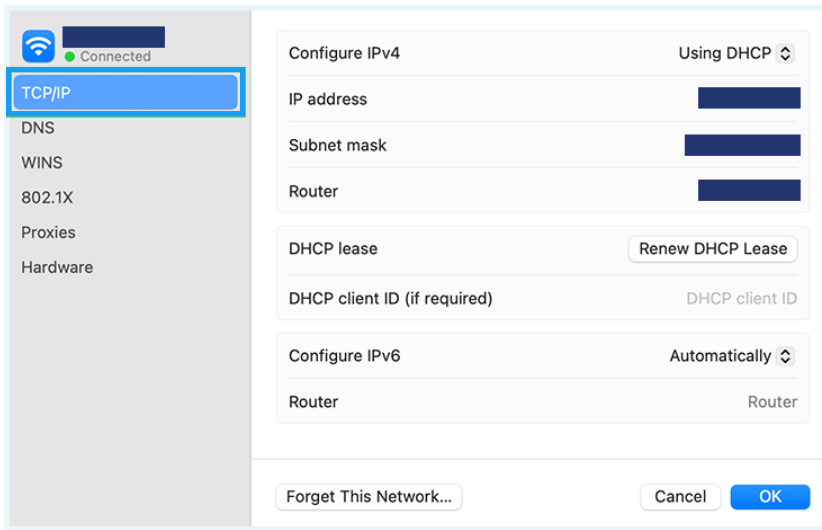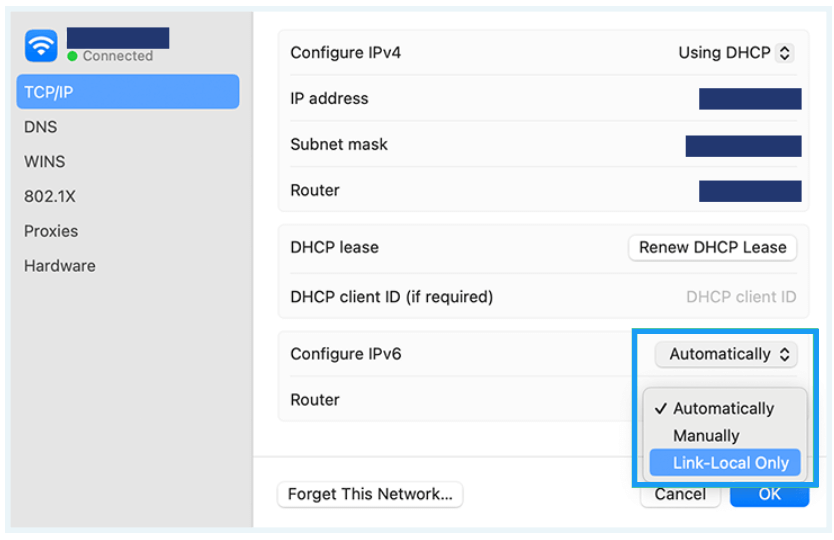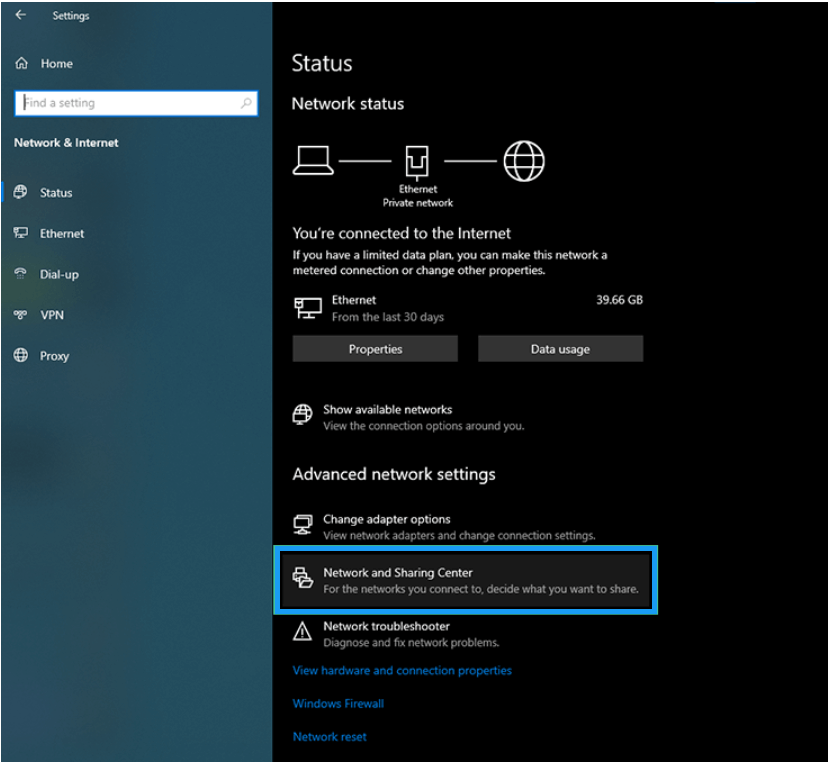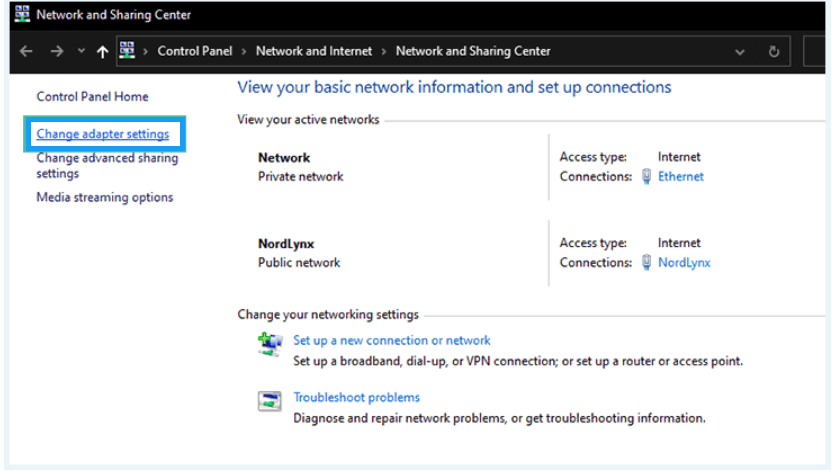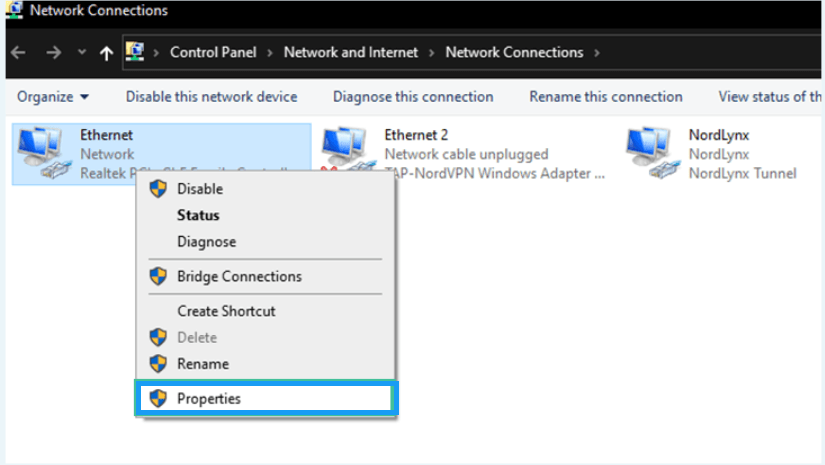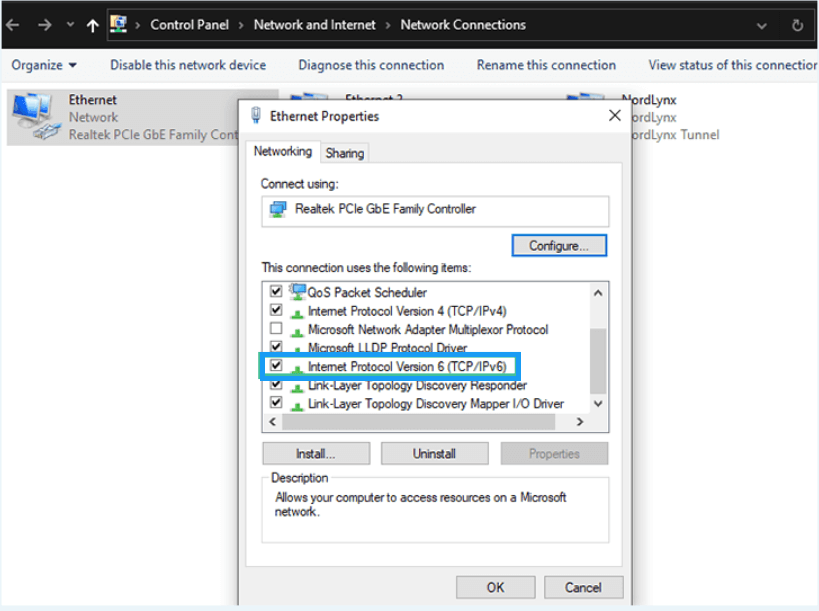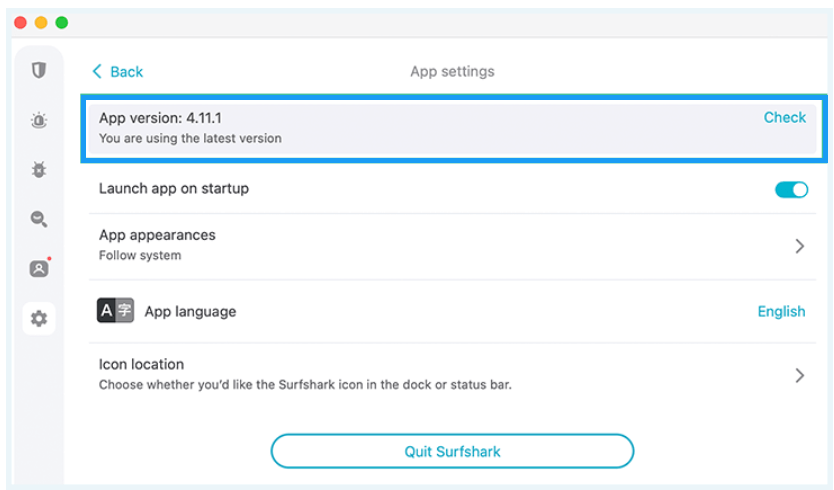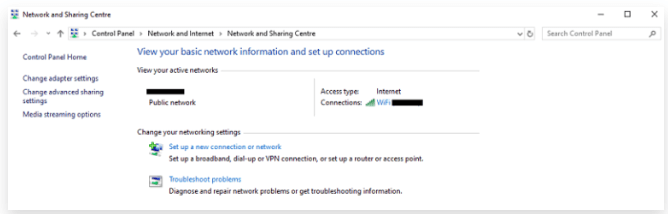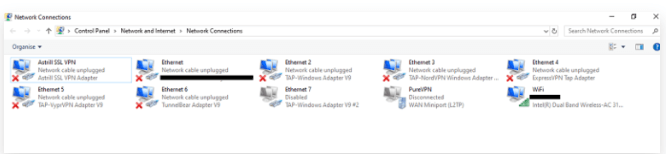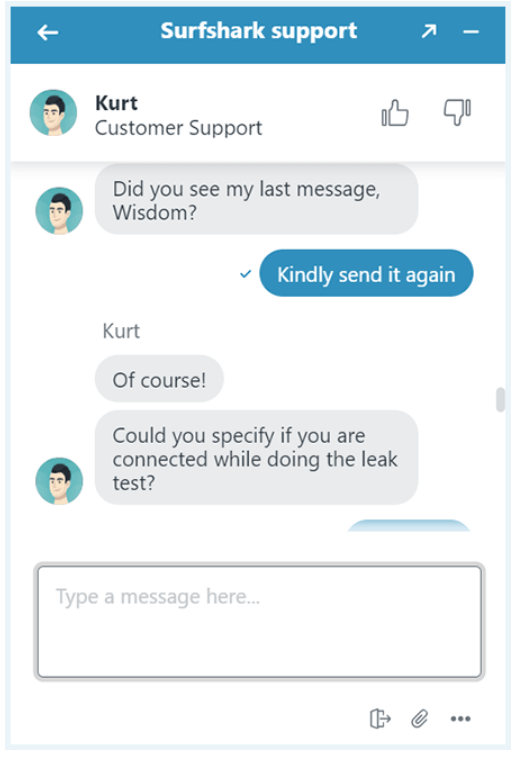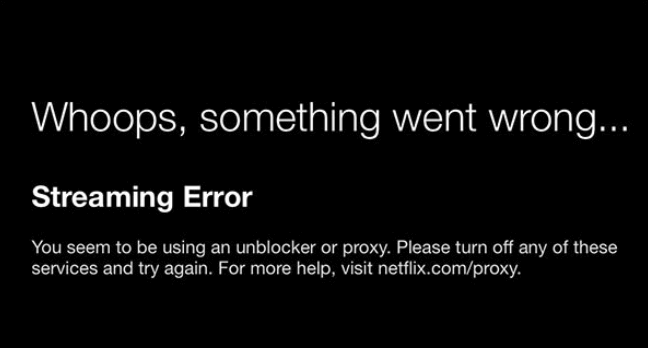Surfshark Not Working? Try These 10 Quick Fixes
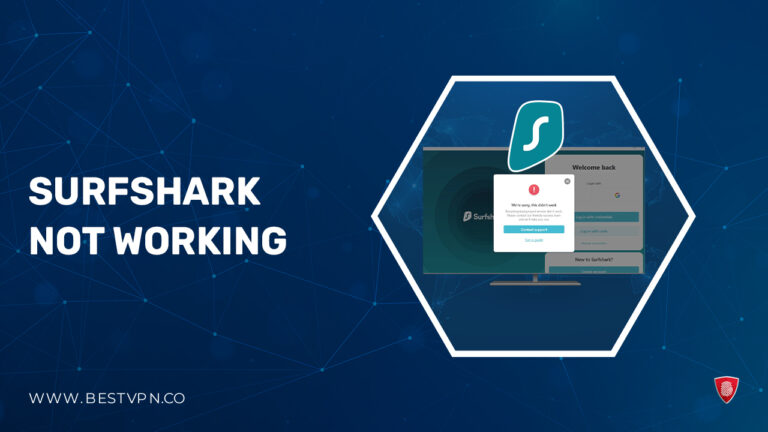
Have you ever settled down for a movie or show marathon on Netflix, only to find that Surfshark not working? We understand that it’s a frustrating situation, but we’ve got you covered! You can go through our 10 quick fixes and step-by-step guide in case you face Surfshark connectivity issues.
You may think, ‘Why isn’t my Surfshark working?’ But thankfully, many issues that users experience with Surfshark are quite easy to resolve without any IT knowledge.
However, if none of the tactics work, you’ll need to switch to another best VPN – ExpressVPN.
In this guide, we’ve compiled a list of quick solutions that can help to keep up with a stable Surfshark connection and avoid Surfshark proxy connection errors.
Surfshark Not Working: Quick Fixes
In a VPN application, some issues are quite easy and can be resolved with easy adjustments on your devices. If you face Surfshark not working issues and can’t access a website, you might wonder how to fix them.
Here are some quick fixes we found that will help you to resolve Surfshark not working on Android issues:
- Ensure that you are logged in: In case Surfshark not working issue occurs, you need to log out, reset your history, and then log back into Surfshark might be a useful step in resolving the issue.
- Change Surfshark protocols: To tackle the Surfshark not working issues, changing the default protocol could potentially enhance your connection stability. Use OpenVPN protocol, which is highly recommended.
- Connect different servers: You can resolve issues like Surfshark not working on Android TV by connecting to a different server. Sometimes, certain servers may offer better performance than others, so try to use alternative locations to resolve the issue.
- Disable other apps temporarily: Some applications can harm your VPN connection, and you might face problems like Surfshark not working on Windows 11. However, disable certain apps that interfere with the VPN connection and conflict with Surfshark, causing problems. Temporarily disabling them can help to identify if they are causing issues like Surfshark stuck at 95 due to firewall-blocking internet errors.
- Switch to a different network: Sometimes, Surfshark not working issues could be related to your current network. Try to connect to an alternative Wi-Fi network or use a wired connection to check if the Surfshark stuck on loading.
- Disable IPv6 on your device: Turning off IPv6 on your devices can help to resolve Surfshark not working error and proxy connection issues quickly. You can find disable IPv6 option in your device’s network settings.
- Contact Surfshark support: If none of the above steps resolves Surfshark not working issues, reach out to Surfshark’s customer support. They can help to diagnose and fix the issue.
If nothing solves your issues, you can also switch VPN providers. We recommend ExpressVPN as it is a fantastic Surfshark alternative. It is the best VPN because of its reliable unblocking, high speeds, and secure infrastructure. You can get ExpressVPN free trial with a 30-day money-back guarantee.
Why does Surfshark VPN Take so Long to Connect?
If Surfshark VPN is taking a long time to connect, there could be various reasons for the delay.
Here, we identified some common factors that can slow your connection process:
- Test the server speed on different locations: The specific server you’re trying to connect to may be experiencing high usage, causing delays. Try selecting a different location with lower traffic or a closer location to improve connection speed.
- Disable interfering apps: If you’re using any cyber-security or file-sharing apps, you need to turn them off for better VPN speed. Third-party applications might affect the performance of the Surfshark connection.
- Change the protocol on the Surfshark app: Just go to Settings>VPN Settings>Protocol. The protocol should be changed automatically to OpenVPN. Then, recheck server speed. If it doesn’t help, Try WireGurad protocol!
- Reboot your device: It often helps because restarting your device will all the idle apps and stop background processes that might be running while using Surfshark VPN.
If you don’t want to bother fixing Surfshark not working issues in USA, you can subscribe to a premium VPN like ExpressVPN that is much better than Surfshark. Get ExpressVPN Android APK with the fastest server speed and impressive unblocking capability to connect ExpressVPN Netflix within a few minutes.
Surfshark Not Working: 10 Quick Fixes
Before trying these fixes below to resolve the Surfshark not working issue, you should make sure that the VPN app is not having the problem. Just disconnect from Surfshark app and see if the problem persists.
If you’re connecting to any streaming platform like Hulu and trying to unblock geo-restricted sites but are still getting an error message, you may just need to reconnect to a VPN and open a private browser to clear cache and cookies.
However, we’ve discovered some tricks to fix these issues and get the Surfshark VPN app working again:
1. Change the Protocols Surfshark Uses
Surfshark VPN app can be running, clashing with the infrastructure of your network, which may raise connectivity issues from the respective protocols by Surfshark. The quickest way to tackle this problem is to change Surfshark’s protocol.
Here’s a quick guide on how to change the protocols in Surfshark VPN app.
- Open Surfshark’s Settings and go to the left-hand menu.
- Select “VPN Settings” and click on the “Protocol” menu.
- Select a different Surfshark’s protocol. OpenVPN is a good option that ensures fast connection speeds. But it’s not available on all devices.
- Repeat this again until you find a protocol that works.
Note: The protocols available can differ based on your device as you can see above. This won’t have a huge impact on the IP addresses you can have, but it could improve your VPN connections.
2. Connect to a different Surfshark server
Some VPN servers can get overcrowded at times and don’t work for a given period due to leaks. However, it’s a common problem with all premium VPN services like Surfshark. If you’re worried about Surfshark not connecting Android because of this, you can change the VPN server.
The process is pretty simple! Just pick another country from Surfshark’s server list in the main dashboard and pick a different city. The VPN will connect to your desired server within a few minutes.
Surfshark servers aren’t slow, but sometimes it happens. If you think your VPN traffic speed isn’t fast, hop servers and fish for a unique IP address.
3. Restart Surfshark
Turning a VPN off and on again might not be an easy step, but it’s usually effective. We’ve had problems with multiple premium VPNs, but we solved the issues by just restarting the app.
You need to quit the VPN app, and don’t forget to open the Task Manager on Windows. Make sure that Surfshark VPN app is completely closed and you’re out of the app. Just hover the Surfshark icon in your Dock and click on “Quit.”
Log out and restart again if you have to re-enter the Surfshark credentials you created when you signed up.
4. Restart your devices
If you are still facing Surfshark not working issue after everything you tried, you might want to restart your device. Older versions of your devices can clase with premium VPN apps like Surfshark.
However, if restarting your device didn’t resolve the problem of Surfshark not working Windows 10, you might also want to restart your router. This is an easy way to do. On most routers, you need to press the power button to turn it off and then once again to turn it on again.
5. Turn off Clashing Apps
Some VPN apps can conflict with other third-party apps on your device, like your firewall, antivirus, or even any other free VPN or proxies. If you face Surfshark firewall blocking internet issues, you might need to deactivate all of the clashing apps temporarily.
We’ve experienced this before. Since we tested 150+ VPNs, we might have several installed on a device at any given time. On occasion, third-party apps will clash and make premium VPNs like Surfshark malfunction. So we recommend turning off these apps that could help you to speed up your VPN connection.
Moreover, don’t forget to turn security-enhancing apps back on after using Surfshark VPN. You don’t need to use the web without any antivirus software.
6. Turn off IPv6 on Your Device
IPv6 is the advanced Internet Protocol (IP), the communication protocol that helps identify networks and computers. Unfortunately, Surfshark app doesn’t support IPv6 addresses right now. When you change your IP address with Surfshark’s given address, your IPv6 data might leak and be available to other third-party websites you visit.
Luckily, we’ve got an easy workaround that helps to deactivate IPv6 addresses on your device.
How to turn off IPv6 on your Mac
Different computers will have different ways for you toggle this, but here’s how to turn off IPv6 on a Mac device:
- Open “System Preferences” and click on “Network.”
- Select your network. It’s usually at the top, labeled as “Wi-Fi.”
- Open your network’s “Details.”
- Click on “TCP/IP” in the left-hand menu.
- Toggle IPv6 to “Link-Local Only.”
- Select “OK,” provide your password when prompted, and try connecting to Surfshark VPN app again.
How to turn off IPv6 on your Windows PC
On a Windows PC, you can deactivate IPv6 by following this easy guide:
- First open your “Network and Internet” settings from the Control Panel.
- Click on “Network and Sharing Center.”
- Choose the “Change Adapter Settings” option.
- Right-click on your connection and select its “Properties.”
- Uncheck the box of “Internet Protocol Version 6 (TCP/IPv6).”
- Try reconnecting to Surfshark VPN and see if the problem persists again.
7. Update the Surfshark App
Is your Surfshark app down? VPN outdated apps can give you all sorts of errors and bugs, including sign-in issues. Surfshark old version may lead to not opening issues at all. If you haven’t updated Surfshark’s latest version in a while, you should check their website to ensure there isn’t a more advanced version available.
Using an old version of Surfshark app can harm the VPN service. To check if you’re running the latest version of Surfshark application, follow these steps:
- Open the Surfshark VPN Settings.
- Click on the “App Settings” menu.
- Select “Check” next to your app’s version.
If you’re not running Surfshark’s latest version, you’ll probably get a prompt to install its ap. However, you can choose an alternative way to get ExpressVPN! Just go to the ExpressVPN’s site and download its official installer for your device.
8. Use Custom DNS Settings
You should use custom DNS settings as it can control DNS queries. However, it’s good that you’re not relying on Surfshark’s DNS to do the job all the time, because it can be slow at times.
We also did VPN leak test that provided a great way to get Surfshark working, as it was a bit slow. To change your DNS settings, you’ll have to open your router’s admin panel and replace the DNS value.
Here we listed two recommended configurations for Surfshark VPN:
- DNS1: 162.252.172.57
- DNS2: 149.154.159.92
Moreover, Surfshark has the Smart DNS feature that can generate your own IP addresses!
9. Disable TAP Adapters
Is Surfshark not working? Conflicts with other VPN apps installed in your system can also interfere with your VPN connection. You need to disable other VPN’s TAP adapters if you have installed another VPN apps. However, if you do not disable them, it is quite possible that Surfshark will display this error:
“The app couldn’t reach Surfshark systems”
Here is a guide on how you can disable TAP adapters on Windows:
- Open Control Panel > Network and Internet > Network and Sharing Center > Change adapter settings.
- You’ll find the TAP adapters of all installed VPNs and your physical network as well.
- You need to disable adapters of all your VPNs other than Surfshark by right-clicking each and choosing Disable.
After deactivating the adapters of other VPNs, try connecting to Surfshark VPN again!
10. Contact the Surfshark Customer Support Team
Surfshark’s customer support team is super-fast and helpful for users. We’ve contacted Surfshark’s team on several occasions, and each time, we received a prompt and handy response.
We once reached out because Surfshark wasn’t unblocking Netflix. We got to speak with a human within a minute, and they helped us access Netflix using Surfshark VPN.
If the above trick is not helpful to use Surfshark, don’t be afraid to reach out to their 24/7 live chat customer support team. They will identify why is Surfshark not working and what is causing its malfunction. Plus, they can fix the issues and get some of the best reps in the business.
Get another VPN
If you are trying to fix Surfshark not working issue and fail to connect after applying the above tricks, stop worrying about it. Get the best VPN like ExpressVPN! It is the best-performing VPN as compared to Surfshark.
We have conducted Surfshark speed test and ExpressVPN speed test, and we got amazing results from ExpressVPN that work perfectly with all devices. It has top-notch security features with a comprehensive server network. For further details, you can check our ExpressVPN review.
Surfshark Issues and Fixes for Specific Situations
You might face Surfshark issues on popular streaming platforms and operating systems. However, it can be an issue with installation, network instability, server loads, connectivity problems, and an interruption in the connection.
Here we listed some services, devices, and streaming platforms that have caused problems for Surfshark users and how can you resolve them:
1. Surfshark not working with Netflix
2. Surfshark not working on Prime
3. Surfshark not working on Firestick
4. Surfshark not working with Torrent
Surfshark Not Working With Netflix: How to Fix
If Surfshark is not working with Netflix, it could be due to multiple reasons.
Netflix actively blocks VPN services, and sometimes, VPN providers need to make adjustments to their servers and protocols to bypass these restrictions. However, it is important to note that Netflix cannot block Surfshark. It only targets the IP addresses provided by a specific VPN.
You will face this Netflix error if it blocks your IP address:
To resolve this issue, you can change your server location, which will assign you a new IP address to bypass censorship of Netflix.
If you encounter an issue, here are some steps you can take to try to fix the issue:
- Log into Netflix Before Turning the VPN On: You need to log into your Netflix account before activating Surfshark VPN. This can help ensure a seamless login experience and prevent any potential risks and issues that might arise from logging in while connected to premium VPN server.
- Use a Different Browser than you Normally Do: Some web browsers have built-in features that could interfere with your VPN’s performance. Using a different browser can help resolve device compatibility issues.
- Change your Server Location and Refresh Netflix: If you encounter issues with accessing geo-restricted content on US Netflix while using a Surfshark VPN, try switching to a different server location within the VPN app. Refresh Netflix after making this change to see if it helps.
- Reinstall the Netflix App: If you’re using the Netflix app on an Android, Mobile device or streaming device, reinstalling the app can resolve potential issues related to the app itself.
- Check the Availability of the Show or Movie: Netflix has a vast library of shows and movies, but all of its content is not available in every region. Make sure that the show or movie you want to watch is actually accessible in the specific region you’ve selected with Surfshark VPN.
- Contact Surfshark Support: If you’re facing any technical issues, reaching out to Surfshark’s customer support can be helpful. It offers 24/7 live chat customer support service team, they can provide guidance specific to their service.
- Get a Surfshark Alternative: There are so many reputable VPN services to consider. Keep in mind that the best VPN for you will depend on your specific needs, such as the fastest speed, advanced security protocols, and the number of server locations. We recommend to get ExpressVPN, which is known for its fastest speed, excellent security features, and a large server network in various locations.
Surfshark Not Working With Prime
If you’re facing issues like Surfshark not working with Amazon Prime, you must be connected to a US server. However, Surfshark VPN app doesn’t unblock Prime on mobiles Android devices. Here are some steps to try and fix the issues quickly:
- Switch Browsers and Open Prime in an Incognito Tab: Amazon Prime may block VPN connections. Try using a different web browser and open Prime in an incognito or private browsing tab. This can help bypass VPN restrictions policies.
- Log into Prime Before Connecting to a Surfshark Server: Log into your Amazon Prime account before connecting to Surfshark VPN. This can help to maintain your location settings.
- Change Your Surfshark Server: Some VPN servers might be blocked by Amazon Prime. Try switching to a different server location in Surfshark and connect to a server in a specific country where Amazon Prime is available.
- Contact the Surfshark Support Team: If any technical issue persists while connecting a VPN, contact Surfshark’s customer support. They can provide specific guidance and assistance for troubleshooting the issue through a 24/7 live chat support service.
- Get Another VPN: There are so many VPNs available that you can consider instead of a Surfshark VPN. We recommend getting ExpressVPN – the best VPN for streaming platforms that comes with advanced security protocols like AES 256-bit encryption, a no-logs policy, strong encryption, and a kill switch.
Surfshark Not Working On FireStick
Surfshark has a dedicated app for FireStick. Unfortunately, first-generation Firestick devices don’t support VPNs like Surfshark. So, to solve your Surfshark not working with FireStick issue, make sure that you’re using the 2nd generation. It is the only way to run Surfshark on it.
If you encounter an issue, here are some steps you can follow and try to fix the issue:
- Change your Fire TV Stick account: To resolve Surfshark issues on FireStick, we recommend switching to a different Amazon account on your device. This will help if there is any account-related issue.
- Connect to a new Surfshark server: Open the Surfshark app and disconnect from your current server. Try another server to ensure a stable and secure connection.
- Clear your app cache: Go to FireStick settings, select Applications, then Manage Installed Applications. Find the Surfshark app, and clear its cache to fix any potential app-related problems.
- Contact the Surfshark support team: If any issue persists, reach out to Surfshark’s customer support team through their official website or app for personalized assistance.
- Try a different VPN: If Surfshark continues to have issues, we recommend getting ExpressVPN, which is the most reliable VPN service with strong security features. You can test it to ensure it works better for your needs.
Surfshark Not Working with Torrents
Fortunately, Surfshark supports P2P file-sharing and torrenting on multiple servers. However, it offers the best-optimized servers for torrenting, including Netherlands, US, and Canada.
Surfshark works well while torrenting, so you shouldn’t normally experience any issues. Meanwhile, follow these steps if any issue occurs in the future:
- Change the Surfshark server: You can switch to a different Surfshark server location to ensure connection stability.
- Make sure there are enough seeders: Check for a sufficient number of seeders in your torrent file for optimal download speed.
- Look for a different tracker: Find alternative torrent trackers for the specific content to improve connectivity.
- Contact the Surfshark support team: Reach out to Surfshark’s customer support team via 24/7 live chat service for assistance in resolving torrent issues.
- Use a different VPN: If you are still facing any issues while torrenting with Surfshark, we recommend to get ExpressVPN, the best alternative to Surfshark VPN.
Alternative Options to Surfshark that You Might Consider.
If you are still getting Surfshark not working issues, you should look into getting an alternative. However, Surfshark comes with multiple benefits like unlimited simultaneous connections, dedicated IP address, smart DNS features, and more. But because of its few issues, we recommend getting another reliable VPN.
We have tested multiple VPNs and found ExpressVPN is the best alternative to Surfshark. It has the fastest servers, a robust security suite, and is extremely reliable when unblocking any streaming platforms. Best of all, it offers a free trial and comes with a 30-day money-back guarantee.
Here are our top two best Surfshark alternatives:
|
Feature |
 |
|
| Servers |
5,400+ servers across 60 countries |
3,000+ servers across 94 countries |
| Torrents / P2P allowed? |
✔ |
✔ |
| Works with Netflix USA? |
✔ |
✔ |
| Simultaneous connections |
6 |
8 |
| Works with |
Windows, Mac, Android, iOS, Linux |
Windows, Mac, Android, iOS, Linux |
| VPN protocols |
OpenVPN, IKEv2/IPsec, NordLynx (WireGuard) |
OpenVPN, IKEv2, L2TP/IPsec, Lightway |
| Price |
US$ 3.99 /mo - Save up to 63% with exclusive 2-year plan + 3 months free for a friend |
US$ 6.67 /mo - Save up to 49% with exclusive 1-year plans + 3 months free |
| Money-back guarantee |
30 days |
30 days |
| Website | NordVPN | ExpressVPN |
FAQs – Surfshark Not Working
Why is Surfshark not working on my browser ?
Which VPN is better than Surfshark?
How to fix Surfshark VPN?
Why is Surfshark not connecting on my phone?
Why is Surfshark VPN not working?
Wrapping Up!
Surfshark is a reliable VPN service, though it may develop some issues of connecting from time to time. If you find Surfshark not working, try the above-mentioned quick fixes, which should be enough to resolve the issues in most cases.
Overall, Surfshark is one of the most affordable VPN services because of its pocket-friendly subscription prices, offering thousands of servers, advanced security protocols, and excellent unblocking capabilities. You can check out Surfshark review to know more about this VPN.
However, if the issues remain consistent after trying the above tips and you cannot use it on your device, then you can a better alternative, like ExpressVPN.
We hope you found this guide useful!