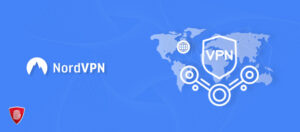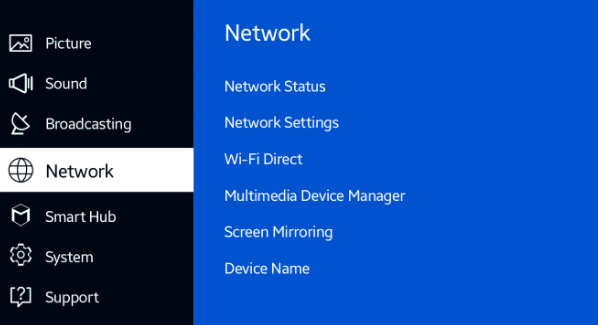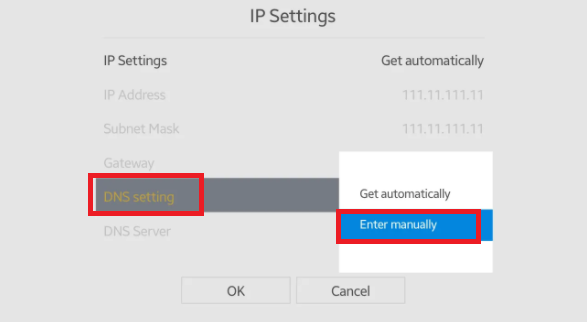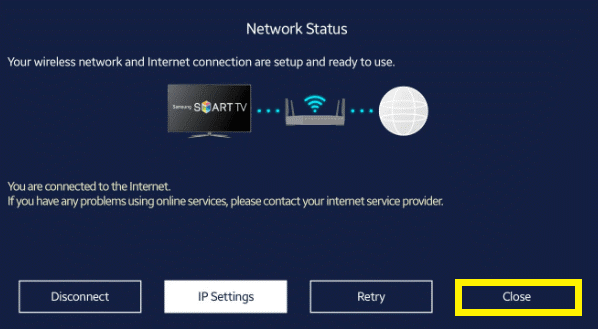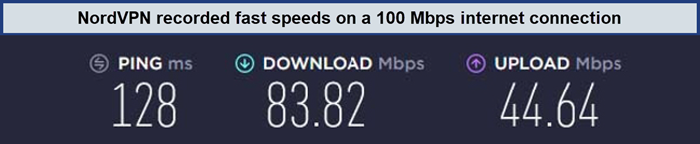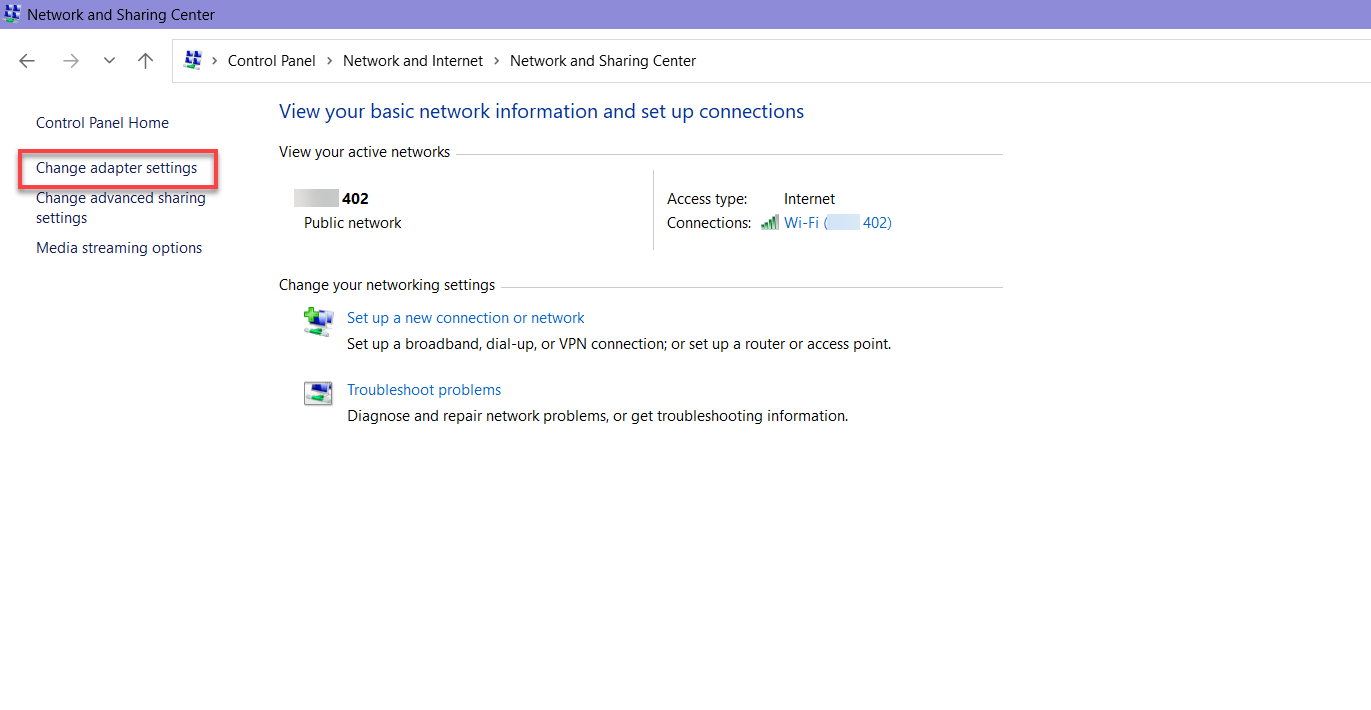How to Use NordVPN on Smart TV in 2023?
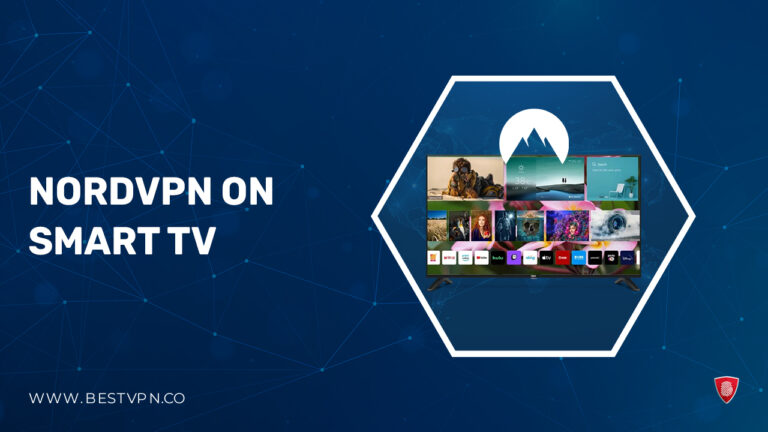
Can I use NordVPN on smart TV? Yes, you can! As technology progresses, the demand for heightened security grows in tandem. The advent of Smart TVs accentuates the significance of prioritizing privacy. Given their internet connectivity, Smart TVs expose users to potential privacy and security threats, making them susceptible to surveillance by hackers.
Addressing this concern, NordVPN stands out as a dependable solution, providing robust military-grade encryption to ensure a secure online environment. Whether engaged in streaming beloved shows or navigating the web, NordVPN guarantees a sense of complete tranquility by fortifying your Smart TV against potential cyber threats.
This best VPN employs military-grade encryption, instilling confidence and tranquility as you explore the online realm for your preferred content. Follow our guide to various methods to effortlessly install NordVPN on Smart TV, ensuring a smooth and secure streaming experience.
How to Set up NordVPN on Smart TV – Easy Methods
If you’ve questioned how to use NordVPN on smart TV, here, we will explore easy and effective methods to set up NordVPN on Smart TV. Elevate your Smart TV’s security effortlessly with these straightforward methods, ensuring a seamless and protected streaming experience.
Ensure comprehensive protection for your Smart TV by configuring NordVPN directly on your router. This method extends VPN coverage to all devices connected to the router, ensuring a secure browsing experience.
Simplify the setup process by utilizing SmartDNS to configure NordVPN on Smart TV. This method provides an efficient and effective way to enjoy the benefits of NordVPN without the need for extensive configuration.
Leverage the connectivity of your PC to establish NordVPN on Smart TV. This method offers flexibility and ease of use, allowing you to enjoy a secure online experience on your Smart TV through a straightforward setup process.
Method 1: Setting up NordVPN on Your Router
When considering the best VPN for TP-Link Routers, popular options like NordVPN stand out. These reliable devices offer seamless integration, allowing users to extend the protective shield of NordVPN to their entire network.
Setting up NordVPN, the best VPN for NetGear router, on your NetGear router is a strategic move to extend comprehensive protection to all devices in your network, including your Smart TV. The process varies depending on your router’s firmware or manufacturer.
It’s important to note that if your router was provided by your ISP, it may not support VPN configurations. In such cases, routers pre-configured with NordVPN, can be an ideal solution.
Here are some routers compatible with NordVPN:
- ASUS WRT (native firmware)
- ASUS Merlin
- DD-WRT
- Privacy Hero
- TP-Link Router
- NetGear Router
- Roqos
- Gl.iNET
- Mikrotik
- NetDUMA
- OPNsense
- OpenWRT
To install NordVPN on your router, follow these steps:
- Go to Setup > Basic Setup.
- Scroll down to Network Address Server Settings (DHCP) and enter the following NordVPN DNS addresses:
- Static DNS = 103.86.96.100
- Static DNS 2 = 103.86.99.100
- Static DNS 3 = 0.0.0.0 (default)
- Use DNSMasq for DHCP to ensure a seamless and secure connection.
Exploring the realm of VPNs for routers, NordVPN consistently emerges as a top choice. Widely regarded as the Best VPN for Router, NordVPN provides a user-friendly interface and robust security features. Its compatibility with various router models makes it a versatile and effective choice.
Switching gears to mobile devices, NordVPN for iPhone is a valuable addition to your iOS security toolkit. With NordVPN, iPhone users can enjoy secure browsing and data protection on the go.
For those venturing into the world of media streaming, install NordVPN on Kodi. By integrating NordVPN with Kodi, users can unlock geo-restricted content and enjoy a secure streaming experience.
Method 2: Set up NordVPN through SmartDNS
Setting up NordVPN on your Samsung Smart TV through SmartDNS is an excellent choice, particularly for avid streamers seeking fast connection speeds for uninterrupted streaming experiences.
To configure NordVPN Smart DNS on your Smart TV, follow these steps:
- Power on your Smart TV and press the ‘Menu‘ button on the remote control.
- Navigate to ‘Network’ in the menu and select ‘Network Status,’ then choose ‘IP Settings.’

- Within ‘IP Settings,’ select ‘DNS Settings,’ and opt to ‘Enter manually.’

- Input your DNS Server Address and confirm by selecting ‘OK.’
- Allow the Smart TV to check your internet connection. Upon success, a message will display: “You are connected to the internet.” If not, revisit Step 4 and ensure the correctness of the DNS server address.
- If the connection is successful, click ‘Close.’

Conducting a NordVPN speed test is a crucial step in optimizing your online experience. Assessing the speed capabilities of your VPN connection ensures that you can enjoy seamless streaming, quick downloads, and a lag-free browsing experience. NordVPN offers a dedicated speed feature, allowing users to gauge the performance of various servers and select the one that best meets their speed requirements.
For Android users seeking robust online security, NordVPN provides a comprehensive solution tailored for mobile devices. The NordVPN Android app combines user-friendly functionality with advanced security features, allowing you to browse the internet with confidence. With NordVPN Android TV, you can enjoy the convenience of a seamless and protected online experience, all from the palm of your hand.
Method 3: Setting up NordVPN through your PC
Setting up NordVPN through your PC opens a gateway to a flexible and effective approach for securing your Smart TV. This method allows you to extend the protective shield of NordVPN to other devices on your network, ensuring a comprehensive and seamless VPN experience.
Wondering how to use NordVPN on smart TV? Follow our step-by-step guide to unlock a world of secure streaming and unrestricted content. Follow these steps to seamlessly establish NordVPN on your Smart TV:
- Ensure Connectivity: Connect your Windows PC to the network via Wi-Fi or Ethernet, ensuring a second Ethernet port if sharing with another device.
- Disconnect from NordVPN: Before starting, ensure you are not connected to NordVPN.
- Access Network Settings: Right-click the network icon, open “Network and Sharing Center,” and select “Change adapter settings.”

- Identify Interfaces: Locate your internet connection, device interface, and NordVPN’s TAP adapter.
- Adjust TAP Adapter: Right-click TAP-NordVPN, choose “Properties,” and switch protocol in the NordVPN app (TCP or UDP).
- Enable Sharing: In “Sharing” tab, allow other users to connect through your PC’s internet connection, choosing the network interface. Click “OK.”
- Connect Device: Link the desired device via Ethernet, and when the connection is identified, connect to NordVPN using the app.
- Congratulations! Your VPN connection is shared, securing your Smart TV’s online experience.
Unlock a world of secure streaming on your Amazon Firestick with NordVPN. Elevate your entertainment experience by adding an extra layer of privacy and security to your Firestick usage. Whether you’re accessing geo-restricted content or simply prioritizing your online security, setting up NordVPN on Firestick is a straightforward process.
You can also test the power of NordVPN on Windows for robust online security. Whether you’re using a Windows PC, laptop, or tablet, NordVPN offers a user-friendly interface and advanced features to safeguard your digital presence. For more information about devices and NordVPN’s compatibility, you can check out our detailed NordVPN review.
Why NordVPN is best choice for Smart TV?
NordVPN stands out as the ideal choice for Smart TVs due to several compelling reasons. Firstly, its commitment to online security and privacy ensures that your Smart TV experience remains shielded from potential threats. Secondly, NordVPN enables seamless access to geo-restricted content, allowing you to enjoy a diverse range of shows and movies from around the world.
Additionally, the service goes beyond traditional VPN features, offering a built-in defense against annoying ads and malware, creating a smoother and more secure streaming environment for Smart TV users. These key features make NordVPN a top contender for those seeking a reliable and comprehensive VPN solution for their Smart TV.
FAQs – NordVPN on Smart TV
Can I put a VPN on my Samsung Smart TV?
Can I use Nord VPN for free on Smart TV?
Is NordVPN compatible with LG Smart TV?
Conclusion
In conclusion, integrating NordVPN on Smart TV unlocks a world of secure and unrestricted content. While NordVPN may not have a dedicated app for all Smart TVs, including LG models, alternative methods such as configuring it on your router or using SmartDNS provide viable solutions.
With NordVPN’s commitment to online security, access to geo-restricted sites, and the added benefit of ad and malware prevention, it emerges as a comprehensive choice for safeguarding your Smart TV experience. Whether through router configurations, SmartDNS, or other methods, the versatility of NordVPN ensures a seamless and protected streaming environment.
Elevate your digital experience with NordVPN on Smart TV today.