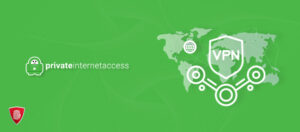PIA Not Working – How to Fix?
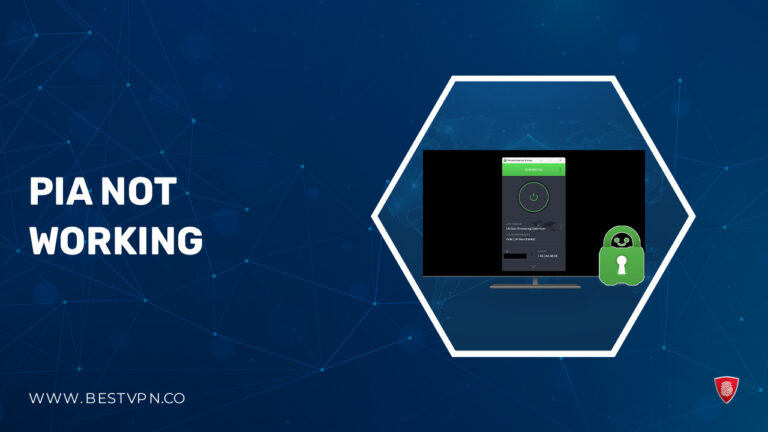
If you have been using Virtual Private Networks, then you must be aware that sometimes VPN can run into issues. These issues are quite easy to resolve and require some minor tweaks. However, if you are new to this and you find PIA not working , there is nothing to worry about.
Private Internet Access is a popular VPN that is generally very smooth and works effectively. But even PIA is not immune to running into small hiccups. In this blog, we will focus on PIA not working , and what troubleshooting methods you can use to fix this problem on your own.
However, if the issue of PIA VPN not working is consistent and you are looking for an alternative, that is also mentioned in this blog. ExpressVPN is a standout option, and we will discuss that in detail later on. In the meantime, let’s see how you can get this best VPN up and running again.
Quick Overview: PIA not working
There are a few causes that can result in PIA not working . When that happens, you will see the effect in the following ways. All of the below-mentioned devices are compatible with Private Internet Access. So, whenever PIA breaks down, these devices will bear the following consequences:
- PIA Not Working on Windows
- PIA not working on iPhone
- PIA not working with Netflix
- PIA not working with BBC iPlayer
- PIA not working with Amazon Prime
- PIA not working on Firestick
- PIA kill switch not working
- PIA Port Forwarding not Working
- PIA Chrome Extension not Working
- PIA not working with Google .
Now, it is time to check out the root of the problem and how we can fix it at home. You can also read the Private Internet Access review to learn more about this VPN, its features and performance.
Private Internet Access Not Working on Windows
If you have a Windows device and find PIA VPN not working on your PC , this is what you can do. These 4 fixes usually solve the issue of PIA VPN not connecting .
Fix 1: Reinstall PIA in Safe Mode
The first thing you can do when you notice PIA not working is to uninstall the software and then reinstall it. Once Private Internet Access is installed in safe mode, that can resolve several issues and bugs. Here is how you can do that:
- Boot your computer into Safe Mode.
- Uninstall Private Internet Access from the Control Panel.
- Download the latest PIA version from the official website.
- Install PIA again in the Safe Mode.
Fix 2: Disable IPv6 Connection
Another quick fix to get PIA working on Windows is to disable IPv6. This can sometimes resolve connectivity issues, and you will no longer have to wonder why internet is not working with PIA. Here is what you can do:
- Open Network and Sharing Center.
- Click on your active network connection.
- Uncheck the Internet Protocol Version 6 (TCP/IPv6) box.
- Click OK to save changes.
Fix 3: Install an Older TAP Adapter Driver
If the issue you are facing does not pertain to connectivity issues, you can try installing an older version of the TAP adapter driver. Oftentimes, it is the incompatibility with the TAP adapter driver that can cause the problem:
- Open Device Manager.
- Find the TAP adapter under Network adapters.
- Right-click and choose the Update driver.
- Select Browse my computer for drivers and choose an older version.
Fix 4: Flush DNS Server
A common resolution to the queries, why internet is not working with PIA and PIA tray icon not working when clicked, can be DNS Flush. By flushing the DNS cache, you can resolve a lot of connectivity issues.
- Press Win + X and choose Command Prompt (Admin).
- Type ipconfig /flushdns and press Enter.
Private Internet Access Not Working on iPhone
Similar to Windows, if you are using an iPhone and find PIA not working , this is what you can do. You can follow the mentioned troubleshooting methods if you are facing issues with Private Internet Access on your iPhone and experiencing connectivity problems, such as PIA login errors:
- Check Network Settings and reconnect to the Wi-Fi.
- Delete the PIA application from the iPhone and reinstall it from the App Store.
- Enter your PIA login information.
- Make sure your iPhone is updated and using the latest iOS version.
- If PIA won’t connect, you can reach out to PIA customer support for help.
Private Internet Access Not Working with Netflix
Many users use PIA to unblock restricted content. A Virtual Private Network bypasses geographical restrictions and provides unrestricted access to blocked websites and content. One of the most popular streaming platforms is Netflix. If you notice PIA not working with Netflix, this is what you can do to continue with your streaming:
- Sign in to Netflix, or sign up if you don’t already have an account.
- Connect to a PIA server that is optimized for streaming.
- If you are using a browser, clear all the cache and cookies.
- If you are using any Proxy or VPN, other than PIA, temporarily disable that so it may not interfere with PIA VPN.
Private Internet Access Not Working with BBC iPlayer
BBC iPlayer is another popular streaming service that users use PIA to access. If you are experiencing issues such as PIA VPN not connecting, try doing this:
- First, select a UK server on PIA.
- Clear browser cache and cookies.
- Make sure there are no IP leaks by using an IP leak testing tool.
Private Internet Access Not Working with Amazon Prime
Amazon Prime is an online streaming platform that is geo-restricted. A lot of people use Private Internet Access VPN to access this service from abroad. However, if you suddenly find PIA not working try these steps to resolve the problem:
- If PIA won’t connect, make sure you are using a US Server.
- Clear the Cache and cookies on the browser extension.
- Try switching to a different PIA server to see if the issue is server-related.
Private Internet Access Not Working on Firestick
PIA VPN not working on Firestick is a common complaint that Firestick users have. Due to some compatibility issues, PIA not working on Firestick can happen as a result. If you are one of the users who are encountering this issue, follow these troubleshooting steps to guarantee unrestricted streaming on your Firestick:
- Open the system menu and select Settings from the bottom of the menu.
- Click on System and find Reset to Factory Defaults
- Once the device is reset, connect PIA again to Firestick.
PIA Kill Switch Not Working
A lot of users have reported this issue of the kill switch feature not working on Private Internet Access. PIA addressed this issue in their newer version. So, if you are still facing this issue, chances are that you are using an older PIA version. All you need to do is update to the newest PIA version for a secure and reliable kill switch functionality.
PIA Port Forwarding Not Working
If you have noticed PIA not working with Port Forwarding, the culprit could be Windows Defender Firewall. These Firewalls are built to keep users safe. But sometimes they can hinder other features and their performance, such as stopping this best VPN for gaming from its gaming functions. If you are facing issues with PIA port forwarding, refer to the troubleshooting steps outlined below:
- Open Windows Defender Firewall.
- Click on Allow an app or feature through Windows Defender Firewall.
- Search for the PIA app
- Apply port forwarding and check both private/public options.
- To confirm, visit the CanYouSeeMe.org website and Port to Check, by entering your port forwarding number.
PIA Chrome Extension Not Working
It is not often that users find PIA not working with Chrome extension. However, there is a quick solution available if that happens to you. All you need to do is clear the cache that may be leaking your IP/DNS address. You can do this by:
- Pressing CTRL + H, while clicking on the Clear browsing data option.
- Go to the Advanced tab and select All Time in the drop-down when asked about the time range.
- Check the Cookies and other site data and Cached images and file boxes.
Once these cached files are cleared, you will be able to connect PIA with Chrome once you restart your device.
Private Internet Access Not Working with Google
If you are wondering why internet is not working with PIA ? Similar to Chrome, the solution to Private Internet Access – PIA not working with Google services is pretty simple. All you need to do is follow these steps to troubleshoot.
These steps are easy to follow. So, even if you have minimal know-how of computer systems, you can still resolve this issue on your own.
- Check the internet connection and make sure it is stable.
- Switch to another server in a different or the same location.
- Clear the stored browser cache and cookies from your device.
Private Internet Access Stuck on Loading – Fix
If Private Internet Access is stuck on loading, you will face issues like the PIA tray icon not working when clicked. But there is nothing to worry about. These easy troubleshooting points will fix the issue in no time:
- First of all, check your internet to make sure you have a stable and active internet connection.
- You can close the PIA application and restart it.
- Try connecting to a different Private Internet Access server.
- Lastly, uninstall the current PIA app and download the latest version instead.
PIA Alternatives
If you are tired of PIA not working , you can always switch to another VPN provider. There are a lot of Virtual Private Networks available in the market that provide the same features, if not better. Here is a VPN comparison table of alternatives that lists some of the important features of these VPN providers:
| Features |  |
 |
 |
| Number of Servers | 3000+ servers in 105 countries | 3200+ servers in 100 countries | 6000+ servers in 61 countries |
| Encryption Protocol | AES-256 encryption | AES-256 encryption | AES-256 encryption |
| Security Features | Kill Switch, Split Tunneling | CleanWeb, MultiHop | CyberSec, Double VPN |
| No-Logs Policy | Yes | Yes | Yes |
| Device Compatibility | Windows, Mac, iOS, Android, Linux | Windows, Mac, iOS, Android, Linux | Windows, Mac, iOS, Android, Linux |
| Simultaneous Connections | 8 | Unlimited | 6 |
| Streaming Support | Netflix, Hulu, Amazon Prime, BBC iPlayer | Netflix, Hulu, Amazon Prime, BBC iPlayer | Netflix, Hulu, Amazon Prime, BBC iPlayer |
| Price | US$ 6.67 /mo - Save up to 49% with exclusive 1-year plans + 3 months free | US$ 2.49 /mo - Save up to 77% with exclusive 2-year plan + 30-day money-back guarantee | US$ 3.99 /mo - Save up to 63% with exclusive 2-year plan + 3 months free for a friend |
| Review | ExpressVPN review | Surfshark review | NordVPN review |
You can choose any one of these VPN providers and feel satisfied with the services that they provide. But if you want our recommendation, we suggest you study our EXPRESSVPN vs PIA comparison and see for yourself which one’s the better option.
FAQs: PIA Not Working
Why is PIA Not Working with YouTube TV?
Why is PIA Not Working on Hulu ?
Why PIA Not Working on Android ?
Final Thoughts
In this blog, we addressed the issue of PIA not working and mentioned some common fixes. We made sure to keep the instructions clear and easy to follow to accommodate users with minimal tech knowledge.
Although PIA is a reliable VPN service, it is prone to running into issues. This is why we can understand if PIA not working and you would want to switch to an alternative service. For this reason, we presented you with 3 alternative VPN services that guarantee a smooth and reliable performance.
Among those alternatives, ExpressVPN is the one that comes with the highest praise. You can switch to ExpressVPN now and experience a secure, unrestricted, and hassle-free VPN service.