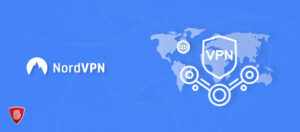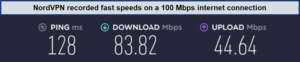How to Set Up and Use NordVPN on Android TV – (Updated 2023)
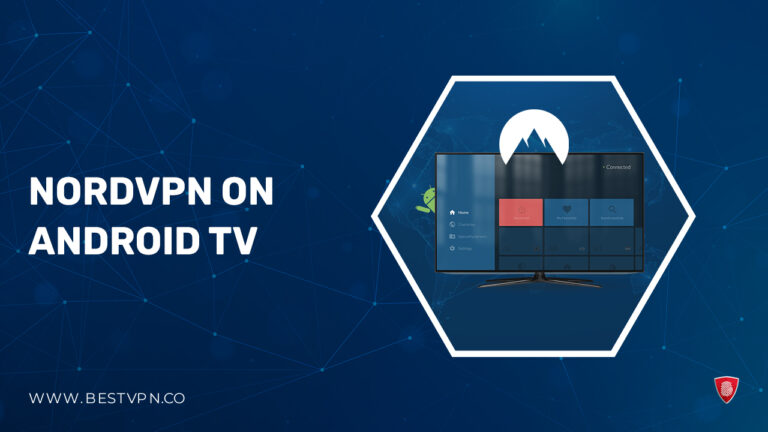
Knowing how to set up and use NordVPN on Android TV can significantly enhance your streaming experience by bypassing geographical blocks and safeguarding your online activities.
Setting up NordVPN on Android TV is an extremely convenient process, which makes it accessible for users of all tech skill levels. You can follow a few easy steps to set up NordVPN on Android TV and get started!
Opting for the best VPN can add value to the whole process. As it’s not just about unblocking content; it’s also about providing a shield against potential cyber threats, ensuring that your entertainment time remains both private and secure.
For individuals cautious about initial investments, exploring a free VPN for Android TV can be your option. Yet, not all free VPNs are useful; some often come with limitations in security, speed, and content access.
NordVPN offers a more robust solution without such trade-offs. Adhering to the setup instructions ensures that users can leverage NordVPN’s full spectrum of features, from high-speed servers to strong encryption standards, all designed to work seamlessly on your Android TV device.
To learn further about NordVPN, read our NordVPN review.
Easy Steps to Set Up NordVPN on Android TV
Proceed with the following instructions to get NordVPN up and running on your Android TV:
- Sign up for NordVPN (Take advantage of the Special Offer).
- Navigate to the Play Store and look up NordVPN.
- Select the Install option to initiate the NordVPN download and installation application.
- Open the NordVPN application and log into your NordVPN account.
- Choose a server that suits your needs, or opt for the ‘Quick Connect’ option.
- You’re all set to begin your secure streaming session.
How do I download NordVPN on Android?
There are two simple ways to download NordVPN on your Android:
- Download NordVPN from the Google Play Store: You can download the NordVPN application directly from the Google Play Store app.
- Download NordVPN from the official website: You can also use NordVPN’s official website to install NordVPN on your Android.
Setting Up NordVPN for Android TV
There are a couple of approaches to consider when looking into how to set up and use NordVPN on Android TV to ensure you’re utilizing the best VPN services available:
- Set up NordVPN via the Google Play Store app: Opting for the app method is the most straightforward answer to how to install NordVPN on Android TV. This method involves downloading the NordVPN application from the Play Store, allowing immediate access to secure and speedy connections.
- Set up NordVPN manually open VPN connect: The manual setup of NordVPN might require more steps but offers enhanced customizability, which can be a significant advantage for users with specific needs.
Setting up NordVPN via the Google Play Store app
Embarking on the process of how to set up and use NordVPN on Android TV is straightforward, making it ideal for those new to VPNs. Here’s a simplified guide:
- Visit the NordVPN website to select and subscribe to a plan that fits your needs.
- Turn on your Android TV and access the Google Play Store.
- Use the search function and key in ‘NordVPN’ to find and install the application.
- After installation, open the app and sign in with your NordVPN credentials.
- To connect, select ‘Connect now’ for an automatic server connection or choose a specific server from the list for targeted location access.
- Grant the necessary permissions to NordVPN when prompted and confirm your trust in the application.
Once done, you’ve accomplished the setup! Simple, right?
Your connection to NordVPN is now active. To change server locations, just navigate to the ‘All Countries’ tab and select from the list.
For those interested in specialized server types like Obfuscated, Dedicated IP, Double VPN, or P2P, these are accessible under the ‘Specialty servers’ category.
For additional features such as NordVPN Smart DNS, which is particularly useful for devices that don’t support VPN apps, or to configure free VPN for Android TV, you can find these options in the NordVPN Android settings. Settings also house other functionalities such as CyberSec, Custom DNS, and Trusted apps for a tailored VPN experience.
Setting Up NordVPN Manually With OpenVPN Connect
While the manual configuration of NordVPN might seem a bit complex, it brings additional layers of security to your online experience.
To simplify this, follow these 7 steps and learn how to setup and use NordVPN on Android TV, even if you’re using it during the NordVPN free trial period:
- Secure your subscription to NordVPN.
- Using the browser on your Android TV and visit the official NordVPN website to obtain the necessary configuration files.
- Proceed to the Google Play Store on your device.
- Find and install the OpenVPN Connect application.
- Open the OpenVPN Connect app and tap the menu icon to navigate further.
- Select ‘Import’ to add the NordVPN configuration files you have downloaded.
- Input your NordVPN login details, then press ‘Connect’ to establish a secure VPN connection.
Setting Up NordVPN Through a Computer
To understand how to install NordVPN on Android TVs free, where Google Play Store access is restricted, sideloading through ADB is an effective alternative. Here is a condensed guide on how to setup and use NordVPN on Android TV through a computer:
- Download the NordVPN APK file onto your computer from NordVPN’s official website.
- Acquire the Android SDK Platform Tools from Google’s official site, unzip it on your system, and place the APK file in the extracted folder.
- On your Android TV, activate developer mode by going to Settings > About and repeatedly tapping “Build”.
- Still in Settings, turn on “USB Debugging” within the now accessible “Developer Options”.
- Connect your computer to the Android TV via a USB cable set to “file transfer” mode.
- Open a command prompt or terminal on your computer within the Platform Tools folder and enter “adb devices” (or “./adb devices” on macOS/Linux) to confirm the TV is detected, then install the app using “adb install NordVPN.apk” (or “./adb install NordVPN.apk” on macOS/Linux).
- Finally, launch NordVPN from your Android TV’s Apps settings, log in, and enjoy secure streaming.
If NordVPN Android TV not working through the computer option, you can try connecting through a physical router. To learn more, keep on reading!
Setting Up a Connection Through a Physical Router
Linking your Android TV to a router that’s been set up for NordVPN use simplifies the process of streaming content without restrictions. For those less tech-savvy, NordVPN has partnered with FlashRouters to offer routers that are ready to use without the need for manual configuration. These specialized routers can be purchased and directly connected to your Android TV.
If you already own a router, ensure it’s VPN-compatible, supports OpenVPN, and is capable of running NordVPN Client Software. Here’s a guide on how to set up and use NordVPN on Android TV with a compatible router:
- Obtain a NordVPN subscription if you haven’t already.
- Proceed with downloading the OpenVPN configuration files from the server you wish to connect to.
- Access your router’s admin panel by typing in the router’s IP address into a web browser. If you’re unsure of the IP, guidance to locate it is available online.
- Once in the router’s settings, the exact setup steps will vary depending on the router’s firmware. NordVPN provides a variety of setup guides for different firmware on their support page, where you can find comprehensive instructions. Regardless of the router, you will upload the previously obtained OpenVPN configuration files and enter your NordVPN credentials.
- With the VPN connection established, you can now connect your Android TV to the router either using a LAN cable or wirelessly via WiFi.
Despite trying all these approaches, NordVPN Android TV not working, then try out our recommended troubleshooting strategies.
Why Should You Use NordVPN for Android TV?
Opting for NordVPN on your Android TV, such as on a Samsung model, can significantly enhance both your digital security and streaming experience. As the leading VPN for speed in 2023, as tested in our NordVPN speed test, it ensures that your online viewing is protected with high-level encryption while maintaining a smooth, uninterrupted stream due to its vast server network and unmatched connection velocity.
The NordVPN app is designed for ease of use on Android TV, offering an intuitive interface for quick connections without restricting your bandwidth. Its compatibility extends across various Android TV boxes, including the Firestick with NordVPN, ensuring flexible usage. The inclusion of SmartDNS means you can safely access your preferred content from anywhere.
By setting up NordVPN on your router, you not only secure your Android TV but also every other device in your home network, such as NordVPN for iPhones. You can even use NordVPN on Kodi as it supports open-source media players. This all-encompassing security solution is backed by a risk-free, 30-day money-back guarantee, ensuring your satisfaction with the VPN service.NordVPN customer support is renowned for its efficiency and responsiveness, providing timely assistance to users navigating any issues. With 24/7 availability and a knowledgeable team, NordVPN ensures a seamless experience for its customers.
Why is NordVPN not working on Android TV?
Navigating a new interface can sometimes be confusing. Below are some common issues with the NordVPN Android TV app, alongside their solutions:
Trouble Connecting to NordVPN Servers
Experiencing issues with server connections on your Android TV? Consult the NordVPN Android TV troubleshooting guide for assistance. Here are some quick fixes to try:
- Switch between different servers available in the VPN service; some may connect more easily than others.
- Sign out of your VPN account and sign back in, or alternatively, reinstall the app if necessary.
- Connect your Android TV to an alternate internet source before linking it with NordVPN.
NordVPN Not Working on Your Android TV
When the NordVPN app ceases to function on your Android TV, check your internet connection first. Rebooting your Wi-Fi could help re-establish a connection. Should a server issue arise, opt for a different server to regain app functionality. For persistent troubles, such as those sometimes discussed on platforms like NordVPN Android TV not working Reddit, refer to the comprehensive ‘NordVPN Not Working‘ guide.
What protocol does NordVPN use?
NordVPN provides a variety of protocols, each balancing security and performance:
- OpenVPN: Highly secure and dependable, OpenVPN is an open-source protocol compatible with TCP and UDP connections. It utilizes strong encryption methods like AES-256-GCM, making it ideal for tasks that require heightened security.
- IKEv2/IPsec: Known for its impressive speed and security, IKEv2 excels in maintaining stable connections across various networks, from Wi-Fi to mobile data, without disrupting the VPN connection. It employs AES 256-bit encryption and is the go-to protocol for NordVPN’s applications on iOS and macOS.
- WireGuard (NordLynx): As the latest protocol in NordVPN’s suite, NordLynx stands out for its speed, making it perfect for streaming activities while incorporating advanced cryptographic techniques for data protection.
Best NordVPN Deals for Android TV
To further aid the set up process, we have a list of the best NordVPN deals for you:
| 2 Year Plan | 1 Year Plan | Monthly Plan |
| Complete | Complete | Complete |
| $5.19/mo + 3 EXTRA months | $6.49/mo + 3 EXTRA months | $14.99/mo |
| Plus | Plus | Plus |
| US$ 3.99 /mo - Save up to 63% with exclusive 2-year plan + 3 months free for a friend | $5.49/mo + 3 EXTRA months | $13.99/mo |
| Standard | Standard | Standard |
| $5.19/mo + 3 EXTRA months | $4.49/mo + 3 EXTRA months | $12.99/mo |
Streaming services you can access using NordVPN
We have curated a comprehensive list of streaming platforms that you can access with NordVPN. These include NordVPN Disney Plus, ESPN+, Eurosport etc. To find out more, see the table below:
| American | Australian | British | Canadian | Other Regions |
| Amazon Prime Video | Optus Sports | Sky TV | CBC Gem | German TV |
| Showtime | Stan | BBC iPlayer USA | Crave TV | DStv |
| Vudu | Foxtel | Channel 5 | City TV | Hotstar |
| ESPN+ | 9Now | Sky sport | Hayu | Rai TV |
| MLB.tv | Tenplay | Eurosport | – | ViuTV |
| Sling TV | Kayo Sports | ITV | – | Telecinco |
| MTV | – | Channel 4 | – | SonyLIV |
| Disney Plus | – | BT Sport | – | – |
| Bravo TV | – | UK TVPlayer | – | – |
| beIN Sports | – | – | – | – |
| YouTube TV | – | – | – | – |
| Crackle | – | – | – | – |
Frequently Asked Questions on How to Setup and Use NordVPN on Android TV
Does NordVPN subscription work on multiple devices?
Will NordVPN slow my streaming on Android TV?
Is NordVPN compatible with Smart TV?
How do I get NordVPN to work on my smart TV?
How to use Nordvpn to block ads on Android?
Wrapping Up!
In conclusion, embracing NordVPN for Mac or your Android TV transforms your streaming experience, opening the door to an expansive world of content and applications. The simplicity of the setup, as discussed in our guide, paves the way for even those new to VPNs to navigate the installation process with ease.
Whether it’s overcoming NordVPN streaming issues, enhancing your online security, or accessing torrents more safely with NordVPN Torrent, the benefits are clear.
Follow the steps provided on How to Set Up and Use NordVPN on Android TV, and unlock the full potential of your device’s entertainment capabilities—experience a world without digital borders today.