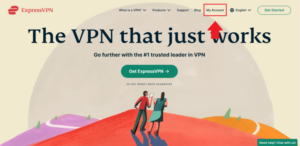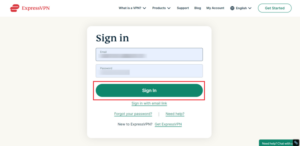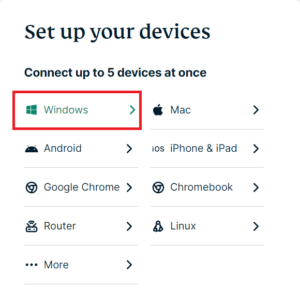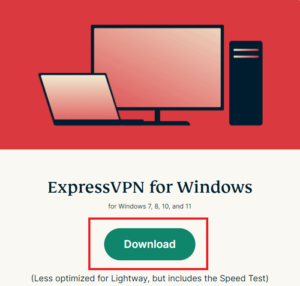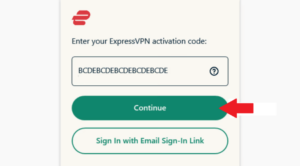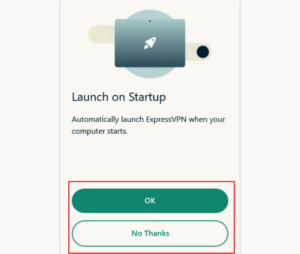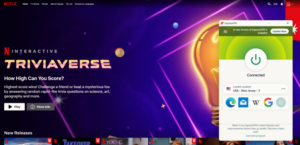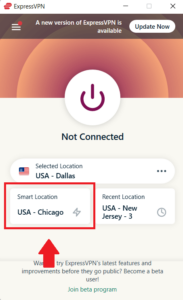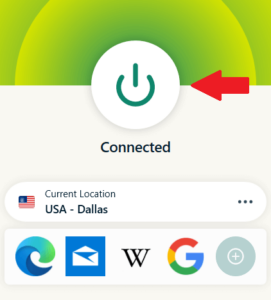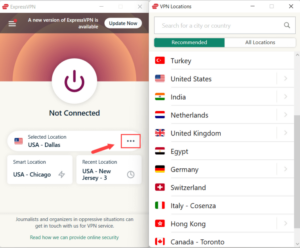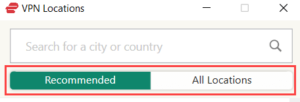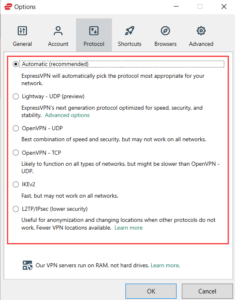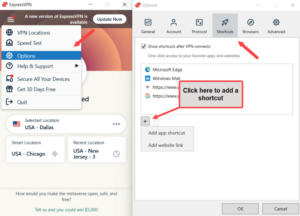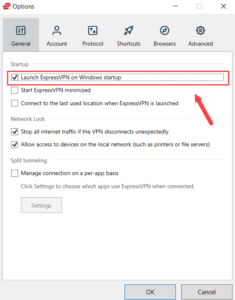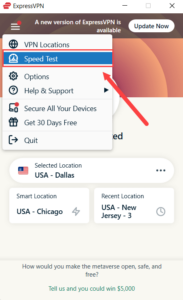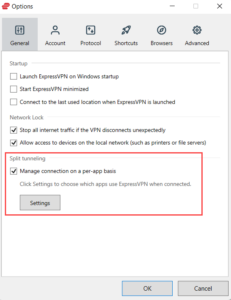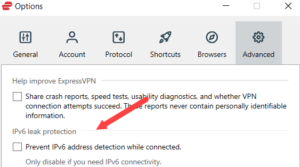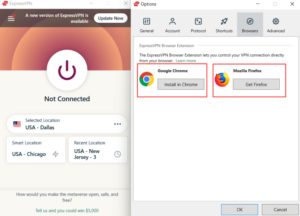ExpressVPN on Windows: How to Install and Setup ExpressVPN on Windows [ Updated Guide]
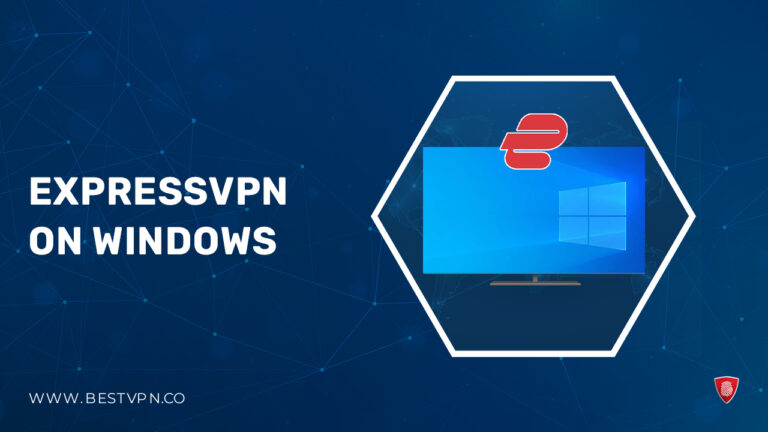
If you are wondering, “Can you get ExpressVPN on Windows ?” The answer is simple – Yes, you can!
In this digital age, the absence of a VPN on your Windows device is akin to throwing open the gates to cyber threats—inviting hackers, data tracking, and the dreaded ISP throttling. In this climate of online vulnerability, the collective consciousness yearns for the protective embrace of a trusted VPN.
The best VPN not only gives you ease of accessibility but also ensures your connection remains secure.
Enter ExpressVPN, the epitome of premium VPN services. With its formidable 256-bit AES encryption, extensive server network, and an ironclad kill switch, it bestows upon users the ultimate cloak of privacy for their online ventures. Notably, ExpressVPN boasts a dedicated Windows application, ensuring a secure sanctuary for users with .
This comprehensive guide serves as your beacon, illuminating the path to installing ExpressVPN on your Windows platform.
In a world teeming with digital perils, ExpressVPN emerges as the impenetrable fortress guarding your online existence. Don’t just survive; thrive securely in the digital realm with ExpressVPN on your Windows system.
How to set up ExpressVPN on Windows [ Quick Steps]
- Subscribe to ExpressVPN– Begin your journey by subscribing to ExpressVPN’s plan. Rest assured, all plans are shielded by a 30-day money-back guarantee.
- Obtain the Windows VPN Application- You’ll receive an invitation to secure the download of the Windows VPN application tailored to your specific device. Expanding this fortification to your other gadgets is just as effortless.
- Establish a Connection to a VPN Server Location- With sheer simplicity, a single click on the ‘On’ button initiates an instant tether to the optimal connection point. Alternatively, handpick your choice from our expansive global network.
How to Download and Install ExpressVPN App on Windows [Methodology]
How to install ExpressVPN on Windows ? Here is an easy guide:
- Commence Your Journey – Go to ExpressVPN’s official website.
- Access Your ExpressVPN Account – Enter your ExpressVPN account and venture into the dashboard.
- Navigate to the Windows Tab – Within the dashboard, locate the Windows tab under ‘Set up your devices.’
- Initiate the Download- A new portal will unfold. Click the download button to download Express VPN for PC.
- Unleash the Installation Wizard- In your downloads, uncover the installation file named as “expressvpn_windows.exe.”
- Execute the Installation- With a decisive click, commence the installation process.
- Activate Your Shield- Retrieve the activation code, delivered to your email or readily available within your ExpressVPN dashboard.
- Tailor the Launch Preferences- The app grants you the power to Express VPN setup and customize its launch settings according to your computer’s wishes.
- Forge Secure Connections –Immerse yourself in the world of boundless online access by connecting to a server of your choice. Sidestep geo-restrictions and unlock your favorite websites!
Experience the unmatched prowess of ExpressVPN on Windows as it effortlessly unlocks Netflix with ExpressVPN , Hulu, Amazon Prime Video, ExpressVPN Disney Plus, and more, even beyond the borders. Don’t hesitate; seize your VPN today and relish uninterrupted streaming like never before!
How to Configure ExpressVPN on Windows
The instructions below will help you configure ExpressVPN on Windows .
Acquire the App:
Begin by visiting the official ExpressVPN website, where you’ll log in with your account details to acquire the application. After successfully downloading and installing the software on your computer, launch it and input the activation code delivered to your email inbox.
Server Connection:
To establish a connection between your computer and a server location, simply hit the Power button. The ExpressVPN application will intelligently recommend the ideal location for optimal speed through its Smart Location feature.
You are good to go when it shows “Connected” on the screen.
Server Disengage:
To disengage from a server, just tap the power icon, and you’ll smoothly sever your connection with the server.
Different Server Connection:
To access a server of your preference, simply click on the ‘…’ icon located in the corner of the server location. This will unveil a new tab showcasing all available server locations. Next, double-click on your desired location, and the application will seamlessly establish a connection.
The location prompt presents two lists: ‘Recommended’ for ExpressVPN’s top choices and ‘All Locations’ for an extensive array of servers categorized by region.
Changing Protocol:
Protocols serve as the means by which a device establishes a connection with a server. ExpressVPN suggests opting for the Automatic protocol to ensure the best possible experience. Nevertheless, you have the flexibility to switch to an alternative protocol to suit your specific requirements.
Before modifying your VPN protocol, it’s essential to disconnect your VPN connection. Then, click on the menu icon represented by three horizontal lines and access the ‘Options’ section. From there, navigate to the ‘Protocol’ tab, where you’ll find a menu of protocol choices. Select the one that aligns with your needs and confirm by clicking ‘OK’.
Shortcuts Addition:
ExpressVPN offers a convenient shortcut feature, designed to make your favorite apps easily accessible from your dock. To personalize this experience, follow these simple steps:
Begin by clicking on the menu icon, represented by three horizontal lines, and proceed to ‘Options.’ From there, navigate to the ‘Shortcuts’ section. When you’re ready to add a shortcut, simply click the ‘+’ icon. Now, you can either link a website or select your desired application right from the ‘+’ icon. Enjoy quick and effortless access to your most-used tools.
Launch ExpressVPN on startup:
ExpressVPN provides you with the flexibility to decide whether your VPN connection should activate automatically or at your command when you power up your Windows device. To set your VPN for automatic startup, follow these steps:
Visit the settings menu, then access the ‘Options’ tab within the ExpressVPN app. In the ‘General’ section, simply check the box next to ‘Launch ExpressVPN on Windows startup.’ It’s a convenient way to ensure your privacy and security from the moment your device boots up.
ExpressVPN speed test tool:
To gauge the speed of your Express VPN windows, navigate to Settings and select ‘Speed test’ from the available options. A window will promptly appear, and simply click ‘Run Test.’ In just a matter of seconds, your screen will display the test results. We can confirm that ExpressVPN’s Speed test delivers rapid results.
Split Tunneling tool:
To activate the Split Tunneling feature , which empowers you to select the apps that connect through the VPN, effectively managing your internet speed by preventing unnecessary strain on the connection, please follow these steps:
- Open the Settings and navigate to ‘Options.’
- Within the General tab, mark the option under ‘Split tunneling’ that reads ‘Manage connections on a per-app basis.’
- Proceed to click ‘Settings,’ where you’ll be presented with various options – choose the one that aligns with your preferences. Empower yourself to control your VPN experience.
ExpressVPN and IPv6 connections:
By default, Express vpn windows safeguards against IPv6 connections, but should you encounter any complications, you have the flexibility to disable it. Here’s how you can make this adjustment using ExpressVPN :
- Navigate to the Settings and access ‘Options.’
- Transition to the Advanced tab and uncheck the box labeled ‘IPv6 leak protection.’ Rest assured, you’re in control of your VPN experience.
Change of Language for ExpressVPN on Windows :
Should you wish to switch the language on your ExpressVPN, follow these simple steps:
- Head to Settings and select ‘Options.’
- Navigate to the Advanced tab.
- Here, you can pick your preferred language.
- Once you’ve made your selection, click ‘Ok’ to save the changes. Your experience is now tailored to your linguistic preference.
ExpressVPN with Browsers:
The ExpressVPN browser extension is a valuable utility for managing your web browsing experience. You have the flexibility to install this extension on the browser of your preference. You can install it on Express VPN download PC version.
- Begin by clicking ‘Options’ within the settings.
- Scroll down to the ‘browser’ tab.
- Utilize your mouse to choose ‘Get browser extensions.’ Enjoy enhanced control over your online activities with this handy tool.
ExpressVPN allows simultaneous connections:
Express vpn windows allow simultaneous connections on up to five devices, ensuring your convenience. Here’s the straightforward process:
- Within your settings, find the option to ‘secure all your devices.’
- Select the ’email setup link.’
- Check your email inbox for the setup instructions.
- Click ‘Set up now’ and follow the prompts to complete the process. Enjoy the flexibility of connecting multiple devices effortlessly.
It allows easy connections with ExpressVPN on Firestick , ExpressVPN on Samsung Smart TV, ExpressVPN on Linux, and ExpressVPN on Kodi , all at the same time, showing its multi-connections ability.
Can I use ExpressVPN on multiple Windows devices?
Absolutely, you can harness the full might of ExpressVPN across multiple Windows devices. With a single subscription, you’re granted the freedom to connect up to eight diverse devices simultaneously, be it Windows machines or other platforms, without any constraints.
While there’s no limit to the number of devices where ExpressVPN can be installed, the magic number to remember is eight – the maximum number of devices that can be concurrently linked to the VPN. Embrace the flexibility and safeguard your digital world on your terms with ExpressVPN.
As there’s no limit to the number of devices therefore, I also have configured ExpressVPN on Android devices, for multiple reasons, out of which one was gaming. And guess what ExpressVPN with mobile gaming provides me with the best results.
You can also enhance your gaming experience by using ExpressVPN with PlayStation – enjoy a secure and lag-free connection for uninterrupted gaming sessions.
ExpressVPN Plans and Pricing for Windows
ExpressVPN provides a trio of subscription choices. The options encompass a US$ 6.67 /mo - Save up to 49% with exclusive 1-year plans + 3 months free annual plan, a 6-month plan at $9.99, and a monthly plan priced at $12.95. Regardless of your choice, every ExpressVPN subscription includes a generous 30-day money-back guarantee, allowing you to test the VPN without risk.
For maximum cost-efficiency, we highly recommend the annual planby using ExpressVPN Coupon , which delivers substantial savings compared to the other options. Secure your online world while keeping your budget in check with ExpressVPN.
FAQs- ExpressVPN on Windows
Why is ExpressVPN Windows not working?
How do I update ExpressVPN on Windows in USA?
How can I cancel my ExpressVPN subscription on Windows?
Conclusion
Using ExpressVPN on Windows is as straightforward as downloading the app from their website. With various payment plans available, select the one that aligns best with your preferences.
Installing theExpressVPN Windows app is a breeze when you follow our step-by-step guide. Precision is key, as one misstep can delay your next Netflix binge.
Recognized as the premier choice, ExpressVPN on Windows stands as the best VPN and an array of other operating systems and devices. Our ExpressVPN Review can also be helpful for you to understand the use of this VPN in more detail.