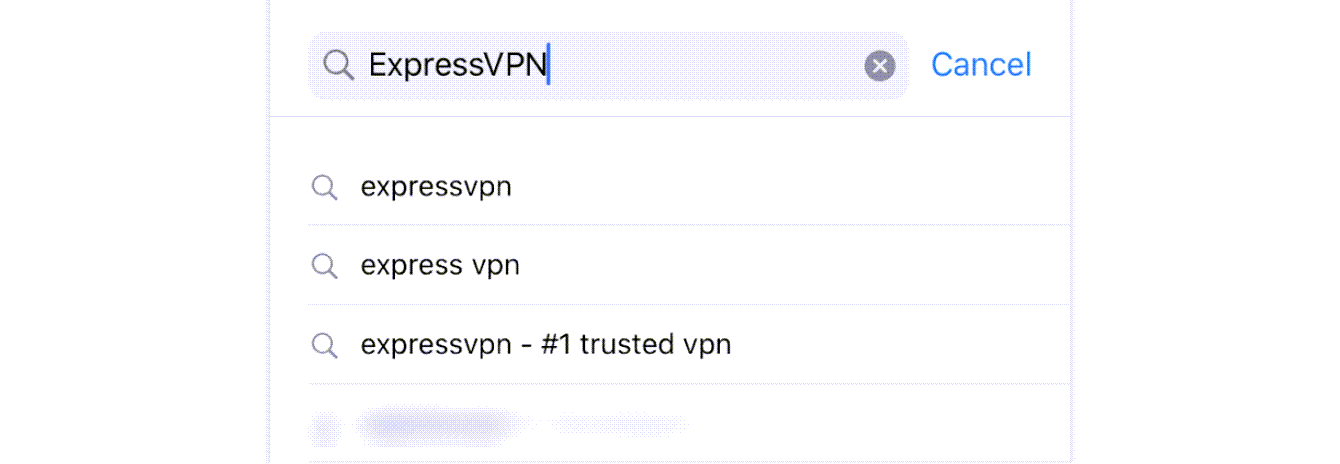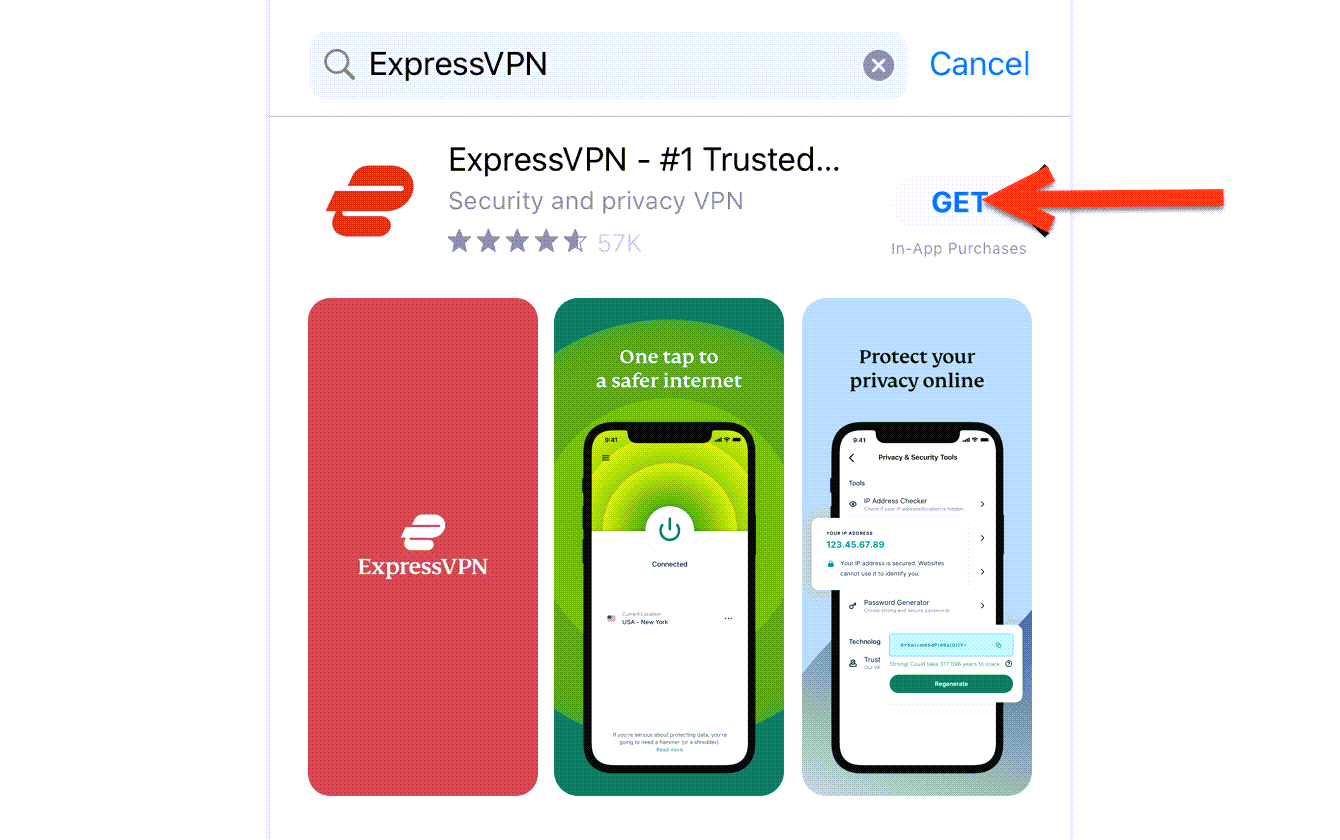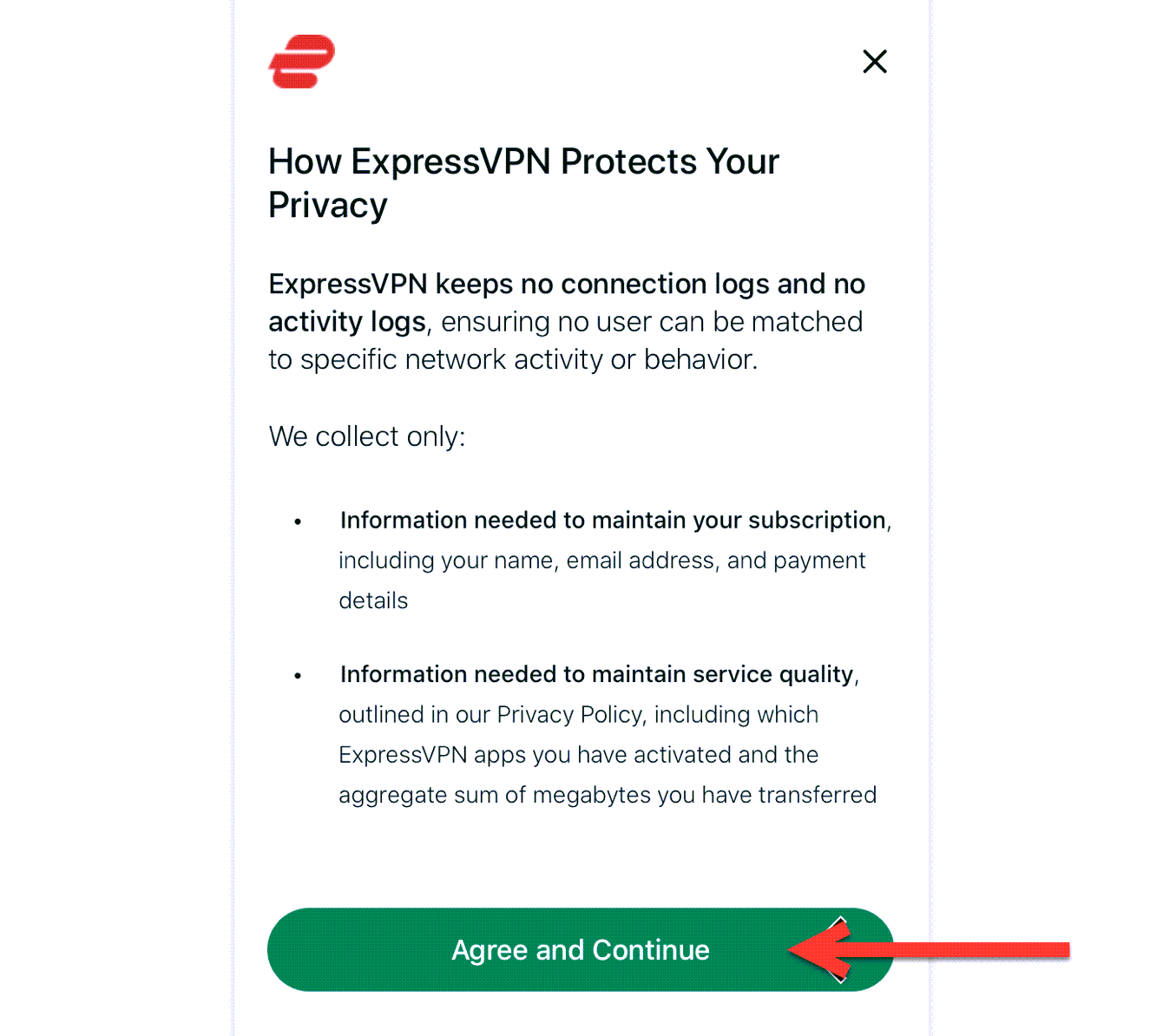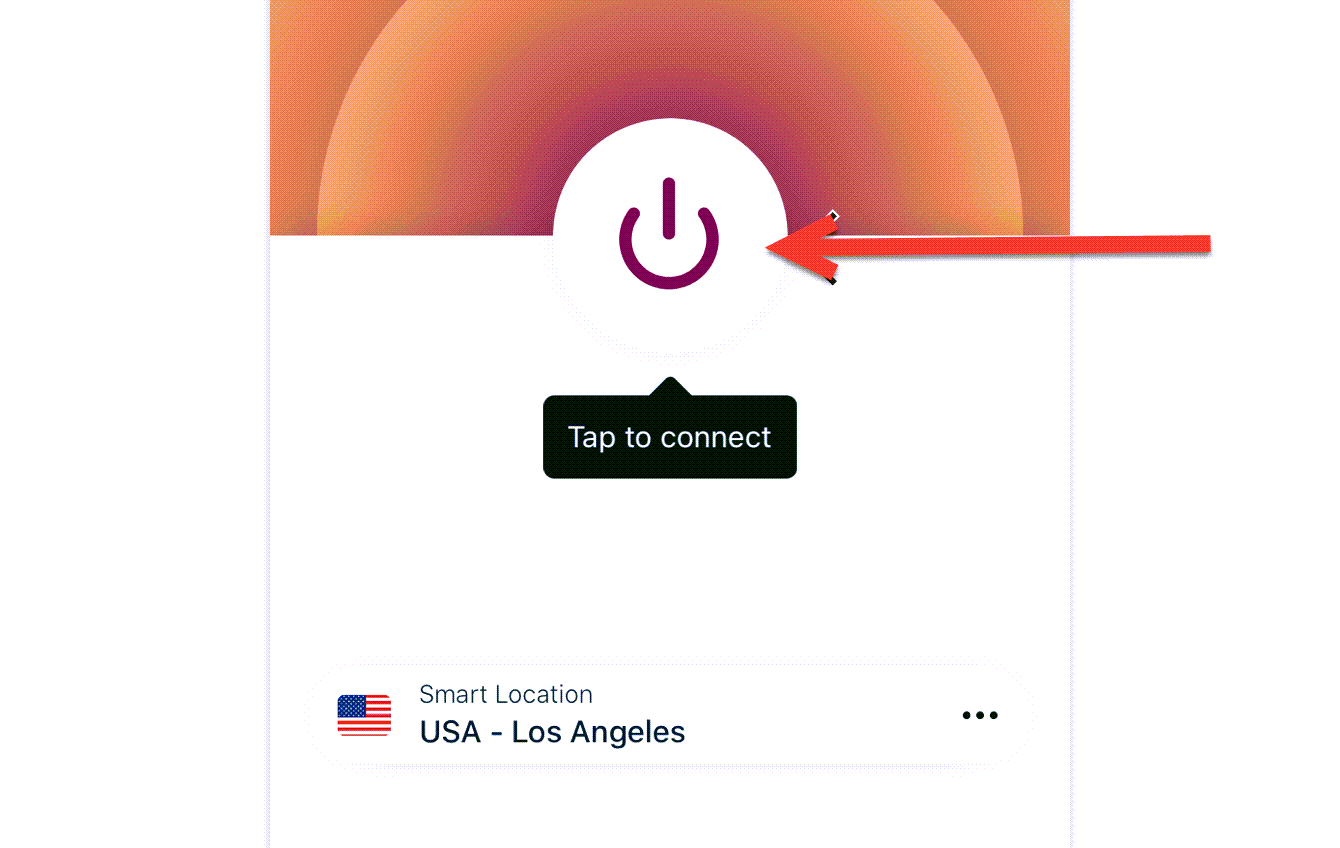How to Set up and Use ExpressVPN on iPhone [Updated 2023]
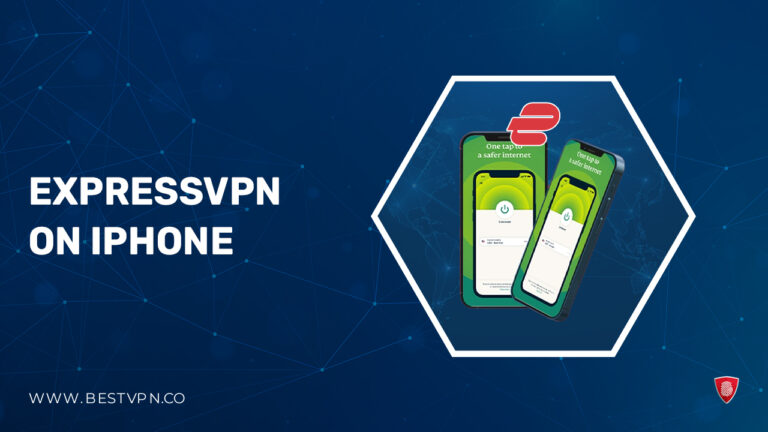
In an increasingly interconnected world, safeguarding your online privacy and security is paramount. “Does ExpressVPN work on my iPhone?” you might wonder. Rest assured, ExpressVPN, a top-tier VPN service, offers a seamless solution to protect your iPhone and keep your digital activities private from prying eyes. Our comprehensive guide on setting up ExpressVPN on iPhone will explain how to do so.
Whether you’re concerned about data privacy, wish to bypass geo-restrictions, or simply want to browse the internet securely while on the go, learn the straightforward process of getting ExpressVPN up and running on your iPhone. By the end, you’ll have the tools and knowledge to enjoy secure and anonymous browsing, access geo-restricted content, and experience the internet on your terms.
As one of the best VPN , ExpressVPN offers a reliable and secure solution to protect your online activities and enjoy a more open internet experience. Let’s dive into the quick steps and unlock the full potential of ExpressVPN on iPhone .
How to set up ExpressVPN on iPhone [Quick Steps]
If you’re wondering, how do I use ExpressVPN on iPhone ? You’ve come to the right place. In this quick and easy guide, we’ll walk you through the essential steps to set up and utilize ExpressVPN on iPhone device:
- Open Safari and visit the ExpressVPN website to sign up for a subscription.
- On the ExpressVPN website, navigate to the “Apps” section and download the iOS app to your iPhone.
- After downloading, launch the app and log in using your login credentials.
- When a popup window appears with the message “ExpressVPN Would Like to Add VPN Configurations,” choose the “Allow” option.
- Enter your passcode when prompted.
- Select a server from among the 160 available locations to establish a connection.
- Once the connection is established, you can browse the internet securely and privately.
For more information, feel free to refer to our FAQs
How to download and install ExpressVPN on iPhone
Here is the straightforward process of downloading and installing ExpressVPN on iPhone and, most importantly, learning how to use ExpressVPN on iPhone. With its renowned reputation as one of the best VPN services, ExpressVPN offers a secure solution to safeguard your online activities and privacy.
Take a look below:
- Register for ExpressVPN via your computer or mobile device using a web browser. Enter the received ExpressVPN iOS activation code.
- Launch the App Store on your iPhone or iPad, and navigate to the “Search” option at the bottom. Search for “ExpressVPN” and select the app’s icon to access its details.

- Tap “GET,” confirm your purchase, and proceed to ExpressVPN download. After installation, open the app.

- Choose “Sign In” and enter your ExpressVPN login credentials, which include your email address and password. Accept ExpressVPN’s privacy policy by selecting “Agree & Continue.”

- The subsequent screen will guide you through the VPN setup. Tap “Continue,” and your iPhone or iPad will prompt you to install a VPN profile. Allow this by tapping “Allow.”

- You can also decide whether you want to receive notifications from ExpressVPN. Choose either “OK” or “No, Thanks.”
- When asked about anonymous data logging, select “OK” or “No, Thanks.”
- You will now be directed to ExpressVPN’s main screen. To connect to the nearest available server, tap the ON/OFF button.
- Disconnect from the server at any time by tapping the ON/OFF button (the app will turn red).

- To switch to an alternative server, simply tap the button positioned below the ON/OFF switch. Navigate through the top sidebar to find your desired server by selecting a country or server name, and you’ll find ExpressVPN autoconnect iOS in no time.
Additionally, you can explore the ExpressVPN settings to access various features, such as switching between different VPN protocols, activating the “Threat Manager” functionality, and more. To do this, tap on “Options” > “Settings” and discover the full capabilities of this versatile VPN service.
Furthermore, setting up ExpressVPN on Asus router is a straightforward way to protect all the devices connected to your home network. With ExpressVPN’s user-friendly router app, you can secure your online activities and enjoy VPN protection on devices that can’t natively run a VPN, such as gaming consoles and smart TVs.
Why is my iPhone not connecting to ExpressVPN ?
Installing ExpressVPN on your iPhone is typically a straightforward task, but occasionally, complications can arise, leading you to the question, is ExpressVPN on iPhone not working as expected?
Common factors contributing to these problems may include:
- The VPN server location you are attempting to connect to might be undergoing maintenance.
- Your antivirus or online security software could be obstructing the VPN connection.
- Using an old version of the ExpressVPN application.
To address the connection problem, you can adhere to the troubleshooting procedures outlined below. Following each step, verify if the issue has been resolved. Should the issue be resolved, you may proceed without implementing the remaining steps.
- Download the most recent edition of ExpressVPN.
- Establish a connection with an alternative VPN server location.
- Modify your VPN protocol.
- Include ExpressVPN as an exemption within your antivirus or online security program.
- Reach out to the ExpressVPN Support Team for assistance.
Did you know installing ExpressVPN on Firestick is a smart move to enhance your streaming experience? It allows you to access geo-restricted content, protect your online activities, and enjoy your favorite streaming services securely. With ExpressVPN, you can easily configure it on your Firestick and experience buffer-free, high-definition streaming.
Thinking about where to use your newly set up ExpressVPN subscription? Using ExpressVPN with Kodi , the popular open-source media center, is a smart choice for enhancing your streaming privacy and security. With ExpressVPN, you can unlock content on Kodi that might be restricted in your region.
Moreover, accessing Netflix with ExpressVPN is a breeze. ExpressVPN is renowned for its lightning-fast speeds and performs exceptionally well in ExpressVPN speed test , providing high download and upload speeds. By connecting to an ExpressVPN server in a country of your choice, you can unlock region-specific Netflix libraries.
Through our ExpressVPN review , you can find out more about its top-notch performance, strong security features, and user-friendly interface. Users praise its fast speeds, global server network, and robust privacy measures. It’s a trusted choice for those seeking a reliable VPN service. Additionally, the offer of an ExpressVPN free trial allows you to test its services risk-free.
FAQs – ExpressVPN on iPhone
Why isn’t ExpressVPN in App Store in USA?
How much is ExpressVPN for iPhone in USA?
Is ExpressVPN free for iPhone in USA?
Conclusion
In conclusion, ExpressVPN on iPhone
offers a compelling and versatile solution for users seeking to enhance their online privacy, security, and accessibility. With the convenience of a free trial, you can test the service’s features and benefits risk-free. Whether you’re looking to protect your sensitive data, bypass geo-restrictions, or simply enjoy a faster and safer online experience, ExpressVPN provides a reliable and user-friendly option.
The choice of subscription plans, including various contract lengths, ensures flexibility and affordability for users. So, whether you’re a casual user or a dedicated online privacy advocate, ExpressVPN offers a valuable tool to secure your digital world and maintain control over your internet experience.