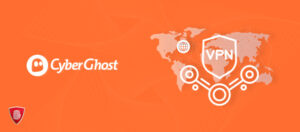How to Use CyberGhost on Linux? Easy Steps 2023
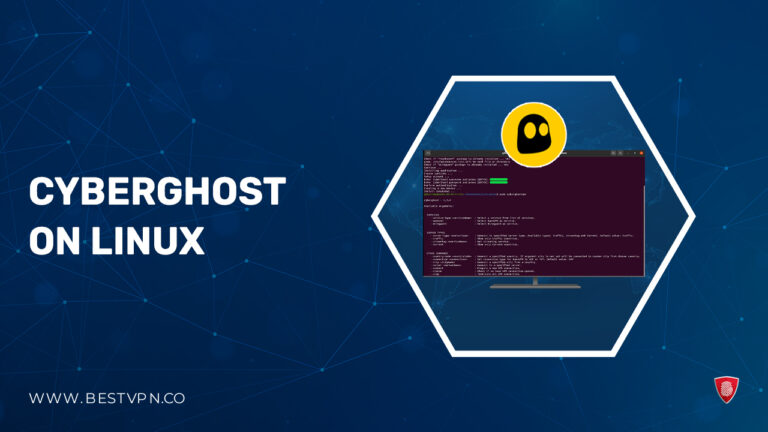
A dependable VPN is crucial in the ever-changing world of online security, and one common query among Linux users is “Does CyberGhost work on Linux?” Yes, without a doubt. In 2023, using CyberGhost on Linux is not only feasible but also simple. Having an outstanding VPN service is essential for protecting your online privacy and data integrity since cyber dangers are always evolving.
The VPN offers comprehensive tutorials and an intuitive interface that makes it easy to navigate through the installation and configuration procedure of CyberGhost on Linux. For detailed information, you can also refer to our CyberGhost VPN review.
CyberGhost stands out for its dedication to customer satisfaction and its generous 45-day money-back return policy, which gives consumers the confidence to explore its capabilities without taking any risks. One of the best VPN, CyberGhost guarantees customers a safe and private online experience on a number of platforms, such as the Debian-based Ubuntu, Kali, Mint, and RPM-based Fedora and CentOS.
An extensive user base may utilize CyberGhost VPN due to its compatibility with many Linux operating systems. The compatibility and easy configuration of CyberGhost OpenVPN makes it suitable for all users, regardless of experience level with Linux—Take advantage of CyberGhost on Linux to start a safe online journey.
How to Install CyberGhost on Linux? Quick Guide
It’s easy to set up a CyberGhost on Linux command line, which will protect your internet activity and keep it secret. For a simple account setup, follow these steps with accompanying visuals that provide clear instructions:
- Visit the CyberGhost VPN Subscription Page: Begin by accessing the CyberGhost VPN subscription page. This link also contains valuable information about configuring and using CyberGhost VPN on various Linux distributions.
- Choose Your Preferred Plan: Click the “Get CyberGhost VPN” button on the page and select the plan that best suits your needs. Whether it’s a monthly, yearly, or special offer, CyberGhost provides flexibility.
- Submit Required Details: Complete the purchase by entering the necessary details. This typically includes your email address, payment information, and any other relevant information requested by CyberGhost.
- Access Your Account: After completing the purchase, navigate to the official CyberGhost VPN page. Look for “My Account” in the top right corner.
- Login with Confirmation Email Credentials: Log in using the credentials received through the confirmation email. This step ensures the security of your account.
Your CyberGhost VPN account may be easily created by following these instructions and making use of the accompanying photos, which will improve your online privacy and security. Take advantage of this chance to protect your online travels with CyberGhost Linux download, if you haven’t already.
Furthermore, you can also protect yourself, if you encounter a sudden network hiccup while working on sensitive data on your Linux, the CyberGhost Kill Switch swiftly activates, maintaining an airtight shield of confidentiality.
Configure CyberGhost on Linux
- Download CyberGhost VPN for Linux: Start by clicking on ‘Download Hub’ and select “Configure” next to “CyberGhost VPN for Linux.”
- Choose Server Distribution: After selecting “Configure,” ensure that the Server Distribution matches your Linux distribution.
- Download CLI Configuration File: Click “Download App,” and the Linux CLI configuration file (zipped) will be automatically downloaded to your “Downloads” folder.
- Unzip Configuration Folder: Unzip the contents of the downloaded folder. Use the “Extract Here” option to obtain the CyberGhost VPN configuration folder.
- Rename the Folder: Rename the extracted folder to “cyberghost” (for this tutorial). Right-click on the folder’s name and select “Rename.”
- Open Terminal in the Folder: Open a Terminal window in the “CyberGhost” folder by right-clicking on the folder’s name and selecting “Open in Terminal.”
- Run Installation Script: In the Terminal, type “sudo bash install. sh” (without quotes), press Enter, and confirm sudo access with your password.
- Enter CyberGhost Credentials: During installation, provide your CyberGhost username and password when prompted. Once installation completes, type ‘sudo cyberghostvpn’ to see available commands.
By following these steps and referencing the provided images, you can easily configure and install CyberGhost VPN on Linux.
Looking for how to install CyberGhost on Ubuntu? Follow these steps:
- Download the CyberGhost VPN CLI app.
- Execute the provided commands in the Terminal for a smooth installation on your Ubuntu system.
How to select a country server with CyberGhost on Linux?
Navigating CyberGhost on Linux is a breeze when it comes to selecting your preferred country server. Here’s a quick guide to help you seamlessly connect:
1. Quick connection
- Launch a Terminal window on your Linux system.
- Type the following command to quickly connect to a specific country (e.g., United States):
sudo cyberghostvpn –traffic –country-code US –connect - Press Enter to initiate the connection to one of CyberGhost’s United States servers. For a different country, like Germany, use the same command with the country code changed (e.g., DE for Germany):
sudo cyberghostvpn –traffic –country-code DE –connect - Anytime you want to explore available commands, simply type the following in the Terminal and press Enter:
cyberghostvpn - This will display a list of available commands for further customization.
Note: Keep in mind that CyberGhost offers a broad range of country codes for various server locations. Feel free to replace the country codes (US, DE) with the code corresponding to your desired location.
2. Connect to a country
Connecting to a specific country server with CyberGhost on Linux command line is a straightforward process. Follow these steps:
- With CyberGhost installed on your Linux system, open a Terminal window.
- Obtain a list of all available servers and their respective country codes by entering the following command:
cyberghostvpn –traffic –country-code - Press Enter and a list of countries and their codes will be presented.
- To connect to a specific country, use the following command (replace “DE” with the desired country code, e.g., Germany):
sudo cyberghostvpn –traffic –country-code DE –connect - Press Enter and CyberGhost will display a ‘VPN connection established’ message upon successful connection.
- To confirm your VPN connection, enter the following command:
cyberghostvpn –status
By following these steps, you can easily connect to a specific country server using CyberGhost on Linux ubuntu.
3. Connect to a single server
Connecting to a specific server within a city using CyberGhost on Linux centos 7 is a precise and customizable process. Follow these steps:
- Begin by opening a Terminal window on your Linux system.
- To see all available US server locations (cities), enter the following command:
sudo cyberghostvpn –traffic –country-code US - Once you’ve identified a city, fetch a list of servers available in that city by entering the command:
sudo cyberghostvpn –traffic –-country-code US –city “New York” - To connect to a particular server (e.g., ‘newyork-s433-i01’), use the following command:
sudo cyberghostvpn –traffic –country-code US –city “New York” –server newyork-s433-i01
By following these steps, you can seamlessly connect to a single server within a chosen city using CyberGhost on Linux.
How to Stream with CyberGhost on Linux?
Use CyberGhost on Linux centos 7 to enjoy uninterrupted streaming. Take these actions, supported by visually clear instructions:
- Open a Terminal window on your Linux device to get started.
- Fetch the list of supported ‘Streaming Services’ and their associated countries. Use the following command:
cyberghostvpn –streaming –country-code - Once you’ve decided on a streaming service (e.g., Netflix US), use the following command:
sudo cyberghostvpn –streaming ‘Netflix US’ –country-code US –connect - Ensure you use quotes when typing the service name with spaces (e.g., ‘Netflix US’).
- If you want to filter all available streaming services in a specific country (e.g., France), use the command:
cyberghostvpn –streaming –country-code FR - Connect to the desired service using a similar command structure.
- CyberGhost on Linux Ubuntu allows you to stream content with ease if you follow these procedures.
How to Torrent With CyberGhost on Linux?
Enjoy secure and anonymous torrenting on Linux with CyberGhost. Follow these steps:
- Start by opening a Terminal window on your Linux system.
- To identify countries supporting P2P file sharing, enter the following CyberGhost Linux commands:
cyberghostvpn –torrent –country-code - Once you have the list of countries, choose a country that supports P2P (e.g., Poland – PL) and use the CyberGhost Linux commands:
sudo cyberghostvpn –torrent –country-code PL –connect - Replace ‘PL’ with your desired country code.
- To confirm your VPN connection, enter the following command:
cyberghostvpn –status - After confirming your VPN connection, start your preferred torrent client and begin downloading or uploading securely. You may use CyberGhost on Linux to torrent with confidence if you follow these instructions.
Note: Not all countries or servers support P2P due to regional laws and policies.
How can I use WireGuard® in the CyberGhost on Linux?
Experience enhanced security and performance with WireGuard® in CyberGhost on Linux. Follow these steps along with the provided commands:
- Begin by installing the CyberGhost VPN CLI app for Linux.
- To connect using WireGuard® with different services, use the following commands:
- For Traffic (Example – US Traffic Server):
sudo cyberghostvpn –traffic –country-code US –wireguard –connect - For Streaming (Example – US Netflix Server):
sudo cyberghostvpn –streaming ‘Netflix US’ –country-code US –wireguard –connect - For Torrenting (Example – US Torrenting Server):
sudo cyberghostvpn –torrent –country-code US –wireguard –connect
Use these commands based on your specific use case to leverage the benefits of WireGuard® in CyberGhost on Linux. By following these steps and referencing the provided commands, you can utilize WireGuard® for enhanced security and performance in CyberGhost on Linux.
FAQs – CyberGhost on Linux
Does CyberGhost work on Linux?
Can I use CyberGhost VPN in Linux?
What are the disadvantages of CyberGhost on Linux?
Conclusion
In conclusion, CyberGhost VPN’s CLI tool allows for a smooth integration with Linux, guaranteeing users strong online security and privacy. A wide range of functions are available through the CLI commands, such as choices for torrenting, streaming, and using the WireGuard® protocol.
Lightning-fast servers are provided by CyberGhost on Linux, improving total performance. For those looking for powerful VPN features on their Linux computers, CyberGhost is a dependable option since, even without a graphical user interface (GUI), the CLI commands offer a great deal of flexibility.