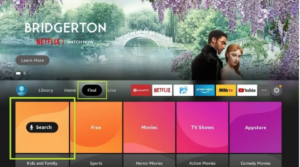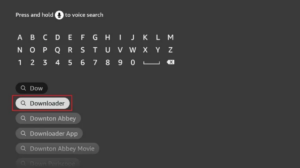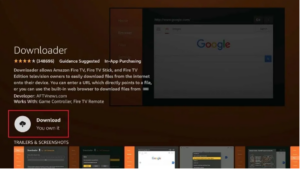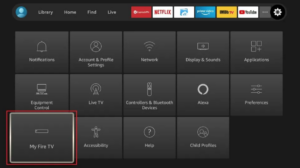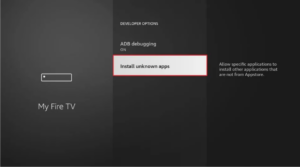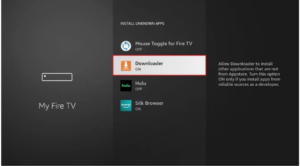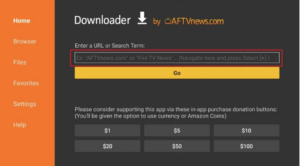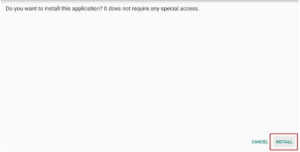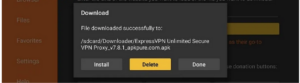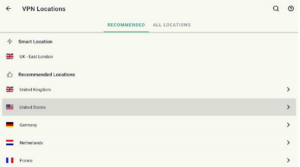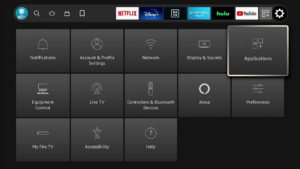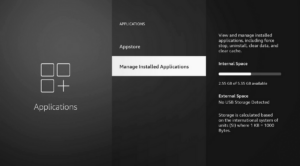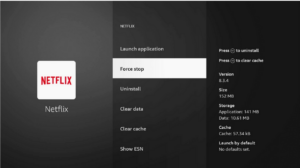How to Install and Use ExpressVPN on Firestick in USA [Updated 2023]
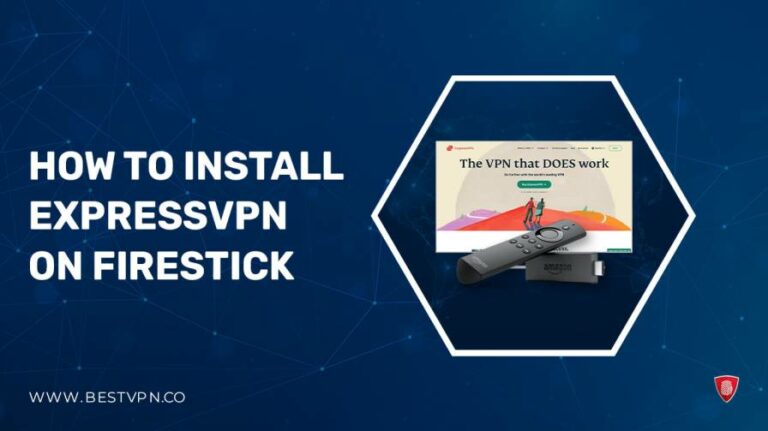
Does ExpressVPN work on Firestick? Yes, ExpressVPN offers a dedicated app specifically designed for Amazon Firestick, compatible with various Fire TV devices. It boasts exceptional speed, robust security, and user-friendly functionality, making it an ideal choice for unblocking a wide array of streaming content libraries.
Once connected to an ExpressVPN server, the VPN app seamlessly disguises your IP address and encrypts all incoming and outgoing internet traffic, ensuring a secure and private browsing experience.
The ExpressVPN Firestick app provides access to a vast network of over 3000 servers spanning 105 countries. These servers are meticulously optimized for unblocking a diverse range of streaming apps and content libraries, all accessible directly from your TV, making ExpressVPN the best VPN for Firestick.
In this comprehensive guide, you’ll gain a clear understanding of how to install ExpressVPN on Firestick in USA and ensure a smooth and enjoyable streaming experience. For more details, have a look at our ExpressVPN review USA. Additionally, you can also check out ExpressVPN Firestick Reddit for further information on user experiences.
How to get ExpressVPN on Firestick in USA: [Quick Steps]
To get started with Express VPN Firestick on your Smart TV, follow these steps:
- Visit the order page to sign up for an ExpressVPN subscription.
- On your Firestick device, proceed to the search bar and type “ExpressVPN”. Once located, select the app and initiate the download.
- Upon completing the download, sign in to your ExpressVPN account. Next, connect to any secure VPN location of your choice. Now, you’re all set to stream your favorite shows hassle-free! Enjoy your viewing experience with added privacy and security.
Similarly, there are two methods of installing ExpressVPN on Firestick. Firstly, acquire ExpressVPN from the Amazon Store, and then Sideload ExpressVPN APK File. You can also view our FAQs to get acquainted with the most frequent queries regarding how to use ExpressVPN on Firestick.
Method 1: Installing and setting up the ExpressVPN App From the Amazon Store in USA:
For the safest and most reliable download of ExpressVPN, we suggest using the Amazon store. It will provide you with the latest version of the App, thoroughly screened for any security threats, and also allow for automatic updates.
- Tap the magnifying glass icon in the Amazon store. To download ExpressVPN from the Amazon store, start by clicking the magnifying glass icon on the Amazon home screen, located in the top-left corner. This will open up the search bar for you.
- Search for “ExpressVPN.” In the Amazon search bar, type “ExpressVPN” and select the first result.
- Download ExpressVPN. Simply click the “Download” button to install the ExpressVPN app on your Firestick.
- Open the app to begin setting up the VPN. After the app installation, click on the “Open” button. This will enable you to proceed with the setup and start using ExpressVPN.
Method 2: Sideloading the ExpressVPN APK on FireStick in USA:
Note that if you have already installed ExpressVPN on FireStick using the first method from the Amazon Store, there is no need to follow this alternative method.
However, if you encounter difficulties in acquiring ExpressVPN from the Amazon store, you can opt to download its APK file and manually install it. To proceed with this, you will require a sideloading tool called Downloader. The Downloader app is specifically designed for FireStick and facilitates this process. Here are the steps to follow:
- From the main menu, navigate to the “Find” and select the “Search” option.

- Type “Downloader” and select the Downloader app from the search results.

- The app should appear as the first suggestion. Click on it and then select “Get” or “Download” to install the app on your Firestick.

- After successfully installing the Downloader app, proceed by clicking on “FireStick Settings” from the home screen. Next, select “My Fire TV” from the options presented.

- Now, select “Developer options” and then open “Install Unknown Apps”.

- Locate the Downloader app and toggle its status to ON.

- Next, open the Downloader app on your FireStick. You may encounter some prompts during the first launch; be sure to dismiss them all. Then, click on the address bar as illustrated in the image below.

- Input the URL “firesticktricks.com/express” into the address bar and press “Go”. This action will initiate the download of the ExpressVPN APK.

- Once the download is complete, click on “Install”. This will begin the installation process.

- After the installation is complete, click on “Done”. The Downloader will prompt if you want to delete the APK file to save space. Confirm this by selecting “Delete”. When asked to confirm, choose “Delete” once more. Following this, the ExpressVPN app will be successfully added to your app list.

Why Choose ExpressVPN for FireStick in USA?
ExpressVPN is a great tool for Firestick users. It helps you access restricted content and apps while also boosting your online privacy by hiding your IP address and encrypting your data from your ISP.
ExpressVPN: Best VPN For Firestick in USA
ExpressVPN stands out as the foremost choice for ensuring privacy, security, and seamless streaming experiences. Its app is specifically designed for Firestick by simplifying the process of circumventing geographical restrictions and enhancing your streaming experience. Here are some of the features that make it one of the best VPNs for FireStick.
Optimized for Speed:
Our ExpressVPN speed test in USA reveals exceptional speed with a network of over 3000 optimized servers spanning 160 locations across 105 countries.
This impressive infrastructure guarantees seamless streaming experiences, allowing you to enjoy content in stunning Ultra High Definition and 4K resolution without encountering any buffering issues. This level of performance sets ExpressVPN apart as an optimal choice for Firestick users seeking top-tier streaming quality.
Unblocks All Streaming:
ExpressVPN stands out as an exceptional VPN choice for Firestick and Fire TV, particularly in the realm of unblocking restricted content. Netflix, a prominent platform known for varying content availability across regions, often poses a challenge for VPNs. However, ExpressVPN consistently outshines others by reliably granting access to multiple Netflix libraries, including those in the US, UK, Canada, Netherlands, Germany, Japan, India, and beyond.
ExpressVPN does not stop at Netflix – it effortlessly unblocks other geo-restricted services such as BBC iPlayer, HBO Now, Hulu, and more. Beyond Firestick, it also extends compatibility to numerous other devices like Chromecast. Furthermore, you can also enjoy ExpressVPN on Kodi in USA as well as ExpressVPN on Asus Router in USA all while ensuring a comprehensive streaming experience.
Solid Privacy & Security:
ExpressVPN goes above and beyond in safeguarding your online activities. Employing an AES 256-bit encryption and adhering to an audited zero-logs policy ensures the highest level of privacy and security. This is crucial, especially for users engaging with third-party streaming apps like Cinema HD, Titanium TV, or Kodi.
These platforms may inadvertently lead to encounters with copyrighted content, potentially resulting in legal complications. In a landscape where governments and ISPs closely monitor online actions, prioritizing safe streaming practices is paramount. ExpressVPN stands as a trustworthy shield, keeping your sensitive data encrypted and your identity concealed from prying eyes.
Ease of Use:
ExpressVPN not only offers advanced functionalities like the Network Lock Kill Switch and Split Tunnelling in USA, but it also boasts a streamlined and user-friendly interface. Whether you are using Windows, Mac, Linux, Android, iOS, Kindle, or even routers, ExpressVPN provides dedicated apps tailored for effortless navigation. This user-centric approach ensures that individuals of all levels of tech-savviness can easily install and use ExpressVPN with confidence.
Finding the best mobile VPN might be challenging, but ExpressVPN accepted this challenge and provided us with excellent results. Also it provides us with the complete anonymity on our mobile device.
How to Stream Netflix on Fire TV Stick with ExpressVPN in USA?
Installing ExpressVPN on your Amazon Fire TV significantly expands your viewing options, granting access to a diverse range of shows and movies that might otherwise be restricted based on your location.
Through our extensive testing, ExpressVPN consistently emerges as the top pick for streaming enthusiasts. It effortlessly bypasses restrictions on popular services like Hulu, Disney+, and HBO Max, ensuring you never miss out on your favorite content. Additionally, it opens the door to a wide array of Netflix libraries from different countries, providing a rich and varied streaming experience.
Different streaming services are accessible in specific regions. For instance, to unblock HBO Max, you’ll need to connect to a VPN server in the United States. Similarly, if you want to access BBC iPlayer, connecting to a VPN server in the UK is the way to go. This versatility makes ExpressVPN a standout choice for those seeking seamless and diverse streaming options on their Amazon Fire TV.
For the purpose of this illustration, we’ll connect to a server in the United States, which will grant us access to the extensive Netflix library available in the US. Here is how you can access Netflix with ExpressVPN in USA on Firestick.
- To get started, Open the ExpressVPN application and locate the “Selected Location” button. Once you click it, it will bring up a list of countries where ExpressVPN servers are available to be selected. Over here, choose “USA – New York” from the options provided. Once this server is selected, ExpressVPN will promptly establish a connection to that server for you.

- Once you are connected to the server, press the Home button on your remote. This will exit the ExpressVPN app but your connection to the US server will still remain intact. After this, scroll towards the right until you reach the Settings menu. After opening the settings, press down, find Application, and lastly select it.

- After clicking on applications, scroll down and choose “Manage Installed Applications.”

- Choose “Netflix” from the list. Then, go to “Force stop” and press the Select button on your remote. Afterward, scroll down to “Clear cache” and press Select once more. Remember, skipping this step will result in the app not reflecting the desired region’s library.

- Lastly, log in to your Netflix account if you have not already. After logging in, you should be able to enjoy all of the content from the US Netflix library. If you wish to explore different movies and shows from a different region, simply repeat these steps, but select a different region to connect to in step number one. This way, you can effortlessly access a wide range of content from various regions.
ExpressVPN Not Working on Fire TV Stick in USA?
It is possible that ExpressVPN on Firestick is not working. If you’re encountering issues with ExpressVPN on your Firestick, there are several steps you can take to address the issue:
Check Your Location Restrictions:
The majority of streaming apps are restricted to specific regions, which limits their availability to selected countries. For example, ITV Hub is exclusively accessible in the UK, whereas Hulu is limited to the US. While Netflix is globally accessible, each country possesses its own content library.
To have the most hassle-free ExpressVPN experience with most Firestick apps, simply connect to a server in a suitable location that is not geo-restricted. You can do this by going within the VPN app, where you can view the location of your connected server, along with its corresponding IP address.
This information can also be cross-verified on your Firestick by navigating to Settings > My Fire TV > About > Network, where the IP address will be displayed on the right. This way, you can identify if the server you are connected to is causing the issue and simply change it to have unrestricted access to the content of your choosing.
Clear App Cache for Improved Performance:
Every app installed on your Amazon Firestick maintains a cache, which stores various data like files, scripts, and images. This cache enhances app loading speed. However, it can sometimes retain outdated location data that causes errors with your VPN settings.
If the cache becomes overly large, it may lead to sluggish device performance, causing excessive buffering during content streaming and even app crashes or failures to load. The good news is that clearing an app’s cache is a straightforward process. Here’s how to clear your app cache on Firestick:
- Begin by navigating to Settings > Applications > Manage Installed Applications.
- Select the streaming app you’re encountering issues with from the list.
- Finally, choose the “Clear cache” option.
If you continue to experience performance issues even after clearing a particular app’s cache, consider restarting your Firestick. This can be done via Settings > Device > Restart > Restart your Fire Stick. This should solve the problem with your Firestick connection.
Reinstall ExpressVPN for a Fresh Start:
In the event that clearing the app cache doesn’t resolve the issue, a fresh installation of ExpressVPN is recommended. Here’s how to reinstall ExpressVPN on Firestick:
- Open Settings > Applications > Manage Installed Applications.
- Find the ExpressVPN app.
- Select the “Uninstall” button and click it.
- Then restart your device by going to Settings > Device > Restart.
- Now, reinstall ExpressVPN by going to Apps > Categories > Utility (or you can just search for “ExpressVPN”). From here, click on the download symbol next to Get. This will download and install the ExpressVPN app once again.
Experiment with Different Servers:
It’s possible that the IP address assigned by your VPN has been blacklisted by the streaming platform you’re attempting to access. This is a common occurrence with platforms like Netflix, BBC iPlayer, and Prime Video. These services block VPN IP addresses to safeguard copyright and prevent unauthorized content access.
Make sure to try connecting to multiple servers, ensuring your IP address changes with each attempt. If challenges persist, reach out to ExpressVPN’s customer support, which is available 24/7 through live chat and email. They may be able to suggest a specific server that works seamlessly with the streaming service in question.
By following these steps, you can troubleshoot and resolve most issues with ExpressVPN on your Firestick, ensuring a smoother and uninterrupted streaming experience.
How to Uninstall ExpressVPN from Your Fire TV Stick in USA
In order to uninstall ExpressVPN from your Firestick device, all you have to do is follow these simple steps.
- Firstly, access the settings menu on your Firestick device. This can be accomplished by navigating to the main menu and selecting “Settings.”
- After that, within the Settings menu, locate and click on “Applications.” and opt for “Manage Installed Applications” from the available options.
- This action will present you with a comprehensive list of installed applications. Scroll through the list until you find ExpressVPN.
- Once you’ve identified it, select it to proceed with the uninstallation process. A confirmation prompt will appear, reaffirming your decision to remove the application. Click on “Uninstall” to initiate the process.
- Once complete, this would have effectively uninstalled ExpressVPN from your Firestick device.
By following these easy steps, you will be able to uninstall ExpressVPN from your Firestick, whether that be to reinstall it later or to explore different VPN options.
FAQs- ExpressVPN on Firestick in USA:
Why won’t ExpressVPN connect on Firestick in USA?
Can You Use ExpressVPN with Firestick for Free in USA?
How do I turn off ExpressVPN on Firestick in USA?
Conclusion
ExpressVPN stands out as the unequivocally best VPN for Firestick. Its versatility extends beyond privacy and security to seamlessly unblocking restricted content. The installation process, as outlined in the above guide, is tailored for Firestick and Fire TV, ensuring a hassle-free experience.
Utilizing ExpressVPN on Firestick in USA is refreshingly straightforward, sidestepping any need for intricate technical setups. This ease of use sharply contrasts with the more complex setup often associated with using ExpressVPN on routers.
With ExpressVPN as our top recommendation for FireStick, you gain access to a plethora of region-locked streaming platforms at unrivaled speeds. The added security of a 30-day money-back guarantee provides peace of mind, allowing you to try out the service risk-free and request a refund if it doesn’t meet your expectations.