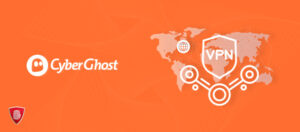CyberGhost Not Working in Australia– Updated Fixes 2023
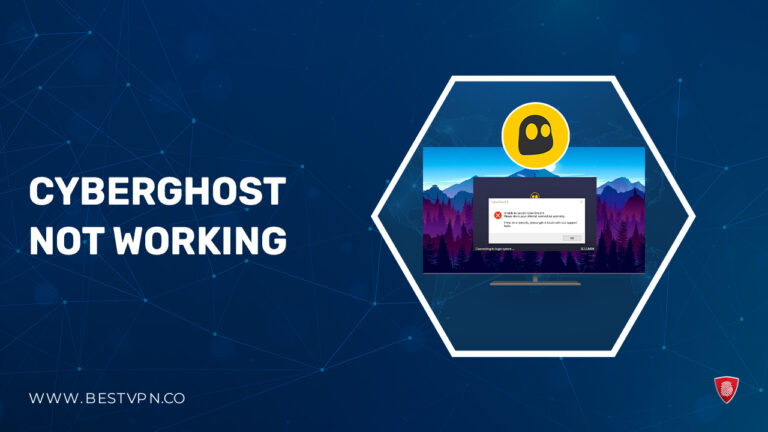
CyberGhost is a reliable VPN provider that is one of the best choices to secure your online security. However, as machines go, sometimes you will face issues with it and think is CyberGhost not working in Australia. If that is the case, and you find CyberGhost VPN not working, there are a few things you can do.
Keep in mind that sometimes your CyberGhost may not be working just because you need to sign out or sign in again. Apart from that, restarting your device may also resolve the issue. However, there may be other causes for your VPN connection not responding or having issues.
In this blog, we will guide you through the process of resolving CyberGhost connection errors. So, if you are wondering, how do I get CyberGhost to work? You are at the right place. So let’s have a look!
CyberGhost Not Working in Australia: [Quick Fixes]
If you follow the following steps, you will never have to worry: is CyberGhost not working? Mentioned below are some of the quick fixes that will get CyberGhost up and running.
- Check if you are able to establish a connection.
- Start by restarting your device.
- You can update your CyberGhost account.
- Try connecting to a different server.
- Switch out your VPN protocol.
- Make sure it is not your Firewall that is causing a block.
- Clear out your DNS cache or change the settings.
- Disable other services that might be conflicting with your VPN connection.
Now that we are done with the basis let’s move on to the heavy stuff in the Detailed Analysis. We also have a FAQs section included below to answer some of your questions.
CyberGhost VPN Not Working in Australia [Detail Analysis]
There are a few common reasons that can cause CyberGhost connection errors. If you are trying to log in to your CyberGhost account and wondering why is CyberGhost not working. Mentioned in this blog is a list of common errors and some VPN connection troubleshooting methods:
Check that you can establish an internet and VPN connection
Before you move ahead in your quest to find out why is CyberGhost not working, check whether you are connected to the internet. A Virtual Private Network will be as effective and stable as your internet connection. If there is an issue with your Network, you will keep on wondering why is CyberGhost not working.
Follow these steps to check your network connection or whether is CyberGhost connected but no internet is established:
- Open your web browser and visit different websites. If those websites are opening, then you have a valid connection. If they are not working and showing an error, the issue of CyberGhost VPN not working lies with the internet connection.
- If the websites are working, check your WIFI network to see if the connection is stable. Oftentimes, the reason why is CyberGhost not working is due to an unstable or weak internet connection.
- Sometimes, CyberGhost is connected but no internet is available. This can also prevent the VPN from working effectively.
- If you are using an Ethernet, make sure your cable is perfectly connected. You can try switching the cable as well if you can.
- Last but not least, try restarting your router. Oftentimes, all it takes is a quick restart to resolve common connectivity issues.
Restart the device on which CyberGhost VPN is not working
As mentioned above, Sometimes, all you need is a quick restart to resolve some common issues. If your device is glitching and is having conflicts, that could be the reason behind the question, why is CyberGhost not working?
When you restart your device, it refreshes the memory and halts all the background processes. And oftentimes, that is exactly what needs to be done. If that does not seem to be working, you can also try rebooting your device to resolve software-related problems.
To sum it up:
- Restart the device that is not working with CyberGhost.
- Reboot the Device and wait for it to start again.
- Open the CyberGhost application once again and connect to the device.
Update your CyberGhost application
When the CyberGhost application becomes outdated, it can result in some connectivity issues. It is when updates are available but you are still using an older version, you ask why is CyberGhost not working.
An update on CyberGhost can also fix bugs and technical problems. It can also fix the compatibility issues that prevent issues like CyberGhost not opening Windows 11 and other latest OS versions. As the operating systems change and upgrade, the VPN needs to catch on as well.
Software updates will also significantly enhance your speed and overall performance. The application will run smoother and will run into fewer issues. Frequent updates will also make sure you are always provided with top-notch security features to fight the most current malware and threats.
These new features will not only improve your VPN experience but will also help with VPN connection troubleshooting:
- First up, open the CyberGhost app.
- Go to Settings.
- Click on the General tab, and select Check for Updates.
- All the new updates will be shown on screen.
- Follow the instructions and update CyberGhost.
If you are unable to see any update option, that means you are already using the latest app version. In that case, download the new version from the website. Here is how you can do that:
- Open the CyberGhost website and go to the download page.
- Depending on your device’s operating system, select the CyberGhost app.
- Download the selected application by following the instructions.
- Open Downloads on your device and install the new application.
Connect to different CyberGhost VPN servers
When you frequently use your CyberGhost VPN to access a restricted website, you may get blocked. However, this block is only limited to the specific server you used to access that restricted site. This way you can connect to a different server on CyberGhost and resolve the issue of CyberGhost not working. Users can opt, for diverse servers, from extensive CyberGhost servers list For Australian Users.
Following are the 2 ways you can use to change your server to continue browsing the internet:
1. Switch your CyberGhost VPN protocol
You can open the CyberGhost server list and choose from its diverse catalog of hundreds of server options. You can even choose a server from the same location as before since CyberGhost has multiple servers in every location.
If you are consistently facing the same issue and can’t seem to figure out why CyberGhost not working, try changing the CyberGhost VPN protocol. Thankfully, CyberGhost uses a few different VPN protocols so users have the flexibility to switch.
By switching the CyberGhost VPN protocol, you can still secure your data and get it up and running again. This is a great solution and can effectively resolve the problem with CyberGhost not working. With this VPN, you have 3 protocol options available.
- OpenVPN
- IKEv2/IPsec
- WireGuard
2. Use the Quick Connect Feature
Another way is to let CyberGhost decide what the best server is for you. The Quick Connect feature optimizes the best server for you, depending upon your location. It goes as far as to set up the VPN connection on its own. All you have to do is simply tap on a button.
Each individual VPN protocol has its pros and cons. Some are known for their security and versatility. In contrast, others provide fast and secure connections. Some can be a bit slower while others take pride in speed. But one thing is common among all, and that is safety and military-grade encryption of data.
Here is how you can switch from one protocol to the other.
- Log in to the CyberGhost application
- Open the Settings menu
- Click on the VPN Protocol option and change it to another protocol
- Connect to a new server and establish a connection
Check that your firewall isn’t blocking CyberGhost
Oftentimes the culprit behind CyberGhost not working is the firewalls that you use. Firewalls can block CyberGhost connections and control the internet flow. Although they are used to keep you safe, they can hinder the function of CyberGhost and block all types of VPN usage.
Firewalls usually differ from devices to operating systems. If you find CyberGhost not working Windows 10, this is what you can do.
- Type in Firewall into the Windows search box.
- Select Windows Defender Firewall.
- Click the Allow an app through the Windows Defender Firewall option.
- Tap on the Change Settings option.
- A list would appear. From the list check off the CyberGhost app. If the CyberGhost option is not available, select Allow another App.
- Find the CyberGhost software on your device.
- Click on both the Private and Public boxes.
- Select the OK button.
We are well aware that a firewall is a necessary tool against malware. This is why we do not recommend switching it off completely. Instead, just allow CyberGhost connection through. CyberGhost may excels in many areas, we still recommend you to consider your device preferences to make an informed choice. Whether you’re using CyberGhost on Windows in Australia, MacOS, iOS.
If you have an Apple device and find CyberGhost not working on iPhone, or CyberGhost not working on Mac, this is what you can do. A macOS usually lets the outgoing traffic flow. If, for some reason, that is not the case, then you will see CyberGhost not working iOS.
- From the Apple menu, go to the System Preferences.
- Open Security & Privacy and from the top select the Firewall tab.
- Type in your password on the secure lock to apply any changes.
- Open the Firewall Options.
- Click on CyberGhost and select the Allow incoming connections tab.
- If that option is not available, click on the + icon and add CyberGhost.
- Click on OK.
Your macOS firewall is disabled by default. We highly recommend enabling the macOS firewall as one of the first things you do after getting your Mac.
Flush your DNS cache
DNS or Domain Name System, houses the various IP addresses. It is like a dictionary that is used to communicate with devices over the internet. DNS can store cache and give away your actual IP address to websites. This will expose your location and block you from accessing restricted sites and platforms.
This is how you can flush your DNS cache to solve the problem of CyberGhost not working:
- If CyberGhost not working on Windows 10, then type cmd on the search bar and select Command. Now type in ipconfig/flushdns before hitting Enter.
- If CyberGhost not working on Mac OS, type in sudo killall – HUP mDNSResponder on the terminal application. Click on Enter.
Check whether you have multiple VPN services installed
When it comes to Virtual Private Networks, more is not always more. In fact, if you have multiple VPN services installed, that could be the root of the problem. If you want CyberGhost to work effectively on your device, make sure you are not using any other VPN service with it.
CyberGhost not working in Australia with Netflix
If you are a CyberGhost VPN user and often face issues with accessing Netflix, you are not alone. Many users in the past have reported difficulties in bypassing Netflix’s restrictions while accessing regional content libraries.
Although CyberGhost has dedicated servers optimized for streaming, that does not always guarantee access to Netflix. There are a few reasons as to why is CyberGhost not working with Netflix. Let’s take a look at them one by one while providing some easy and effective solutions.
One common issue is that Netflix actively blocks VPNs and proxy servers. It does that in an effort to comply with regional content licensing agreements. This means that even if your VPN claims to offer Netflix compatibility, it may not always work. This is because of Netflix’s constant efforts to detect and block VPN connections.
There are a few steps you can take to try and resolve this issue if you are experiencing it for the first time. Firstly, make sure you are connected to an optimized server for streaming. CyberGhost labels and designs these servers to offer better speed and access to streaming platforms like Netflix.
You can also try connecting to different servers in different locations. Certain servers may be easily detected and blocked by Netflix, while others may still work. You can experiment with different server locations to increase your chances of successfully accessing Netflix regional content.
Make sure you are using the latest version of CyberGhost, as regular updates are more effective at counteracting Netflix’s blocking efforts. By keeping your CyberGhost VPN up to date, you will find better compatibility with Netflix.
If the problem continues to persist, you can try contacting CyberGhost customer support For Australian Users. They usually provide specific recommendations and tailored advice depending on your specific issue.
It is worth mentioning that while CyberGhost VPN offers many benefits, accessing Netflix content might not always be one of them. With that being said, you can still try the recommended steps to increase your chances of successfully bypassing Netflix restrictions.
CyberGhost VPN Not Working in Australia with Torrents
When it comes to torrenting, many users will face problems with CyberGhost VPN not working with torrenting. To overcome this issue, users can take several measures, such as:
- Enabling the Torrent Anonymously setting
- Choosing a suitable server
- Adhering to copyright laws
- Avoiding excessive bandwidth usage
Keep in mind that CyberGhost VPN is a secure and privacy-focused VPN. This will mean that its effectiveness with torrents may vary. Users should use torrenting with caution and take necessary steps to guarantee anonymity and security. Moreover, to ensure more security, you can also use cyberghost kill switch in Australia, for more efficient and secure torrenting.
The Best CyberGhost Alternatives in Australia
As good as CyberGhost is, it can still run into frequent issues. Oftentimes, you will find CyberGhost not working on Firestick and other devices, like CyberGhost not working on Android and more. If you are someone who does not want to face these issues and want to cancel CyberGhost in Australia, you can check out some alternatives to CyberGhost.
Mentioned below are some of the best CyberGhost alternatives available in the market. They provide similar premium features with complete reliability.
ExpressVPN
ExpressVPN is known for its fast and reliable connections. It offers 3000+ server options and can provide users with an IP address of 105 countries. It is a great option for those seeking a wider range of server options.
It also has great security features, like Lightway protocol, a no-log policy, and split tunneling. You can connect up to 8 simultaneous devices and use Netflix with the help of its MediaStreamer.
NordVPN
NordVPN is a highly-rated VPN and provides users with advanced security features. It has features like Double VPN and Onion Over VPN. NordVPN service has over 6000 servers worldwide and offers excellent speeds for torrenting and streaming.
NordVPN has optimized servers that are easy to connect to. It is compatible with a variety of devices and supports functions on multiple operating systems.
Surfshark
Surfshark is known for its affordability and speedy connections. Surfshark is also an excellent option for those who want to access geo-restricted content at an affordable rate. It has around 3200 servers in over 100 countries.
It has a special Whitelister feature that provides flexibility and control. It also offers unlimited simultaneous connections.
All of these options are a great alternative to CyberGhost. However, we recommend you choose ExpressVPN as it is most similar to CyberGhost in terms of features and performance. ExpressVPN will guarantee stable connections and smooth streaming support.
FAQs – CyberGhost Not Working in Australia
How do I reset CyberGhost VPN inside Australia?
How do I recover my CyberGhost VPN account inside Australia?
What are the downsides of CyberGhost inside Australia?
Why is CyberGhost blocking my internet?
Why is CyberGhost not connecting to my phone?
Why is CyberGhost not connecting on Windows 10 inside Australia?
Why is CyberGhost not connecting on Windows 11 inside Australia?
Conclusion
There can be multiple answers to the question, why is CyberGhost not working in Australia? In this blog, we walked you through all the common reasons that stopped CyberGhost from working and presented a Quick Overview. We also talked about various troubleshooting methods that can help resolve those issues.
CyberGhost is a powerful VPN that can unblock restricted platforms and provide ultimate additional security. However, if you are still struggling with CyberGhost not working in Australia, reach out to customer support for tailored help.