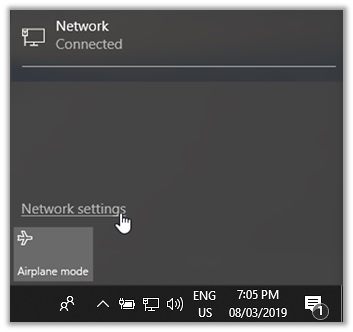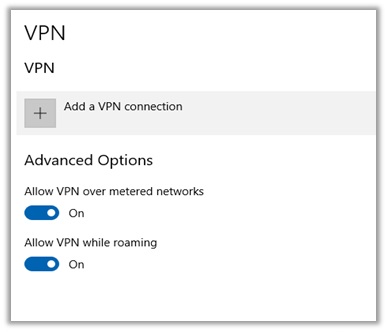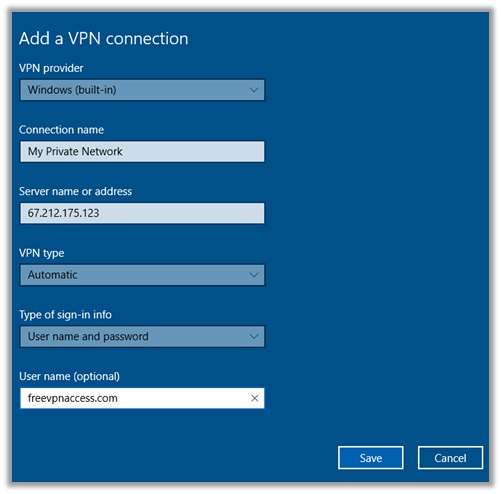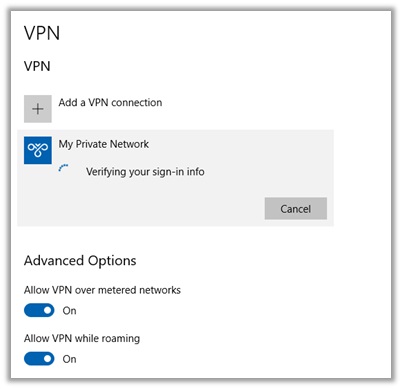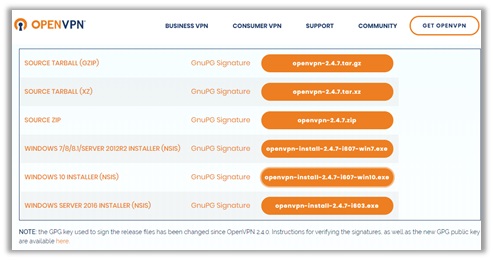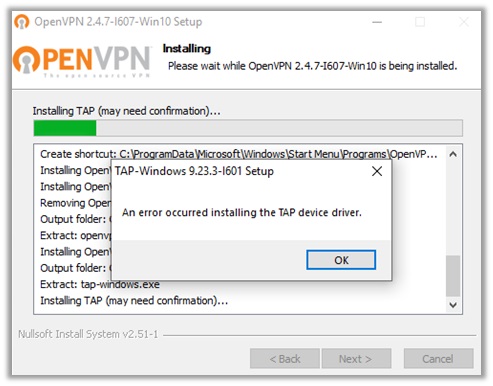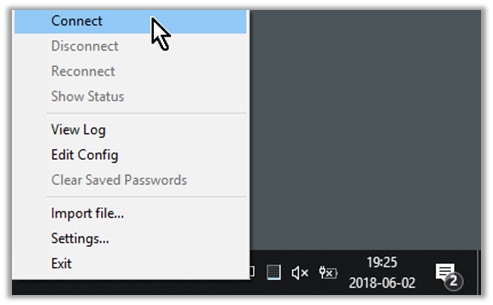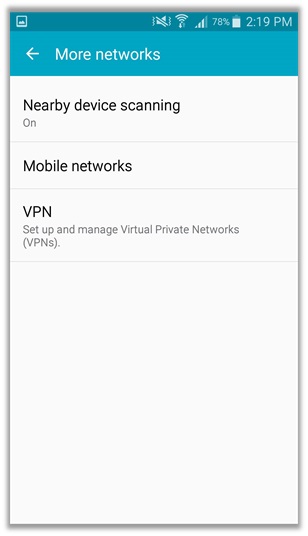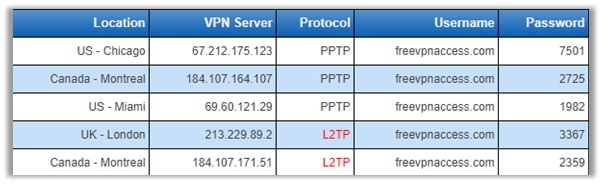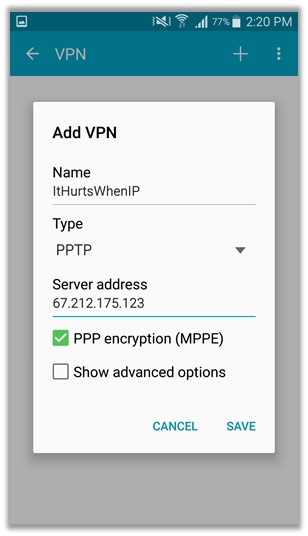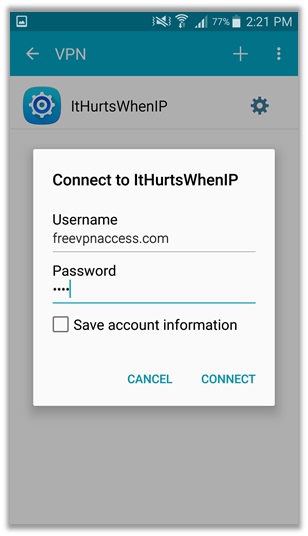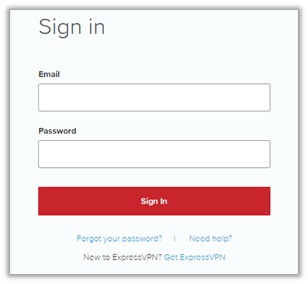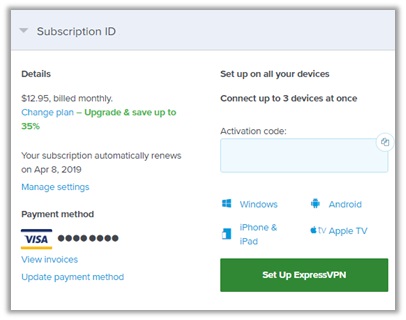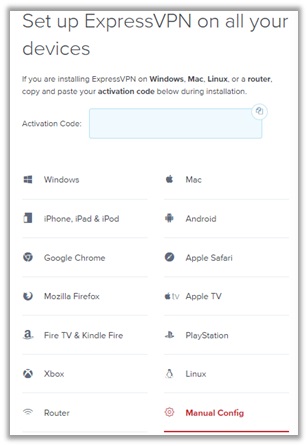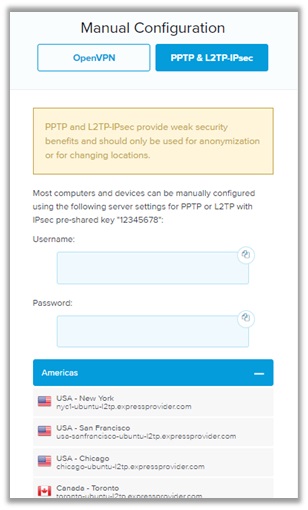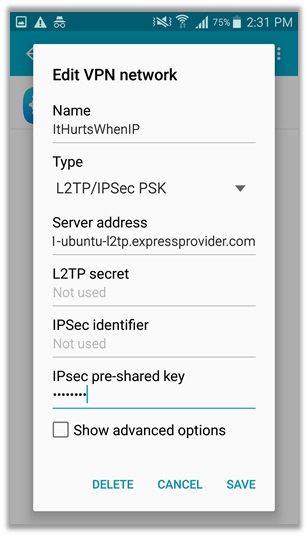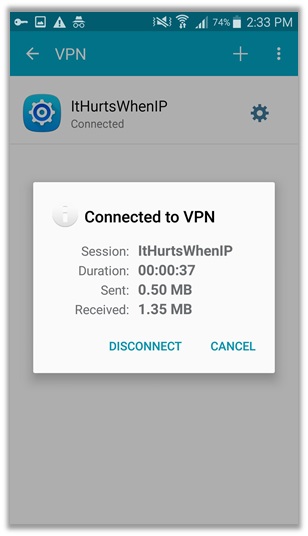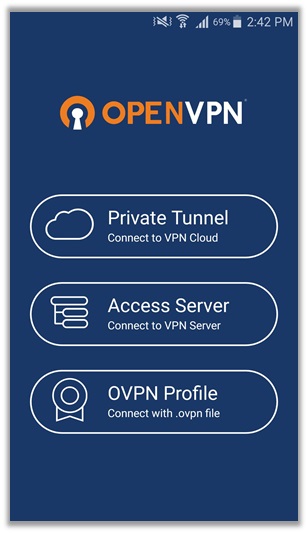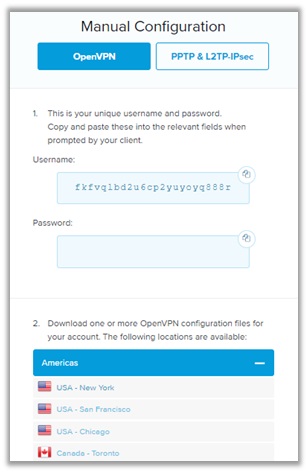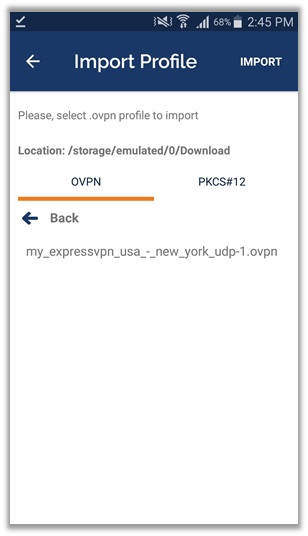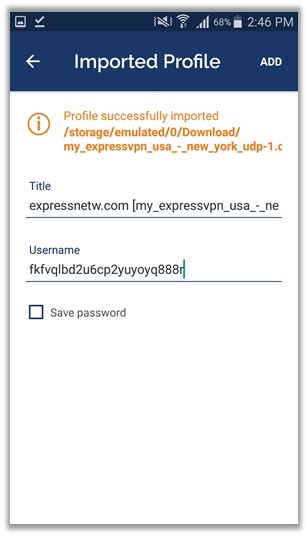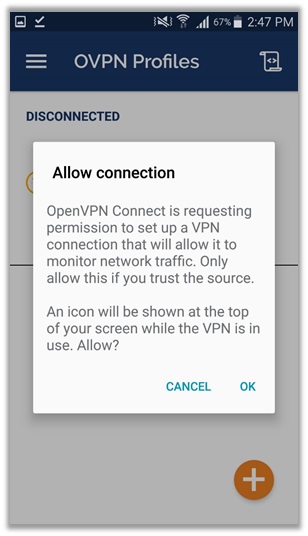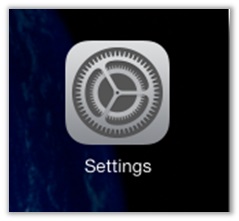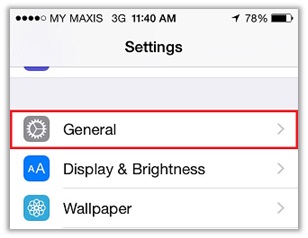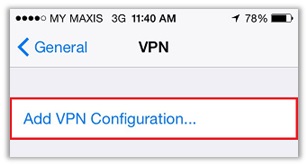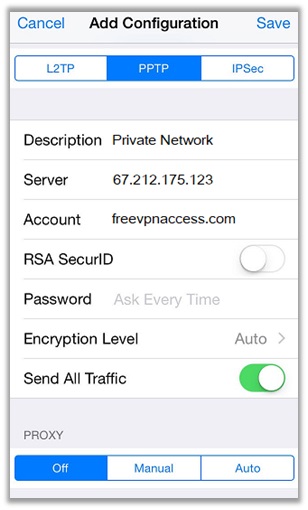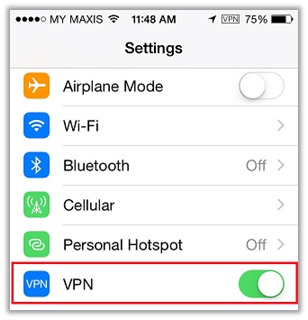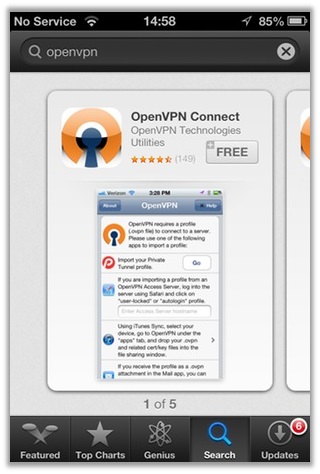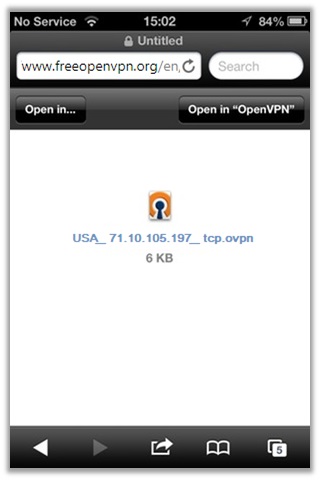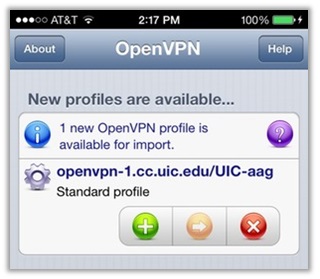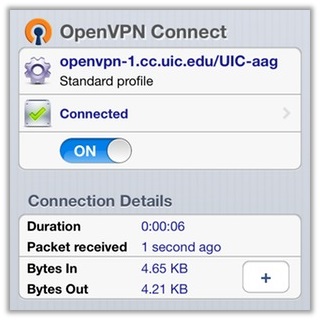VPN Setup Guide for Different Platforms/Devices!
When it comes to streaming on Netflix/BBC iPlayer/Hulu, downloading torrent files, unblocking websites, leveraging privacy from government agencies, or receiving protection from doxing, VPNs tend to be incredibly useful tools.
Now, you can establish VPN connections manually or enjoy the technology and its many benefits via a dedicated client. This VPN setup guide aims to provide you complete information for both, as to enhance your personal knowledge.
Set Up VPN: How to Surf Anonymously (Across All Devices)
If you want to surf the web anonymously across all devices, the safest and easiest option is to consider signing up with a reliable VPN service. Why? Because they have dedicated apps for almost all popular platforms/devices.
So, it’s really just about subscribing to a suitable plan, downloading the relevant application, entering your login credentials, and connecting to any server of your choice. Signing up and installing a program is quite easy undoubtedly!
However, getting into the specifics helps you understand more facets about what a VPN does. So, I decided why not help you guys out, looking for manual instructions.
Setting Up VPN: This is How It Works with Windows 10
Below you can find step-by-step directions for PPTP and OpenVPN connection setup on the worldwide famous Windows 10.
PPTP VPN Windows 10 Setup
- Click the “Network” icon, located in the Windows Taskbar.
- (Next to the clock at the bottom right corner of the bar).
- Select “Network Settings”, above “Airplane Mode”.

- Select VPN under the Network & Internet title
- Click on “Add a VPN Connection”.
- Tick the advanced options, if needed.

- You will now be required to enter some information.
- We established a PPTP configuration from com.
- It is a good resource for manually setting up VPNs.

- Click on the “Save” button, after filling out all details.
- Return to the previous menu, click on the connect
- Enjoy using a VPN via the PPTP protocol method!

How Can I Setup a OpenVPN Connection on Windows 10
- Visit this URL: https://openvpn.net/community-downloads/
- Click on the “openvpn-install-2.4.7-I607-Win10.exe” option

- Wait for the download process to complete (file size: 4.13MB)
- Run the setup with administrator privileges and follow the installation steps

- After the installation process finishes, check the “Start OpenVPN GUI” option
- Download the .ovpn configuration files from a suitable VPN provider
- Load them into OpenVPN GUI, enter credentials, and hit the connect button!

Setting up VPN: This is How It Works with Android
Below you will find three different methods for Android VPN setup: PPTP, L2TP/IPSec, and OpenVPN. Just follow the instructions, and you will face no problems.
How Can I Setup PPTP VPN on My Android Device?
- Head to the “Settings” menu of your Android device.
- Go to “Network” or “Connections” and find the “VPN” option.
- I am using a Samsung S5, so the VPN option is available in the “More Networks” category.
- Click on the “VPN” option to get started. You will typically have to enter connection details.

- A good website to receive free PPTP information is com.
- I simply visited the URL and entered all details for their US – Chicago Server.
- A screenshot is available for reference below. The password changes every few hours.

- Give the VPN a name. For instance, I used ItHurtsWhenIP (I just love this pun lol).
- Change the VPN Type to “PPTP”, since you are setting up a PPTP connection.
- Enter the server address from the details available in freevpnaccess.com
- Tick the “PPP encryption (MPPE) option” and hit the “Save”

- Click on the VPN connection you just created i.e. ItHurtsWhenIP
- Enter the relevant password from com for the server you added.
- Now, hit the “Connect” button and wait for the VPN to do its work.

How Can I Setup a L2TP/IPSec Connection on My Android?
This process is a little complicated than the above PPTP method. It offers more security and encryption. As such, I always tell users to sign up for a VPN service beforehand.
Once done, simply follow the steps below to successfully configure the L2TP/IPSec connection, and yeah you can always thank me later 😉
- When setting up a L2TP/IPSec connection, I use the details provided by ExpressVPN.
- Maybe you can sign up with the same provider too (not mandatory).
- Once done, log into your ExpressVPN account here.

- You will now be redirected to the subscriptions menu
- Under the “Subscription ID” menu, click on “Set Up ExpressVPN”

- To setup the VPN automatically, click on “Android”.
- Download the .apk file and launch it on your smartphone.
- For the tech-savvy, click on the “Manual Config” option.

- Click on the “L2TP/IPSec” option to receive all details for setting up the connection.
- You will find the server details below and the username and password to enter.

- Go the “VPN” configuration menu in your Android smartphone.
- Enter all the details from the ExpressVPN page above.
- Give the VPN a “Name” and change type to “L2TP/IPSec”.
- Enter a server address. I selected the nyc1-ubuntu-l2tp.expressprovider.com
- Leave the L2TP Secret and IPSec Identifier options blank.
- The IPSec pre-shared key is usually 12345678

- Click on the VPN connection you just created i.e. ItHurtsWhenIP
- Enter the relevant password from the ExpressVPN server you added.
- Now, hit the “Connect” button and enjoy using a VPN via the L2TP/IPSec method.

How Can I Configure OpenVPN Using the GUI Client?
- Download the “OpenVPN Connect” application from the Google Play Store.
- Wait for the installation to complete and then launch the application.
- Click the “Connect with .ovpn file” option to continue the process.

- Meanwhile, head to the “Manual Config” menu of ExpressVPN.
- Select the “OpenVPN” tab for complete information about manual setup.
- Download the .ovpn file by clicking on the any server. I selected the “USA – New York”.

- Load the .ovpn configuration file from the OpenVPN Connect application.
- It should be available for you to load in the downloads folder of your Android.

- Open the .ovpn configuration file to continue with the process.
- You will typically be required to enter the username for the configuration.
- This information will be available at ExpressVPN’s “Manual Config” page.

- Hit the “Add” button to load the username settings
- Click on the .ovpn file again and enter the password.

- You will receive a prompt requesting access for the OpenVPN Connection.
- Hit the “Ok” button and enjoy using the OpenVPN method!

Setting Up an iPhone / iPad VPN
Below you will find information for setting up VPNs via the PPTP, OpenVPN, and L2TP protocols on iPhone:
iPhone VPN Setup– PPTP Protocol
- Open your iPhone and tap on “Settings” from the Home Screen

- Tap on “General” from the list of configuration options

- Scroll down and tap on the “VPN” option, above “iTunes Wi-Fi Sync”

- Tap on “Add VPN Configuration” to begin the manual PPTP setup process

- Select PPTPat the top on the “Add Configuration” panel
- Enter settings from freevpnaccess.com

- Double-check details, click on “Save”, and return to the VPN menu.
- Slide the VPN On/Off button to the “ON” position.

- After you have connected successfully, the VPN logo will appear at the top right bar of your iPhone!

iPhone VPN Setup – OpenVPN Method
- Visit the iTunes Store and download the “OpenVPN Connect” application

- Head to the VPN provider’s website to download .ovpn configuration files or simply visit org.

- After downloading the file, load it via OpenVPN.
- The app will ask for authentication. Click on “Accept”

- Enter the username and password for the .ovpn configuration file and save settings.
- Press the “Connect” button and enjoy using VPN via the OpenVPN protocol on iPhone

VPN Tunnel Set Up Router Method
If you want to setup a VPN on your router to increase the number of simultaneous connections, the best option is to consider buying a pre-configured DD-WRT or Tomato VPN router.
The experts at Flash Routers have 16 varied providers available, among which includes my personally recommend ExpressVPN router, as it offers the best configurations.
The provider even offers the ExpressVPN Router app for setup on different routers. However, if you want access to this app directly, it comes free for users of specific Linksys router models. These include:
- WRT1900AC 13J1
- WRT1900AC 13J2
- WRT1900ACS
- WRT1200AC
Set up VPN Access in the Fritzbox: VPN Frtizbox Set Up
The process for Fritzbox VPN setup is simple. Download the .ovpn configuration files from your VPN provider. Open FRITZ, click on “Internet” > “Permit Access” > “VPN” tab > “Add VPN Connection” > “Import a VPN configuration” > “Choose File”
Wrapping Things Up
Now, you should have enough knowledge to understand how VPN setup works across different platforms/devices. Regardless, if you encounter any issues, do not hesitate on dropping a comment below. Have a nice day! J