How to Set Up ExpressVPN on Samsung Smart TV (Updated 2024)
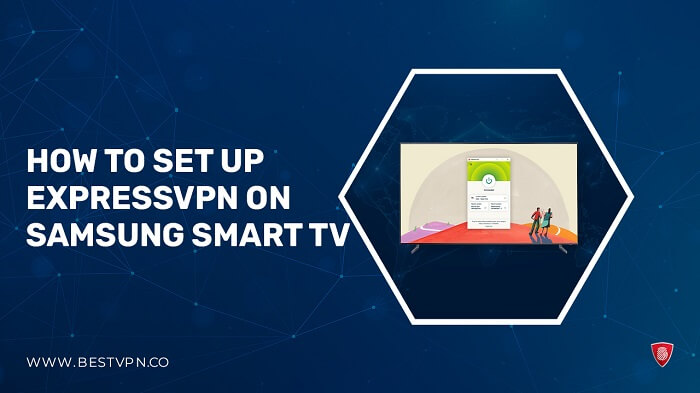
Struggling to access a specific streaming app on your Smart TV in USA? Geo-blocking might be causing issues with streaming your beloved TV shows and movies. This can be especially frustrating when traveling abroad and discovering that your usual streaming services are no longer accessible.
To tackle this problem, many individuals opt for setting up the best VPN for USA on their Smart TV. ExpressVPN is an excellent choice for this purpose. Thanks to Media Streamer, ExpressVPN allows users to bypass content restrictions on their smart TVs
Setting up ExpressVPN on Samsung Smart TV in USA offers various approaches. Your selection will hinge on your TV’s brand and model, as well as your comfort level with manual configuration (some methods are more user-friendly than others).
In the following sections, we explore all the available options and provide straightforward instructions for a seamless setup and streaming experience. If you encounter any technical difficulties, ExpressVPN offers 24/7 live chat and email support.
Quick Guide: How to Set up ExpressVPN on Smart TV in USA
Following are the quick steps to set up ExpressVPN on Smart TV in USA:
- Download and install ExpressVPN, subscribe to a plan, and configure it for your Smart TV, such as Samsung, LG, or Android. You can do this confidently, as ExpressVPN offers a 30-day money-back guarantee.
- Connect to a server location of your choice. Select a server that enables access to your desired content; for instance, connecting to a US server allows you to unblock your Netflix US account.
- Begin enjoying your favorite shows on the big screen with the best VPN for Samsung Smart TV in USA.
By following these steps, you can easily use ExpressVPN Samsung TV in USA.
Why You Need a VPN for Smart TVs in USA
Unlock safe, high-speed streaming with a VPN for Smart TV in USA, resolving various issues:
- ISP throttling avoidance: Foil ISPs’ attempts to slow down your streaming speeds by concealing your video streaming activity.
- Enhanced privacy: Encrypt your streaming activities, safeguarding them from prying eyes interested in your online behavior.
- Improved security: In case of data breaches on streaming platforms, the VPN server’s IP address is exposed, not yours.
- Access while traveling: Enjoy your home country’s content even when abroad.
- Defense against malicious attacks: Gain protection when using free streaming sites.
- Enhanced experience: Connecting to a VPN server can sometimes boost streaming speed and reduce buffering, enhancing your viewing pleasure, I approve ExpressVPN, based on my ExpressVPN Speed test in USA.
How to Set Up ExpressVPN on Samsung TV in USA?
ExpressVPN on TV cannot be directly installed on Samsung TV in USA. It may be set up on a Samsung Smart TV in one of three different ways:
Consider that you can’t configure ExpressVPN or any other VPN natively on a Smart TV before we dive into the specifics. Fortunately, numerous options exist for connecting your Samsung Smart TV to ExpressVPN in USA, so don’t worry.
Let’s go over these procedures for installing ExpressVPN on your Samsung TV in USA in detail.
Method # 1 – Through Router
Wondering how to install ExpressVPN on Router or why you need it? Setting up ExpressVPN on your router ensures that all devices connected to your Wi-Fi network benefit from the VPN. This extends VPN capabilities to devices that may not inherently support VPN apps, such as ExpressVPN on Samsung Smart TV, gaming consoles, and LG Smart TVs.
ExpressVPN allows simultaneous connections for up to eight devices, but using a VPN router counts as just one device, and there’s no limit to how many devices can connect to it. ExpressVPN offers custom firmware for select Asus, Linksys, and Netgear routers, making it highly compatible with routers.
For those who prefer a hassle-free setup, you can purchase a router preinstalled with ExpressVPN, providing one of the quickest and easiest ways to use ExpressVPN on your router in USA.
However, exercise caution if attempting to flash ExpressVPN’s router firmware onto your existing router, as a mistake could permanently damage it, rendering it unusable.
Method # 2 – Through WiFi Connection Sharing
If you don’t have an Ethernet cable or simply prefer to do things wirelessly, sharing an ExpressVPN connection over wifi may be the way to go. Whether on Windows or MacOS, it’s relatively easy to set up a mobile hotspot that can be shared with your Smart TV.
Wireless ExpressVPN connection on Windows 10:
- Navigate to Settings > Network & Internet > Mobile hotspot.
- Select Wi-Fi and then enable Mobile Hotspot.
- Now go to Settings > Network and Internet > Change Adapter Options.
- Find the ExpressVPN Tap Adapter. Right-click it and select Properties.
- Click on the Sharing tab before checking the box marked Allow other network users to connect through this computer’s internet connection.
- In the dropdown menu, select the network you’ve just created. Its name should be above the adapter called Microsoft Wi-Fi Direct Virtual Adapter.
- Connect to the VPN on your Windows device and then to the mobile hotspot you’ve set up via your Smart TV in USA.
Method # 3 – Through Smart DNS
If your Smart TV doesn’t have native VPN support or you’re facing difficulties with ExpressVPN’s Android app, there’s a solution. ExpressVPN offers a SmartDNS feature called MediaStreamer. This DNS service allows you to bypass region restrictions on streaming services in USA by adjusting your DNS server settings.
Setting up ExpressVPN’s SmartDNS is relatively straightforward, but it’s essential to understand that it isn’t a VPN and doesn’t offer the security and privacy advantages of a VPN.
In other words, it won’t encrypt your internet traffic. Therefore, if your internet service provider (ISP) engages in bandwidth throttling, it can still occur since your ISP can detect that you’re streaming, unlike when using a VPN.
To activate ExpressVPN’s MediaStreamer, follow these steps while connected to the same Wi-Fi network as your TV:
- Visit page of ExpressVPN’s DNS setting for Samsung TV and sign in to your ExpressVPN account if prompted.
- Enter the verification code that ExpressVPN has sent to your email.
- Click “Register my IP address” under the “IP address registration” section.
- Toggle on “Automatically register my IP address.”
- Visit the ExpressVPN setup page and sign in if required.
- Enter the verification code sent to your email.
- On the right side, under “Configure MediaStreamer,” you’ll find the MediaStreamer DNS server IP address. Note this, as you will need it for the setup.
Method # 4 – Download the ExpressVPN app for Android
Android OS is utilized by TVs from Sony, Hisense, TCL, and Philips, allowing you to download and install ExpressVPN on smart TV in USA for Android apps directly.
However, for LG or Samsung Smart TVs, different setup methods must be employed, as they operate on distinct operating systems.
- To download ExpressVPN on Android TV in USA, follow these steps:
- Access the Google Play Store on your Smart TV and search for the ExpressVPN app. Then, click to download and install it.
- Open the ExpressVPN app. You can either sign up for an ExpressVPN account if you don’t have one yet or log in if you already have one.
- Connect to a server in the country of the streaming app you’re trying to unblock. For example, choose a US server to access ExpressVPN Hulu outside USA.
- Go to the streaming app you’re attempting to access. You should now be able to stream unblocked content.
- If you encounter any issues, clearing the app’s cache may resolve the problem. You can also try connecting to different servers. If all else fails, contact ExpressVPN’s support for further assistance.
Method # 5 – Download the ExpressVPN app for Amazon Fire TV devices
If you own an Amazon Fire Stick or a TV with the Fire TV operating system, you can use the ExpressVPN app in the Amazon App Store. Please note that VPNs are not compatible with 1st generation Fire TV Sticks.
Here’s how to set up ExpressVPN on your Amazon Fire Stick or Fire TV in USA:
- Navigate to the search icon (magnifying glass) on your Fire device and type “ExpressVPN.”
- Select the ExpressVPN app from the search results, then download and open it.
- Sign in to your ExpressVPN account or sign up if you don’t have one yet.
- Accept ExpressVPN’s connection request by clicking “OK.”
- Choose your preferred server location and connect to it.
Method # 6 – Share an ExpressVPN connection over Ethernet
You can share your ExpressVPN connection with your Smart TV via Ethernet using the following steps on a Windows computer:
- Ensure that you’re not currently connected to ExpressVPN.
- Go to the Network and Sharing Center and select “Change adapter options.”
- Locate the ExpressVPN TAP Adapter, right-click it, and choose “Properties.”
- Click on the “Sharing” tab and check the box labeled “Allow other network users to connect through this computer’s Internet connection.”
- Under “Home networking connection,” select “Ethernet.”
- Now, you can connect your Windows device to your Smart TV using an Ethernet cable and then connect to a VPN server through ExpressVPN. This setup allows your Smart TV to share the VPN connection from your Windows computer.
To share your ExpressVPN connection over Ethernet on macOS, follow these steps:
- Open System Preferences on your Mac and select “Sharing.”
- Check the box labeled “Internet Sharing.”
- Next to “Share your connection from,” choose “Ethernet.”
- In the “To computers using” section, check the box next to “Ethernet.”
- In the ExpressVPN app, switch to the IKEv2 protocol by going to “Preferences” > “Protocol” > “IKEv2.”
- Connect your Mac device to your Smart TV using an Ethernet cable before connecting to an ExpressVPN server.
- This setup allows your Smart TV to share the VPN connection from your Mac over Ethernet.
ExpressVPN Best Deals for Samsung Smart TV in USA
Although the ExpressVPN membership plans are just a little pricier than other VPNs available, you can easily overlook this, given all of the amazing features they provide.
The annual plan, which currently gives a nice “3 months free” after you purchase, is the least expensive and most popular of these options.
Simply said, an ExpressVPN annual membership plan provides a massive 15-month service for just US$ /mo .
For more info, you may also check out my ExpressVPN review in USA.
FAQs – ExpressVPN on Samsung Smart TV in USA
Is ExpressVPN compatible with Samsung smart TV in USA?
Do smart TVs allow ExpressVPN in USA?
Should I Use ExpressVPN on My Samsung TV in USA?
How Do I Get Netflix On My Samsung TV with ExpressVPN in USA?
How ExpressVPN MediaStreamer help in connecting to smart TV in USA?
Conclusion
I hope my complete guide for ExpressVPN on Samsung Smart TV in USA helps with any queries you might have. In addition, your Samsung Smart TV will be significantly more secure, safeguarding you from hackers and keeping your login information secret.
ExpressVPN on Samsung TV is the most dependable VPN provider, thanks to its fast-speed connections, streaming app compatibility, and top-notch security.
